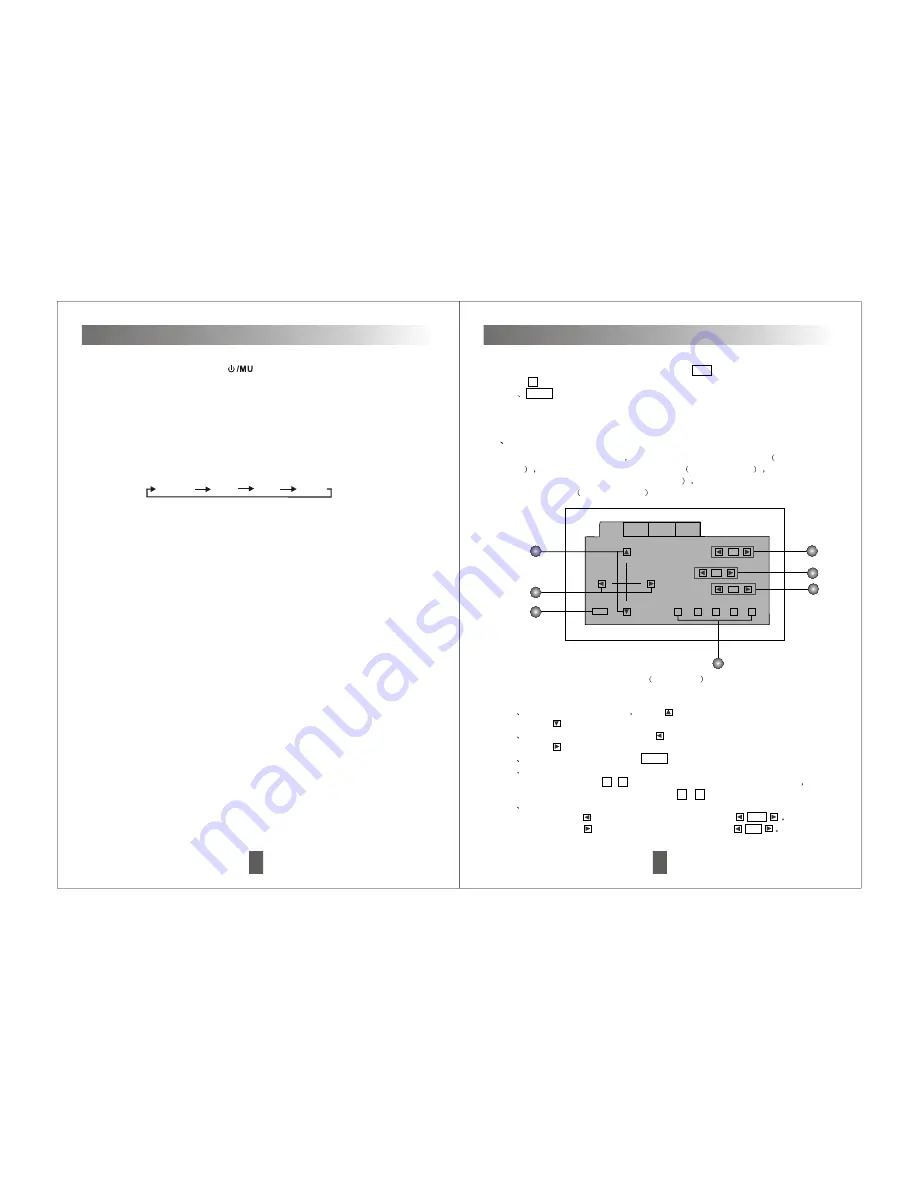
9
Function Instructions
Press this button on panel/remote control to turn on the player.In turn on mode,
Press this button to activate the selecting mode of mute on/off.Press it for over
2 seconds to turn off the unit.
Power on/off & mute button( )
Volume control button(VOL+/-)
Press VOL+/- on panel or press it on remote control anytime to increase or
decrease the volume.
'
'
Reset button(RESET)
Press this button on panel to reset all the setting to default.
In radio mode, press this button time and again to select needed band [FM1,FM2,
FM3,AM1,AM2,AM3].
In playing disc mode, means disc playing or pause function.
Band switch & play/pause
Clock display button(CLK)
1. Press
display the time on screen.
2. Press it
press
VOL
'CLK' button will
over 2 sec to enter the time adjust mode, the minute flashes,
'+/-' to adjust it, then press 'CLK' again, the hour flashes, press VOL'+/-'
to adjust it, after adjusting press it over 2 sec. the time will stop flashing.
Notice: The time will not disappear automatically. If you wouldn't like to display
the time, press 'CLK' once again.
Stereo and L/R channel button(S.L.R)
1. In FM band, press this button to switch Mono, Stereo output.
2. In disc playing mode, if the contents of disc have channel switch function,
press it to switch Stereo/Left/Right channel output.
TFT OFF button
Press 'TFT OFF' button on panel to close or open the TFT monitor.
34
digit add 1 (If select track 35, first touch 10+ three times, then touch
5 ). ( VCD/DVD only)
13
QUIT For page quit button, touch it to quit the current page to return to
last page.
Touch screen function introduction
E
Multi-functional setup interface operation
After entering this interface
AUDIO for audio setup interface
see picture
9-1
VIDEO for picture setup interface
see picture 9-2
OSD for screen
display accord interface ( see picture 9-3
SYS for country system select
setup interface
see picture 9-4 .
AUDIO VIDEO OSD SYS
EQ 1 2 3 4 5
LOUD
BASS
TRE,
--
--
OFF
QUIT
Picture 9-1
1
2
3
4
5
6
7
Audio setup
1
Front/rear speaker setup touch to setup the volume of front speaker,
touch to setup the volume of rear speaker.
2
Left/right channel setup, touch to setup the volume of left speaker,
touch to setup the volume of right speaker.
3
Interface quit button, touch QUIT button to return the last page.
4
Personal EQ storage setup
Touch any one of 1 - 5 on screen. Then adjust BAS/TRE/LOUD
the
setup parameter will store to one of 1 - 5 which selected.
5
Loud setup
Touch LOUD to close LOUD, the monitor show OFF
Touch LOUD to open LOUD, the monitor show ON
1.In radio mode, press it change to disc playing mode.If no disc but with USB
in the unit, it will change to USB mode automatically.
2. In disc playing mode, press this button to change to USB mode.If no USB in
the unit, It will change to outer video AV/AUX input mode automatically.
3. In USB mode, press this button to change to outer video AV/AUX input mode.
Press it again to resume the radio mode.
Radio DVD/video/USB switch(MODE)
press ' MODE ' button to switch as following:
Radio DVD USB AV







































