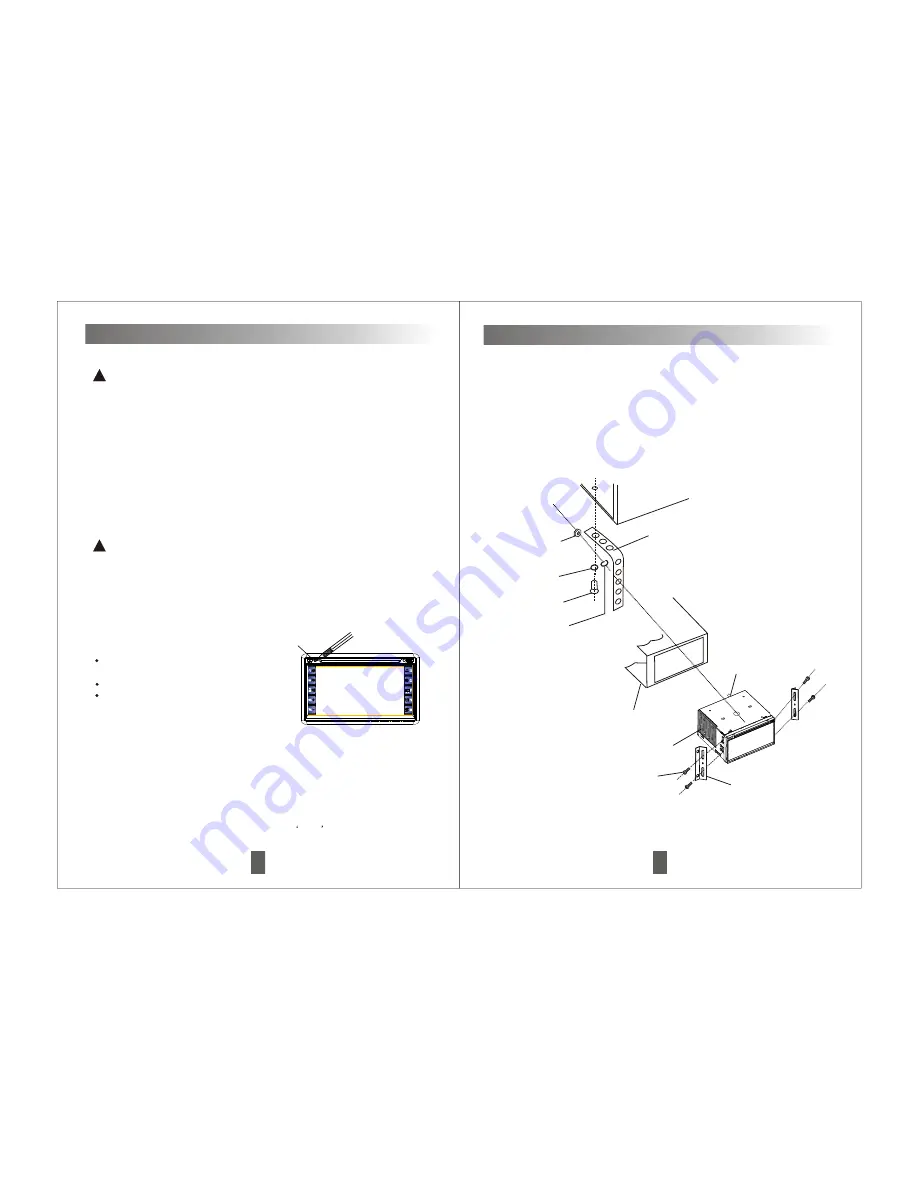
3
User Guide
About unit
!!
Notice
A. This unit is used at the 13.8V DC ground. In the condition of the negative
ground connect with the metal body of car, so it is safe to operate.
B. Fix the unit in the steady parts. If you parked your car to direct the sunlight wait
until the temperature in the car becomes normal before operating the unit.
C. If this unit is out of order. Please shut off the power sources immediately and
contact with authorized repairman in time. Do not disassemble it by yourself.
D. Please forgive us that we are irresponsible for the damages by your own defect.
Protect LCD monitor
When this unit does not use in long time. Do not expose the LCD monitor to direct
sunlight. Otherwise, it will cause the function out of gear.When use the mobile
phone, please keep away from the monitor, so that video signal was interrupted
decause of spot, color stripe, etc.
!!
Notice
A. When your hands have sweat, water.
B. When your hands have dirt.
Do not touch the monitor to avoid it was damaged and cause the operating can t
control.
'
RESET MPU
Press RESET button to reset MPU to
default MPU must reset as following
situation:
When finished the installation before
use this unit first.
If this unit can t operate normally.
When the monitor appears
exceptionally or the error message.
'
'
'
1. Turn off the Ignition switch.
2. Use the pen point or other edgily tools to press.
Car back video input function
This unit includes car back video input function. (When car back camera connects
this player), during the operation of car backing, this player changes from play
mode to car back video input mode automatically.
Then the screen shows you back view, it protects you more safely.
40
CAUTION:
2. The location of the player must not obstruct the driver .
4. Follow the player connecting diagram, using the appendixes provided with
the unit.
1. Always use an experienced installation technician.
3. Do not install the player in excessive dusty, shakable, high-temperature
or humid condition.
Note : these conditions will adversely affect the player s operation.
,
Installation
Hex. Bolt
Body
Flexible washer
Car panel
Screw
Flat washer
Mounting metal bar
Hex. nut
Unit
Install the screw
Install the bracket
Note:Maybe some camera lens can t match with this monitor,so it will appear
horizontal line on picture.Only need press 9P/N
button over 2 seconds on
remote control to set system match in 3 seconds,then solve this question.
'
Press RESET




































