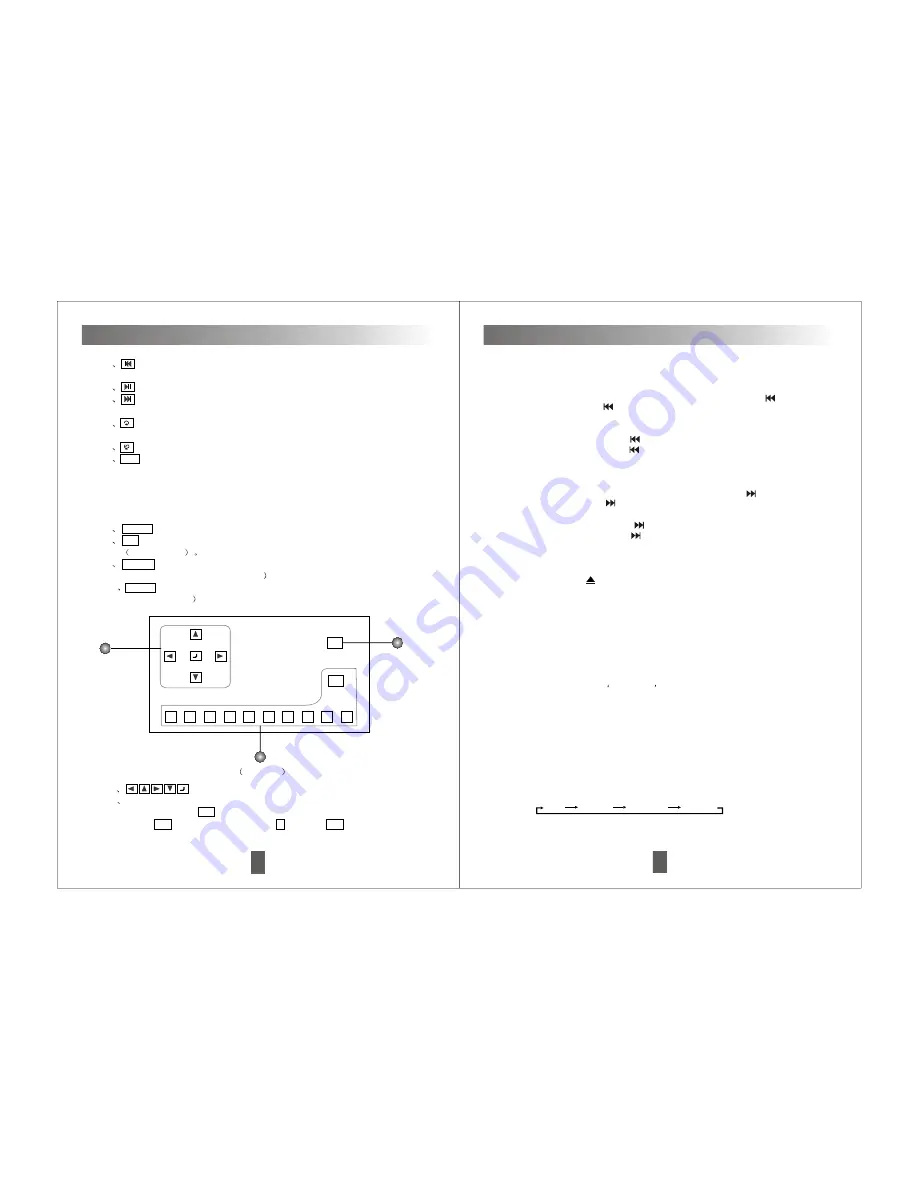
In disc playing mode, press it on remote control to adjust channel output as below.
Language menu(AUDIO)
Confirm button(ENTER)
Press this button to confirm the selected menu.
10
Function Instructions
Insert the disc into slot, CD will begin to play, and the name and number of the
track will appear too.
Disc slot window
Radio/searching up/DVD/next track/fast-forward( )
1. In radio mode, Press on panel/remote control to adjust the receiver
frequency up. Press and hold it for over 2 seconds to search up automatically.
2. In disc playing mode, Press to select the next track.
3. In disc playing mode, press button for over 2 seconds to select fast
forward, to select fast forward speed as following:
Example: fast backward X2, X4, X8 ,X16 playing.
f unction to select fast backward speed as following:
Example: fast backward X2, X4, X8 ,X16 playing.
1. In radio mode, Press on panel/remote control to adjust the receiver
frequency down. Press and hold it for over 2 seconds to search down
automatically.
Radio/searching down/DVD/last track/fast-backward( )
2. In disc playing mode, Press to select the last track.
3. In disc playing mode, press button over 2 seconds to select fast-backward
Disc eject button ( )
Press it to eject a disc, and change to radio mode automatically. After ejecting
the disc, it will enter automatically if not take it out in 10 seconds, but not
playing.
1. In radio made,press
PRG/AMS
on remote control over 3 sec, the unit will
select the strongest local 6 stations automatically to store the NO.1-6 stations in
order. FM includes FM1, FM2, FM3, each can store 6 stations, at most 18
stations. AM includes AM1, A 2, AM3, each can store 6 stations, at most 18
stations.
Auto-memory & scan storage button(AMS)
LCD
Display all selected functions.
USB function selection
Insert USB to USB port of this player, it will automatically playback the
M
33
1
Touch this button to choose track up, press it over 2 sec means fast-
backward function.
2
Touch this button means disc pause/play function.
3
Touch this button to choose track down, press it over 2 sec means
fast-forward function.
4
Repeat button, Touch this button to repeat single track playback or full
disc playback mode.
5
Random button, Touch this button to choose random function.
6
A-B Repeat playback button, fix point repeat (A-B) allow to playback
repeatly between any 2 points, In playback process, In start point (A) of
playback, when the point A has setup, then setup the end point (B) of
needed playback. When the point B has setup, then touch A-B button, it
will playback repeatly between A and B. If want to quit this function, then
touch A-B button once again.
7
MENU To setup the open and close of menu.
8
1/2 In this interface, press this button to enter the next page interface.
see picture 6
9
Source Touch this button to enter the main interface mode of unit to
choose other mode.(see picture 3
10
Setup Touch this button to enter the function setup interface.(see
picture9-1/2/3/4
QUIT
+10
1
2
3
4
5
6
7
8
9
0
Picture 6
13
12
11
11 For menu direction select, menu confirm button.
12
The digital button is used to select track, if certain part or track has 2
digits, first touch 10+ ; then touch the first digit (If select track 15, first
touch 10+ button once, then touch 5 ). Touch 10+ once, the second
Touch screen function introduction
Left Right Mix Stereo





















