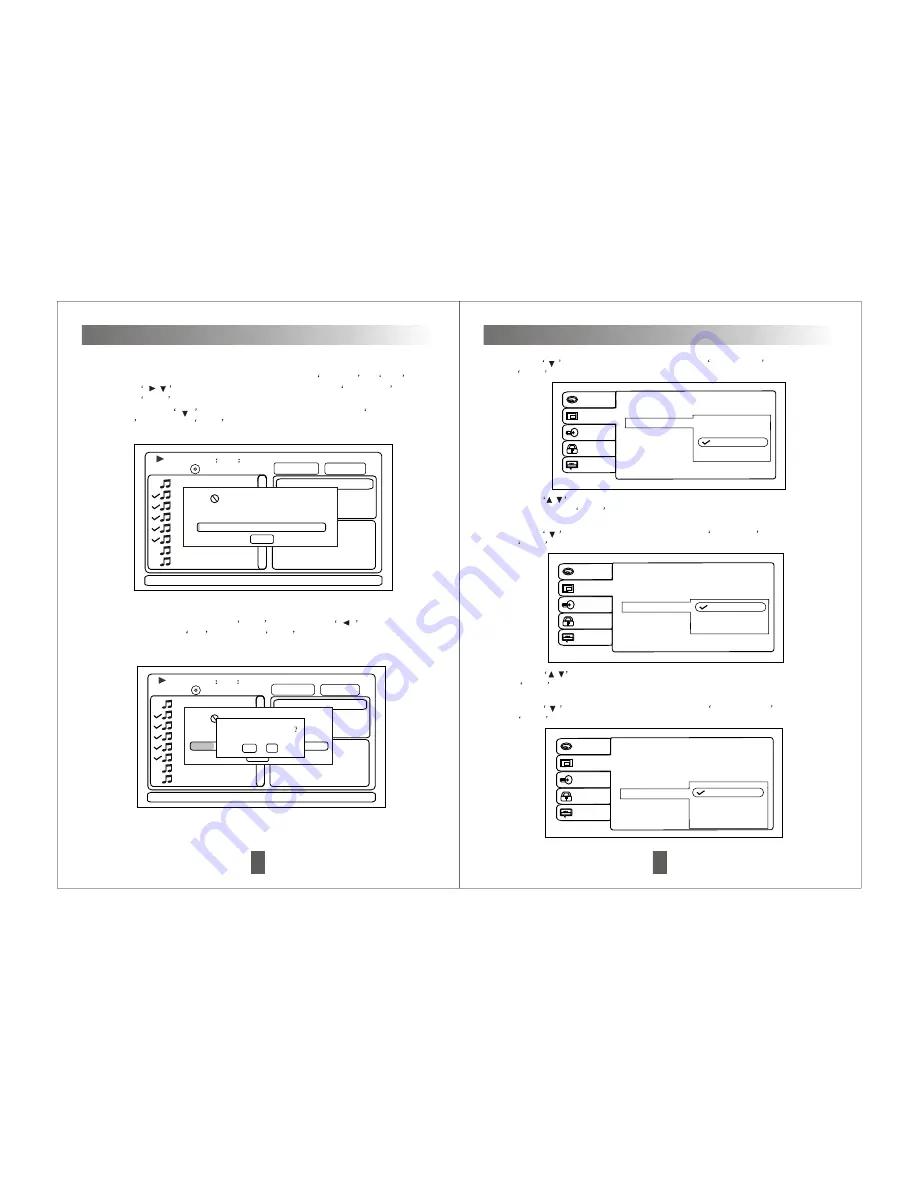
5.Next to press
direction button to move the cursor to
Ripping
start
,then press
Enter
to start ripping.
If want to stop ripping, press Enter
directly,press
direction
button to select Yes ,then press
Enter
to confirm.
Contents Ripping
Un select all
Rip quality:High
start
Available space
0MB
Size of selected
29MB
00
00
23
Track01
Track02
Track03
Track04
Track05
Track06
Track07
Track08
07/16
/Track06.CDA
Dont remove card
Track 0.2.CAD
Cancel
0/100
19
00
00
23
Track01
Track02
Track03
Track04
Track05
Track06
Track07
Track08
07/16
/Track06.CDA
Contents Ripping
Un select all
Rip quality:High
start
Available space
0MB
Size of selected
29MB
Dont remove card
Track 0.2.CAD
Cancel
0/100
Do want to stops
Yes
Basic Operations
4.After selecting the desired files which ripping to
SD card
or
USB
,
press
/
direction button to move the cursor to
Rip quality
,
press
Enter
to select the rip quality[Medium/High/Best/Low].
No
Basic Operations
Language
Video
Audio
Rating
Misc
Aspect Ratio : 4 : 3
View Mode
TV System
Smart Picture
Fill
Original
Auto Fit
Pan Scan
3. Press
direction button, move cursor to
Video mode option, press
Enter
to appear 4 kinds of video mode for selection as bellow:
Press
/
direction button to select : Fill/Original/Auto Fit/Pan Scan
option, press
Enter
to cycle through the available option.
Language
Video
Audio
Rating
Misc
Aspect Ratio : 4 : 3
View Mode : Auto Fit
TV System
Smart Picture
NTSC
PAL
Auto
4. Press
direction button, move cursor to
TV system
option, press
Enter
to appear 3 kinds of TV system for selection as bellow:
Press
/
direction button to select : NTSC/PAL/Auto option, press
Enter
to cycle through the available option.
5. Press
direction button, move cursor to
Smart Picture
option, press
Enter
to appear 4 kinds of Smart Picture for selection as bellow:
Language
Video
Audio
Rating
Misc
Aspect Ratio : 4 : 3
View Mode : Auto Fit
TV System : NTSC
Smart Picture
Standard
Bright
Soft
Dynamic
24

















