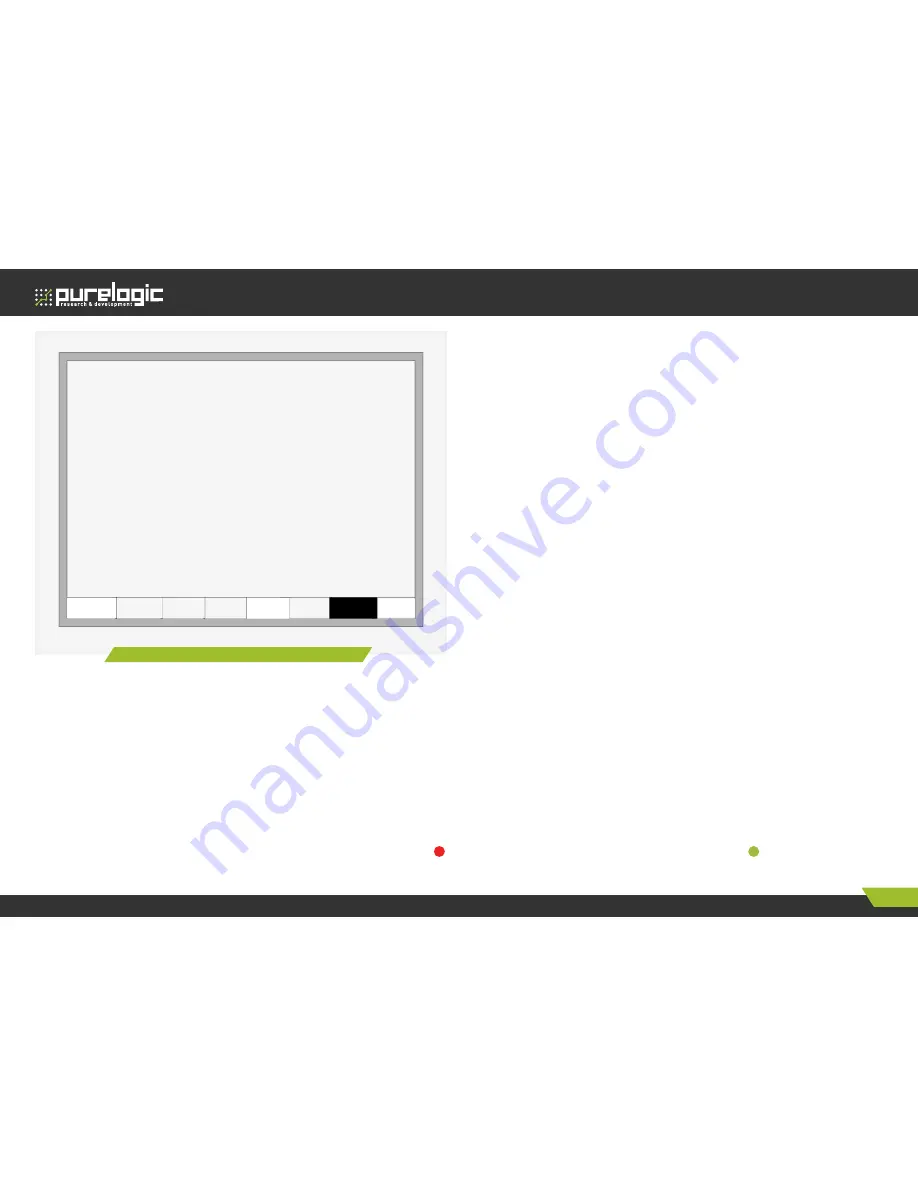
HYD-2100.
CNC Plasma&Flame Cutting Control System
Edition of 28.07.2015
40
www.purelogic.ru
8 (800) 555 63 74
F1 Input
F2 Output
F5 KeyBrd F6 SelfCheck
F8
SystemDef
2010-08-21 15:51:37 Sun
Up or down to modify
F7
DataTime
F1 Input
F2 Output
F5 KeyBrd F6 SelfCheck
F8
SystemDef
2010-08-21 15:51:37 Sun
Up or down to modify
F7
DataTime
Figure 51. Keyboard diagnosis
DATE AND TIME
Press F7 in the system diagnosis interface to set the date and time.
Move the cursor to the corresponding date, time or week, press [↑]
or [↓] to adjust the time.
SYSTEM DEFINITION
In the system diagnosis interface, press F8 to enter the system
custom definition interface, in the interface, you could set the
input IO, output IO or system coordinate, also reset or backup the
parameters and one key switch between English or Chinese.
Parameter backup and restore
Parameter Backup: The process of parameter backup is, in the
main interface press F5 (System Diagnosis), F8 (System Definition),
F2 (Parameter Backup). The system will need code, after inputting
the code “1396”, press Enter, the system will import the default
parameters. In the following process, if the parameters is modified
or some of them is broken, reset the parameters.
Warning: after adjusting the equipment, please backup the
parameters.
Parameter Reset: The process of reset the parameters is, press F5 (System Diagnosis) in the main interface, F8 (System Definition), F1 (Parameter
Reset).
Warning: After resetting successfully, please restart the system.
Input definition
The controller could change the IO definition, including changing the order of IO number, the type of IO( normally open or closed) according to the user’s
need. In the system custom definition interface, press F3 to enter the definition interface, press F1 to enter the input definition interface.
As shown in fig. 52.
In the interface press [↑], [↓], [←], [→], move the cursor to the position that needs changing, press [PageUp] or [PageDown] to change the number of
the Input, press [Enter] to change the type of the input.
If the external type of input is normally closed, please set the IO type to , if the type is normally open, please set the IO type to .






























