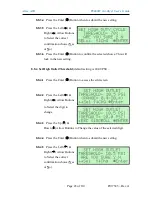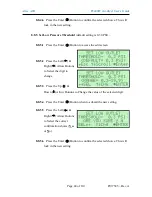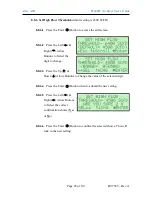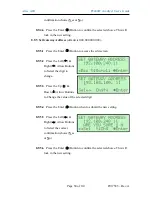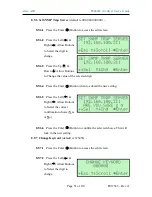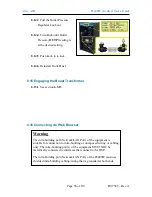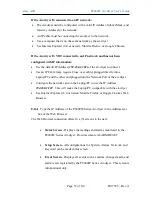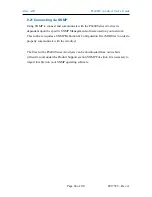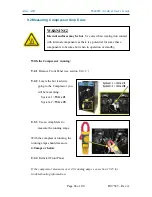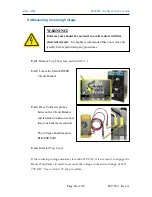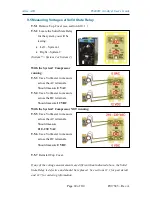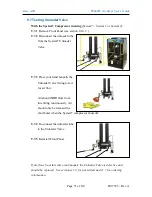Altec AIR
P8400W Air-dryer User’s Guide
Page 57 of 110
P017585 – Rev. A
If the Air-dryer IS connected to an IP network:
The Air-dryer must be configured with a valid IP Address, Subnet Mask, and
Gateway Address for the network.
An IP cable must be connecting the air-dryer to the network.
Use a computer that is on the same network as the air-dryer.
Use Internet Explorer (6.0 or newer), Mozilla Firefox or Google Chrome.
If the Air-dryer IS NOT connected to an IP network and has not been
configured with IP information:
Use the default IP Address (
192.168.1.102)
of the air-dryer to connect.
Use an IP Cable (may require Cross-over cable) plugged directly into a
Laptop/PC and the other end plugged into the Network Port of the air-dryer.
Configure the network card on the Laptop/PC to use the IP Address
192.168.1.102
. This will make the Laptop/PC compatible with the air-dryer.
Use Internet Explorer (6.0 or newer) Mozilla Firefox or Goggle Chrome Web
Browser.
8.16.1
Type the IP Address of the P8400W Series Air-dryer in the Address text
box of the Web Browser.
The Web Browser connection offers five (5) screens to the user:
Status
Screen
- Displays the readings and alarms monitored in the
P8400W Series Air-dryer. Provides remote ALARM RESET.
Setup
Screen
- All configurations for System, Alarms, Network, and
Keyword can be made in this screen.
Event
Screen
- Displays all events such as alarms, changes made, and
alarm resets registered by the P8400W Series Air-dryer. This screen is
informational only.