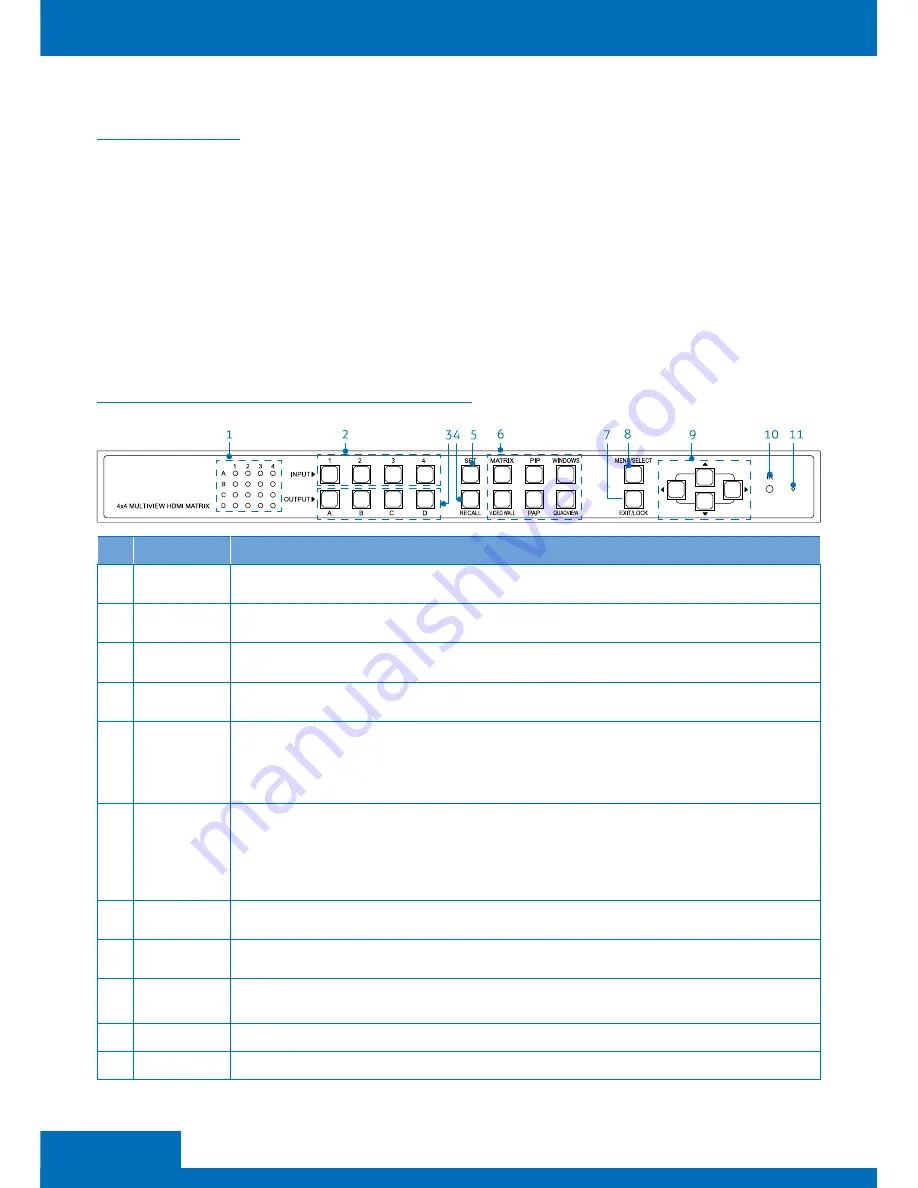
6
ENGLISH
OPERATION
Various control methods are available from this unit, select your preferred method from the
list below:
1 Push buttons
2 On-screen-display via mouse and keyboard
3 IR remote control
4 RS-232 control
1. PARTS AND PUSH BUTTONS
NO.
ITEM
DESCRIPTION
1
LED indicators
Indicates the status of each display For example, if the LEDs are illuminated with 3 and C, this means that
monitor C is playing back the source from No 3 input
2
INPUT
Choose the desired source from 1~4, and then press the corresponding button For more details, refer to the
chapter of Mode descriptions
3
OUTPUT
Choose the desired display from A~D, and then press the corresponding button For more details, refer to
the chapter of Mode descriptions
4
Recall
Recall the customized setting configured from SET button. Press to light up the buttons (1~4 and A~D), and
then select the desired setting to recall
5
SET*
Save the customized input and output up to 8 settings
1 Select a desired mode by pressing MATRIX / PIP / WINOWS / VIDEO WALL / PAP / QUADVIEW button
2 Set a preferred input source (1~4) and ourtput display (A~D)
3. Press SET button, then all the input buttons (1~4) and output (A~D) will flash. .
4 Press a preferred button (1~4 and A~D) to save the setting to the memory of unit
6
MATRIX
PIP
WINOWS
VIDEO WALL
PAP
QUADVIEW
Select the desired mode you wish to display, and the pressed button will be illuminated
7
Exit / Lock
Press to Exit the OSD menu
Press to lock all the buttons on the unit To unlock these buttons, press it again
8
Menu / Select
Press to bring up the OSD menu
Select a desired option from the menu
9
Cusor buttons
Press to navigate the OSD menu
10
IR receiver
Receive the signals from bundled remote control
11
Reset pin hole
Use a paperclip to reset this unit if necessary
Front panel
Содержание PT-MA-HD44-QV
Страница 1: ...User Manual Benutzerhandbuch PT MA HD44 QV 4x4 MultiView HDMI Matrix...
Страница 31: ...31 DEUTSCH...







































