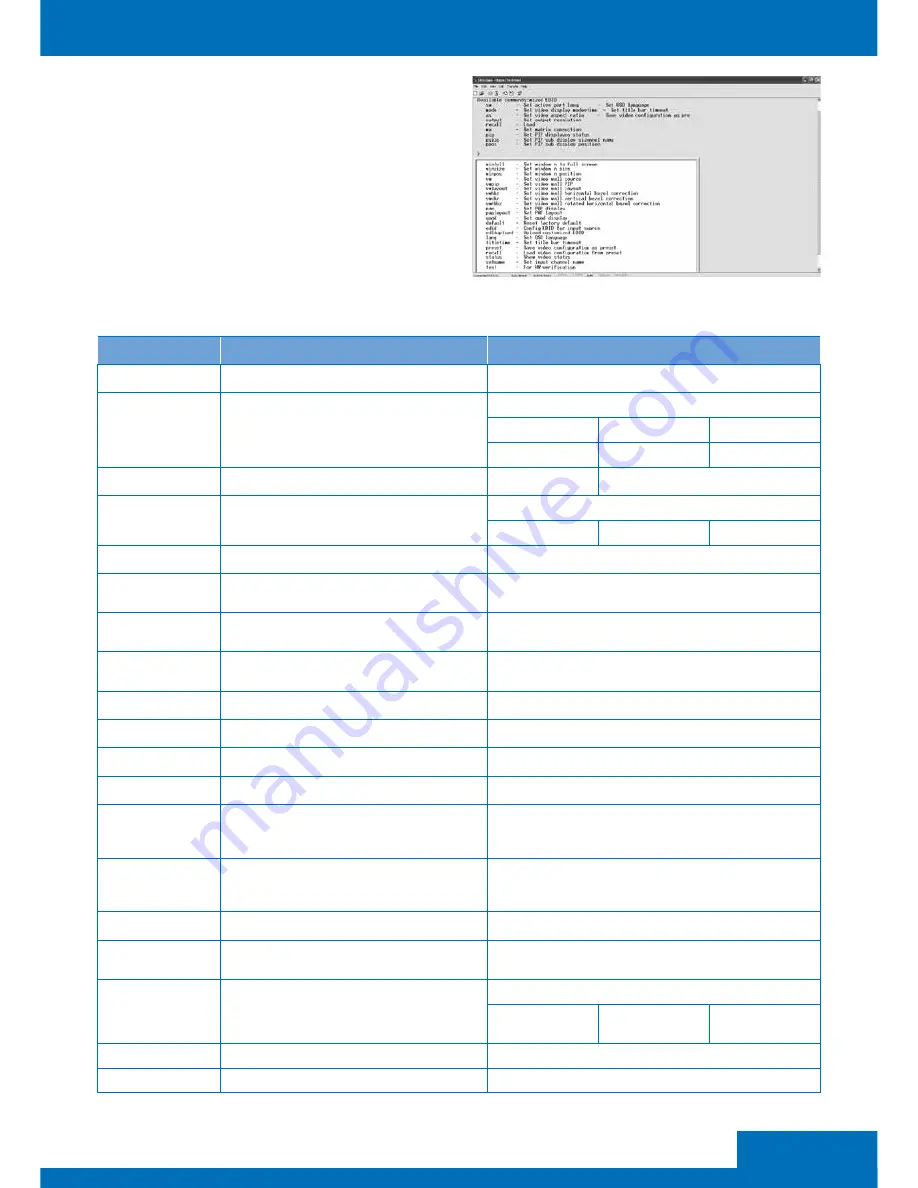
11
ENGLISH
6 The window of Hyper Terminal will appear
after completing the settings
To enter commands, press Enter
For more command details, refer to the list
next page or enter “help” in Hyper Termianl
for reference
COMMAND
DESCRIPTION
PARAMETER
sw [n]
Switch active port
n: source 1~4
mode [n]
Switch video display mode
n:
(1) Matrix
(2) PIP
(3) Windows
(4) Video wall
(5) PAP
(6) Quad
as [n]
Change video aspect ratio
n: (1) Full Screen
(2) Keep Ratio
output [id] [n]
Set outpurt resolution
id: display A~D
n: (1) Auto
(2) 1920x1080
(3) 1280x720
pip [n]
Switch to PIP mode
n: source 1~4
mx [id] [n]
Switch to Matrix mode
id: display A~D
n: source 1~4
psize [w] [h]
Set size of PIP sub display
w: width of sub display (unit: pixel)
h: height of sub display (unit: pixel)
ppos [x] [y]
Set position of PIP sub display
x: x-axis of sub display (unit: pixel)
y: y-axis of sub display (unit: pixel)
win [n]
Move the window “n” in full screen
n: source 1~4
winoff [n]
Disable the window “n”
n: source 1~4
winon [n]
Enable the window “n”
n: source 1~4
winfull [n]
Display the window “n” in full screen
n: source 1~4
winsize [src] [w] [h]
Set the size of window “n”
Src: source 1~4
w: width of window “n” (unit: pixel)
h: height of window “n” (unit: pixel)
winpos [src] [x] [y]
Set position of window
Src: source 1~4
x: x-axis of window “n” (unit: pixel)
y: y-axis of window “n” (unit: pixel)
vw [n]
Switch to video wall
n: source 1~4
vwpip [id] [n]
Set pip of video wall
id: display A~D, 0 = restore to video wall
n: source 1~4
vwlayout [n]
Set layout of video wall
n: 1~3
n: (1) 2x2
(2) 1x3
rottated left
(3) 1x3
rottated right
vwhbz [n]
Set horizontal bezel correction of video wall
n: 0~40
vwvbz [n]
Set vertical bezel correction of video wall
n: 0~40
Содержание PT-MA-HD44-QV
Страница 1: ...User Manual Benutzerhandbuch PT MA HD44 QV 4x4 MultiView HDMI Matrix...
Страница 31: ...31 DEUTSCH...












































