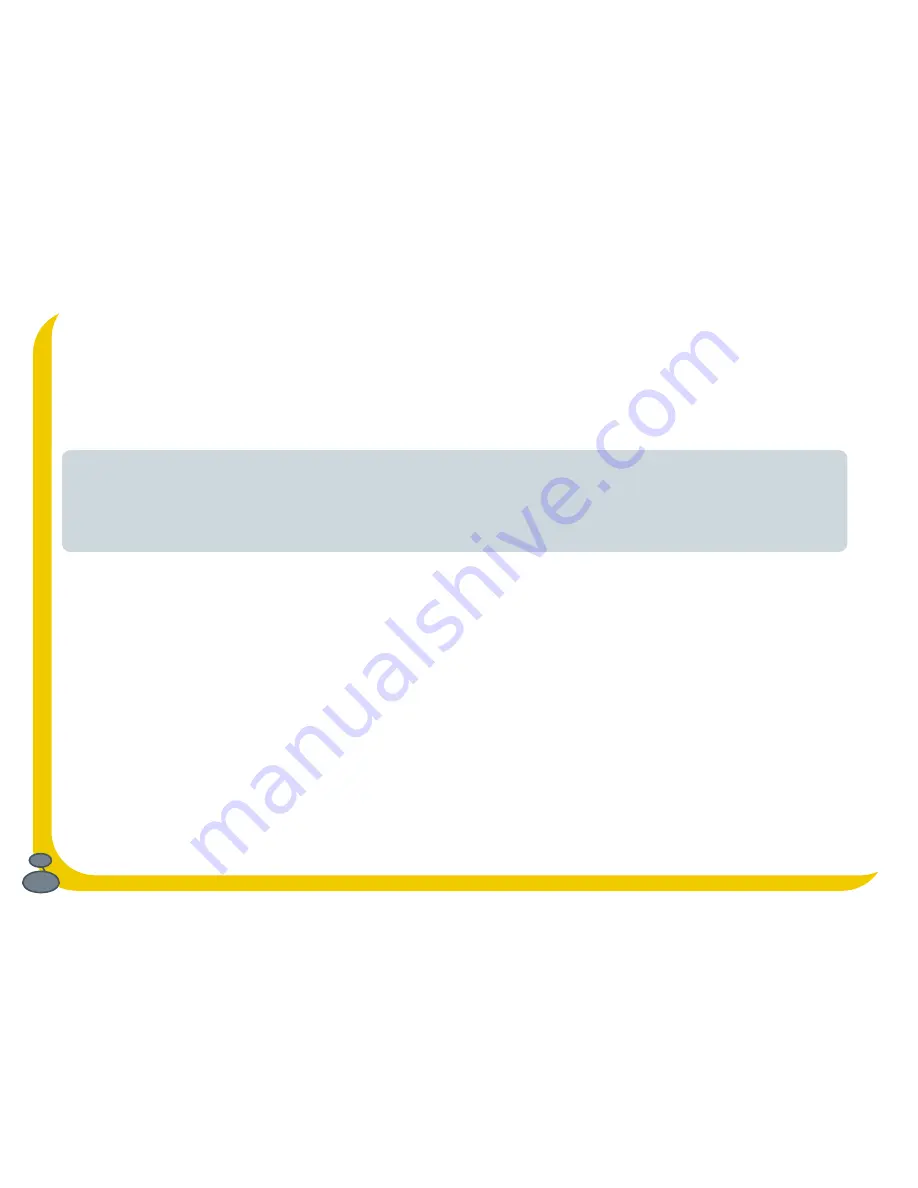
2
Copyright
Copyright 2004 by Imagination Technologies Limited. All rights reserved. No part of this publication may be copied or distributed, transmitted, transcribed, stored in a retrieval system, or translated
into any human or computer language, in any form or by any means, electronic, mechanical, magnetic, manual or otherwise, or disclosed to third parties without the express written permission of
Imagination Technologies Limited.
Disclaimer
Imagination Technologies Limited makes no representation or warranties with respect to the content of this document and specifically disclaims any implied warranties of merchantability or fitness
for any particular purpose. Further, Imagination Technologies Limited reserves the right to revise this publication and to make changes in it from time to time without obligation of Imagination
Technologies Limited to notify any person or organization of such revisions or changes.
Trademarks
The Bug, The Bug logo, PURE, the PURE logo, PURE Digital, the PURE Digital logo, Imagination Technologies, and the Imagination Technologies logo are trademarks or registered trademarks of
Imagination Technologies Limited. All other product names are trademarks of their respective companies.
Credits
This manual was written by Bruce Murray. It is a product of PURE Digital, Imagination Technologies Ltd., Imagination House, Home Park Estate, Kings Langley, Hertfordshire WD4 8LZ, UK.
Kind thanks to The Cradle of Aviation Museum, Garden City, N.Y. for permission to use the image of Mr Marconi flying his kite.
Issue 2 April 2004
Safety instructions
Keep the radio away from heat sources.
Do not use the radio near water.
Avoid objects or liquids getting into the radio.
Do not remove screws from or open the radio casing.
Recording music
PURE Digital does not endorse piracy. The record features on the Bug are provided to allow you to listen to radio
at a time convenient to you and are not intended to enable proliferation of illegal copies of copyrighted music.
PURE Digital supports the music industry and the right of musicians to benefit from their copyrighted material.
Содержание Bug Keeping
Страница 1: ...A practical guide for new owners Bug Keeping A practical guide for new owners by PURE Digital...
Страница 4: ...4...
Страница 5: ...5 Evolution The story behind The Bug and DAB digital radio by Wayne Hemingway...
Страница 8: ...8...
Страница 9: ...9 Meet The Bug Introducing your Bug and getting started...
Страница 13: ...13 Bug Behaviour Understanding your Bug and making it do what you want...
Страница 29: ...29 Looking after your Bug Solving problems and providing for your Bug...
Страница 32: ...32...
Страница 33: ...33 Vital Statistics Techie facts and figures to impress your friends...
Страница 35: ...35...



































