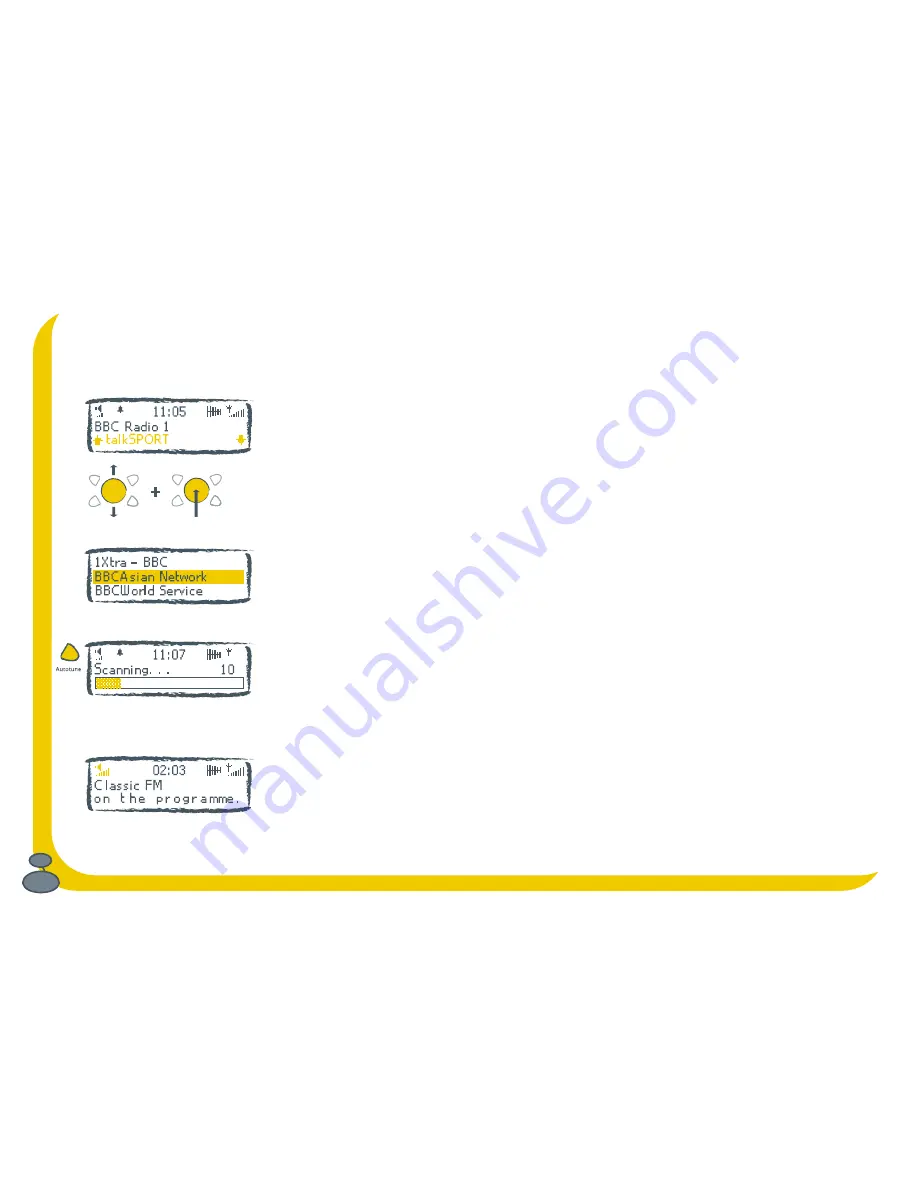
14
Listening to DAB
Born to be DAB
. Listening to DAB is what your Bug was made for. This bit tells you how your Bug works when listening
to DAB and what you can do with it.
Changing stations
Finding stations is much easier with DAB than with your old FM/AM set. When you first
switch on your Bug it quickly finds all the DAB stations available in your area and puts
them in a handy station list.
To change stations, flick through the station list on the bottom of the screen by rocking
the navigation button up or down, then press the centre of the navigator button when
you see the one you want.
Alternatively, you can fill the screen with the station list while you flick through the
stations, press Menu, select Live radio and change the station as above.
Autotuning makes life easy
If you take your Bug travelling or move it around the house you can re-tune your Bug to
update the list of stations. Push the
Autotune
button and your Bug will find and store
all the stations for you including any new stations you can get in that area.
Pump up the volume
To turn the volume up or down, rock the navigation button right or left. The volume
icon on the screen shows the volume level.
Rock then press to change stations
Flicking through station list
Autotune finds all your stations
Turning up the volume
Содержание Bug Keeping
Страница 1: ...A practical guide for new owners Bug Keeping A practical guide for new owners by PURE Digital...
Страница 4: ...4...
Страница 5: ...5 Evolution The story behind The Bug and DAB digital radio by Wayne Hemingway...
Страница 8: ...8...
Страница 9: ...9 Meet The Bug Introducing your Bug and getting started...
Страница 13: ...13 Bug Behaviour Understanding your Bug and making it do what you want...
Страница 29: ...29 Looking after your Bug Solving problems and providing for your Bug...
Страница 32: ...32...
Страница 33: ...33 Vital Statistics Techie facts and figures to impress your friends...
Страница 35: ...35...















































