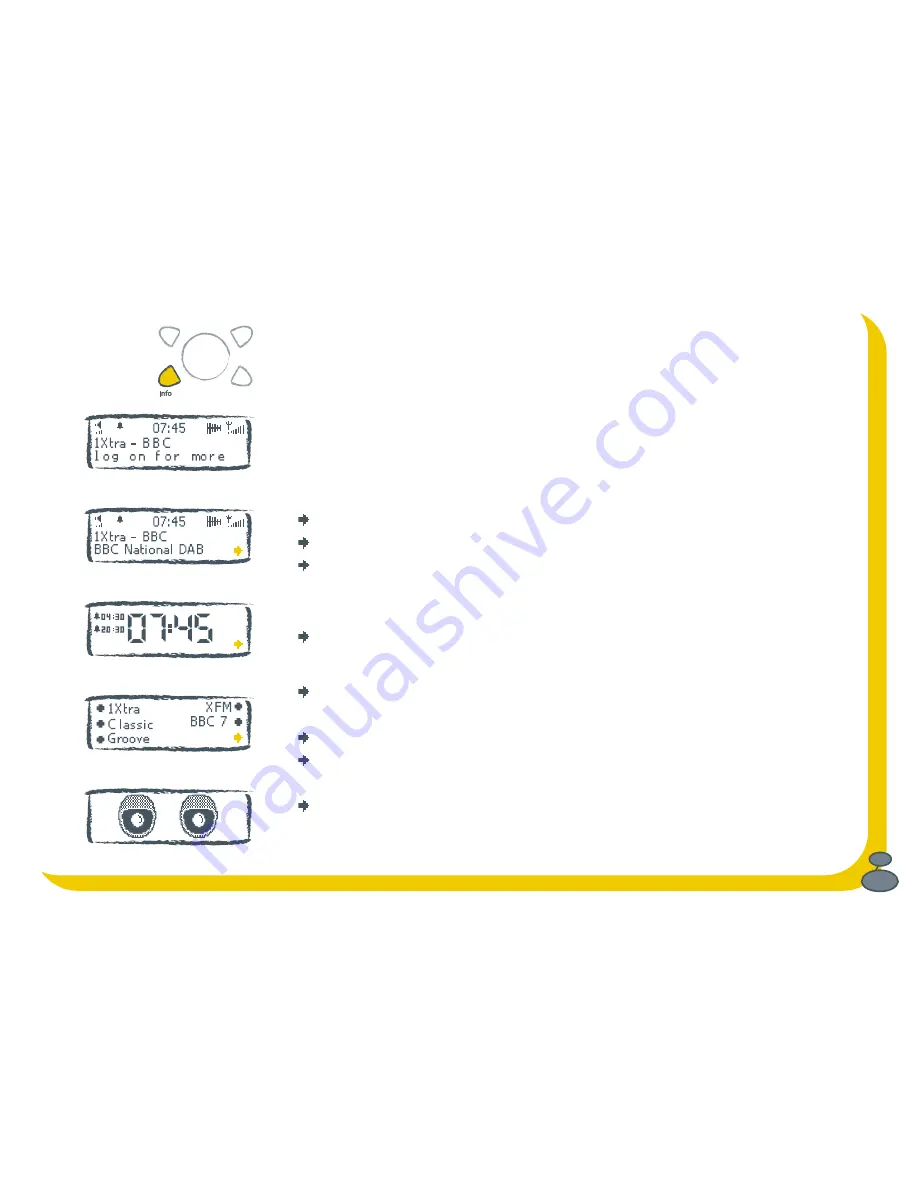
15
Changing what’s shown on screen
Show and Tell time.
The Bug has 5 DAB info modes so you can change what you see on
screen. Press the Info button and repeat to choose between the 5 info modes. Some
of the modes have more than one option, shown by an arrow at the bottom right of the
screen. Push the shortcut button next to the arrow to choose between the options for
that mode (shown below with arrows).
1 Scrolling
text
Scrolling text broadcast by some stations.
2
Multiplex
Name of the multiplex the current station belongs to.
Multiplexes are groups of stations broadcast by a single operator.
Date
Day and date broadcast by the multiplex.
Channel
DAB channel and frequency of the station you are listening to.
Mode
Stereo or Mono indicator and data rate at which the station is
being transmitted. This rate is set by the stations to suit the type
of material being transmitted. High rates generally mean higher
quality.
Quality
Signal quality for the station you are tuned to. As a guide, values
from 85 to 100 indicate good reception, 70 to 84 so-so reception and
0 to 69 poor reception.
Content
Description of the content broadcast by the station.
3 Clock
Full screen clock showing hours and minutes.
Clock 2
Full screen clock showing hours, minutes and seconds.
Clock 3
Date and time.
4 Presets
1-5
DAB presets 1-5 for quick access using the six shortcut buttons.
6-10
DAB presets 6-10 for quick access using the six shortcut buttons.
5 Bug
eyes
Animated bug eyes, just for fun.
Scrolling text
Multiplex
Clock
Presets
Bug eyes
Содержание Bug Keeping
Страница 1: ...A practical guide for new owners Bug Keeping A practical guide for new owners by PURE Digital...
Страница 4: ...4...
Страница 5: ...5 Evolution The story behind The Bug and DAB digital radio by Wayne Hemingway...
Страница 8: ...8...
Страница 9: ...9 Meet The Bug Introducing your Bug and getting started...
Страница 13: ...13 Bug Behaviour Understanding your Bug and making it do what you want...
Страница 29: ...29 Looking after your Bug Solving problems and providing for your Bug...
Страница 32: ...32...
Страница 33: ...33 Vital Statistics Techie facts and figures to impress your friends...
Страница 35: ...35...
















































