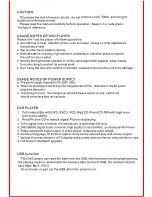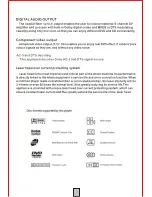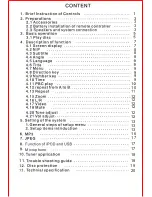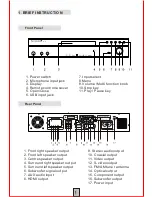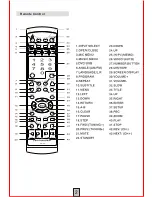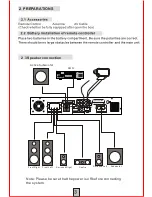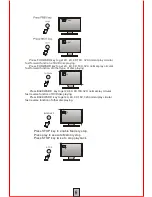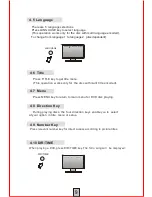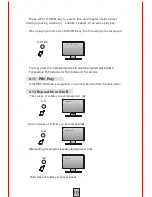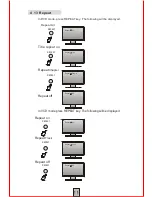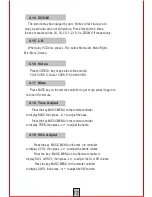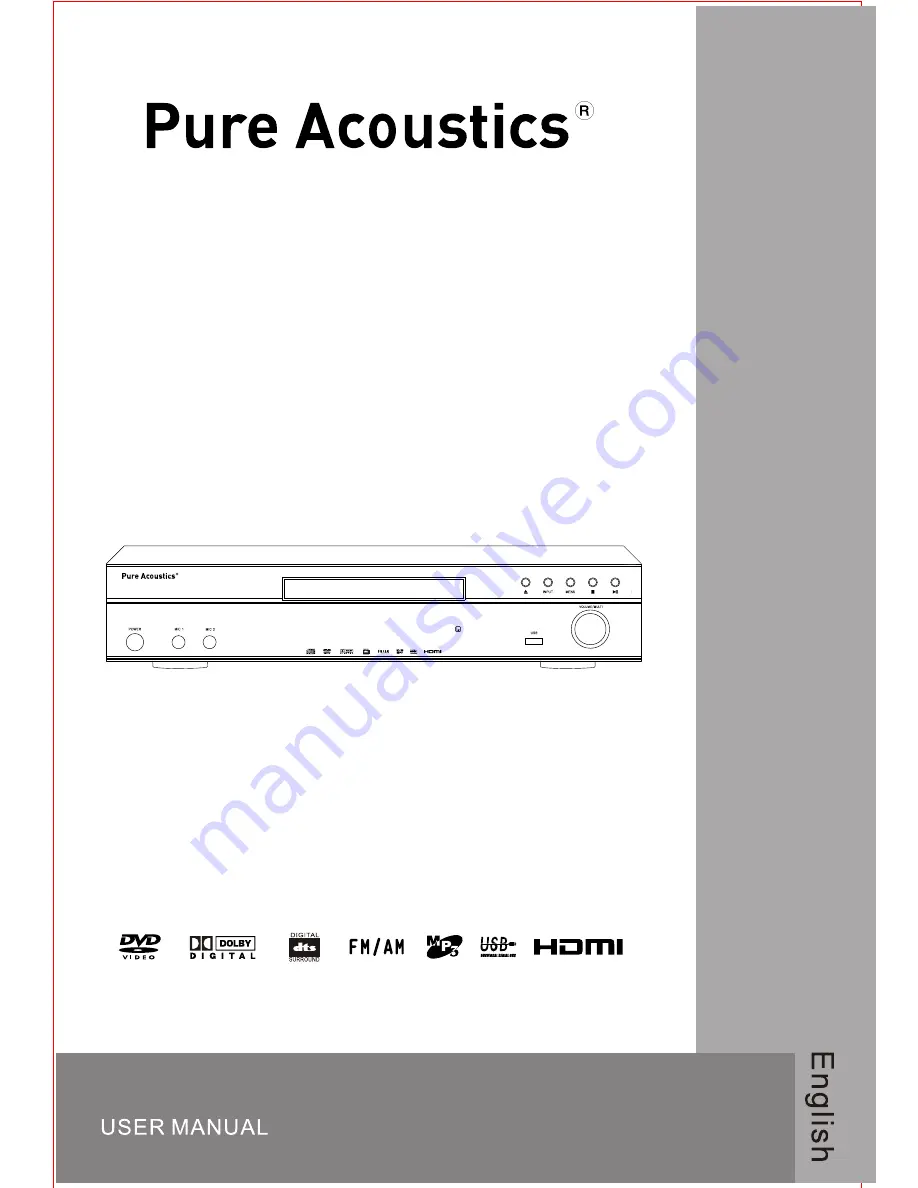Содержание PU-55
Страница 1: ...PU 55 PU 55 DVD HOME THEATER SYSTEM ...
Страница 2: ......
Страница 3: ......
Страница 4: ...3 3 3 3 7 8 9 10 12 13 16 17 18 19 20 7 8 8 9 9 9 12 12 12 12 12 13 13 Microphone 17 17 11 18 ...
Страница 6: ...PU 55 Remote Control 2 ...
Страница 22: ...10 TUNER APPLICATION 11 TROUBLE SHOOTING GUIDE 18 ...
Страница 23: ...12 DISC PROTECTION 19 ...
Страница 24: ...20 20Hz 20KHz 1 5dB 80dB 0 01 PU 55 180W 7 5 DVD Home Theatre System 13 TECHNICAL SPECIFICATION 20 ...
Страница 25: ......