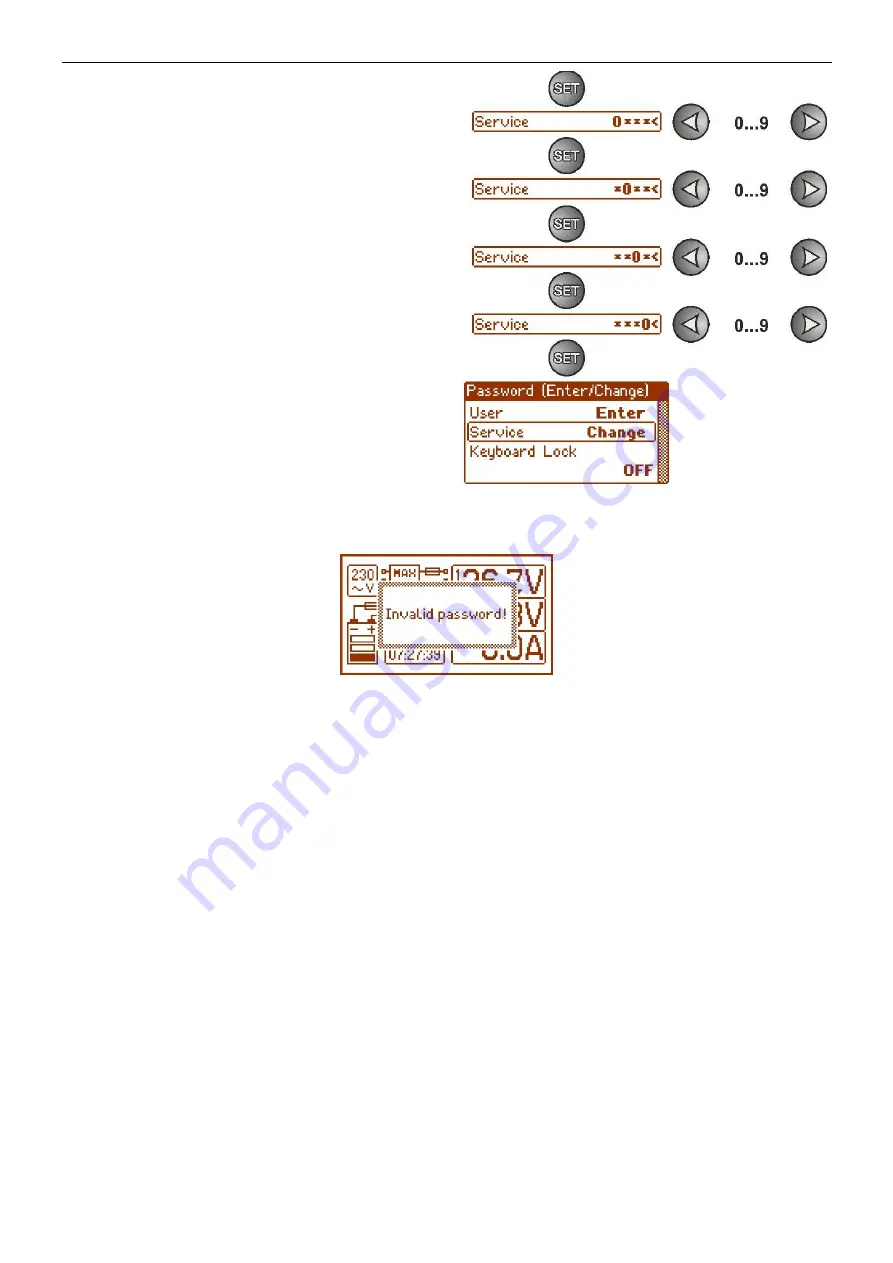
www.pulsar.pl
EN54-2A17LCD
RED POWER
26
- confirm by pressing the "SET" button
-
use the „<” or „>” buttons to enter the first digit
- confirm by pressing the "SET" button
-
use the „<” or „>” buttons to enter the second digit
- confirm by pressing the "SET" button
-
use the „<” or „>” buttons to enter the third digit
- confirm by pressing the "SET" button
-
use the „<” or „>” buttons to enter the fourth digit
- confirm by pressing the "SET" button
If the entered password is wrong, the following message will be displayed:
Fig. 23. The message after entering a wrong keyboard password.
After entering the correct password, it is possible to access the settings. If no buttons are pressed within
5 minutes, the PSU settings will be locked automatically.
7.1.2. Changing the password.
After entering the correct password, it is possible to change it. To do this, choose a password that will be
changed (
user’s password or service password) and enter the new one.
7.1.3. Disabling the password.
If the password is not required, it can be turned off. The access to the settings will not be locked after 30
seconds of inactivity.
To disable the password, type
„0000” as a new password.
User password
„0000”
unlocks the access from the user level.
Service password
„0000”
unlocks the access from the installer level.
7.1.4. Resetting passwords.
If, for any reason, the passwords have been lost, it is possible to reset the passwords.
To do this:
a) unplug the PSU from the AC network and the batteries for at least 10 seconds
b) put the Z2 jumper on the PCB of the PSU (see Fig. 2 [8])
c) plug in the batteries and the PSU to the AC network
d) remove the Z2 jumper within 5 seconds from switching on the PSU
e) The PSU will display a message:
„Access unlocked”,
f) confirm by pressing the
„SET” button
g) go to the menu
„Settings -> Password”
and change the passwords.
















































