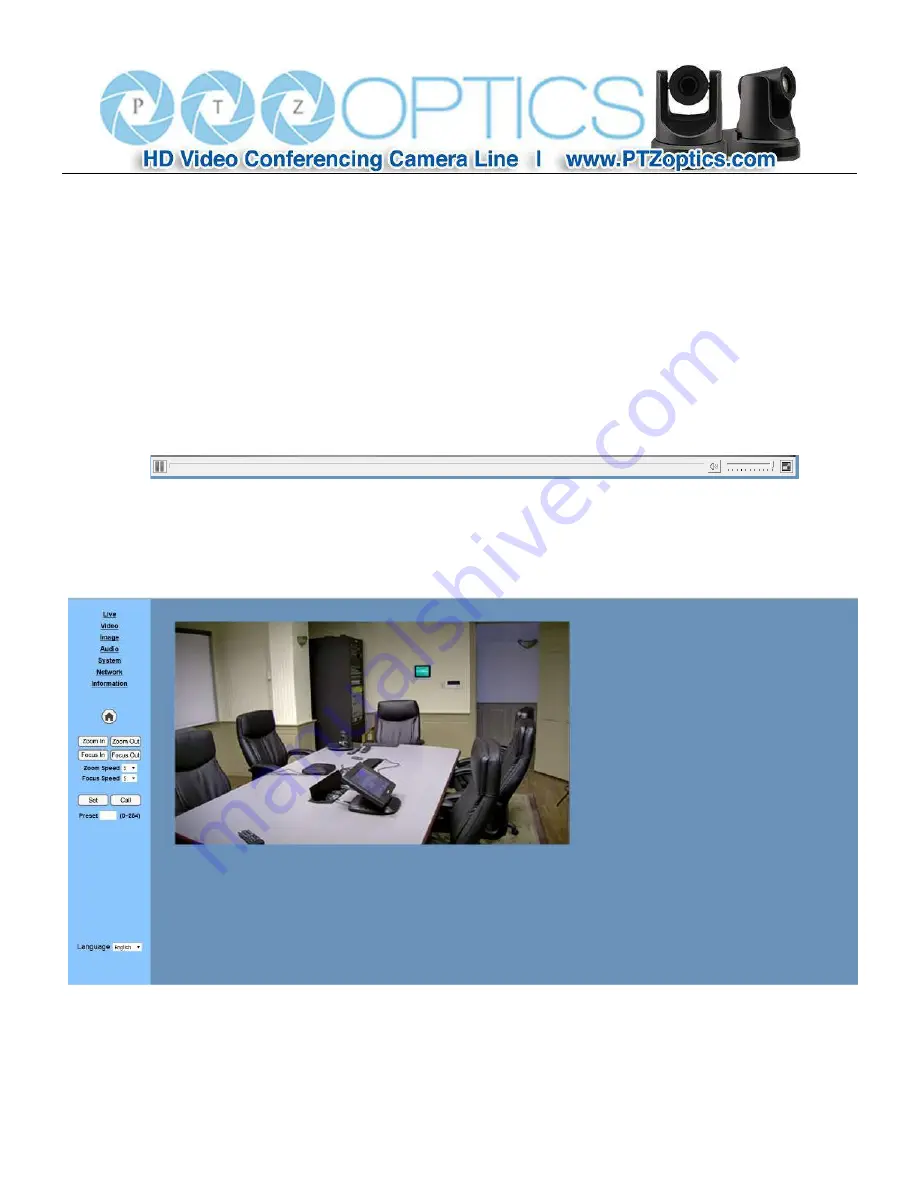
29
IP Camera Parameter Setup
Web User Interface Introduction
All pages include 2 areas:
On the left is the menu
On the right is real time monitoring - displaying video image and the Parameter settings
Live Video viewing window
Click “
Live
” in the menu area. The video viewing window will be resized based upon video resolution, the higher th
e
resolution is, the bigger the playing area is. Double click the viewing window and it will show in full-screen. Double
click again and it will return to the initial size.
The Status bar in the viewing window is as shown below:
1
)
Video playback/pause button: controls real-time video. Pause to freeze the image, play to return to live video.
2
)
Audio control buttons: Mute and Volume controls for audio input on camera, if being used.
3
)
Full screen button will switch between Full Screen and Windowed view.
PTZ Controls
(only lens controls are available on this model as it is fixed rather than full PTZ)
‘
Home
’
Button
Press to set zoom to Home Position.
‘Zoom In’
Button
Содержание 20X-ZCAM
Страница 1: ...Rev 1 1 1 17 PTZ Optics 20X ZCAM User Manual V1 1 English...
Страница 31: ...28...
Страница 41: ...38...

























