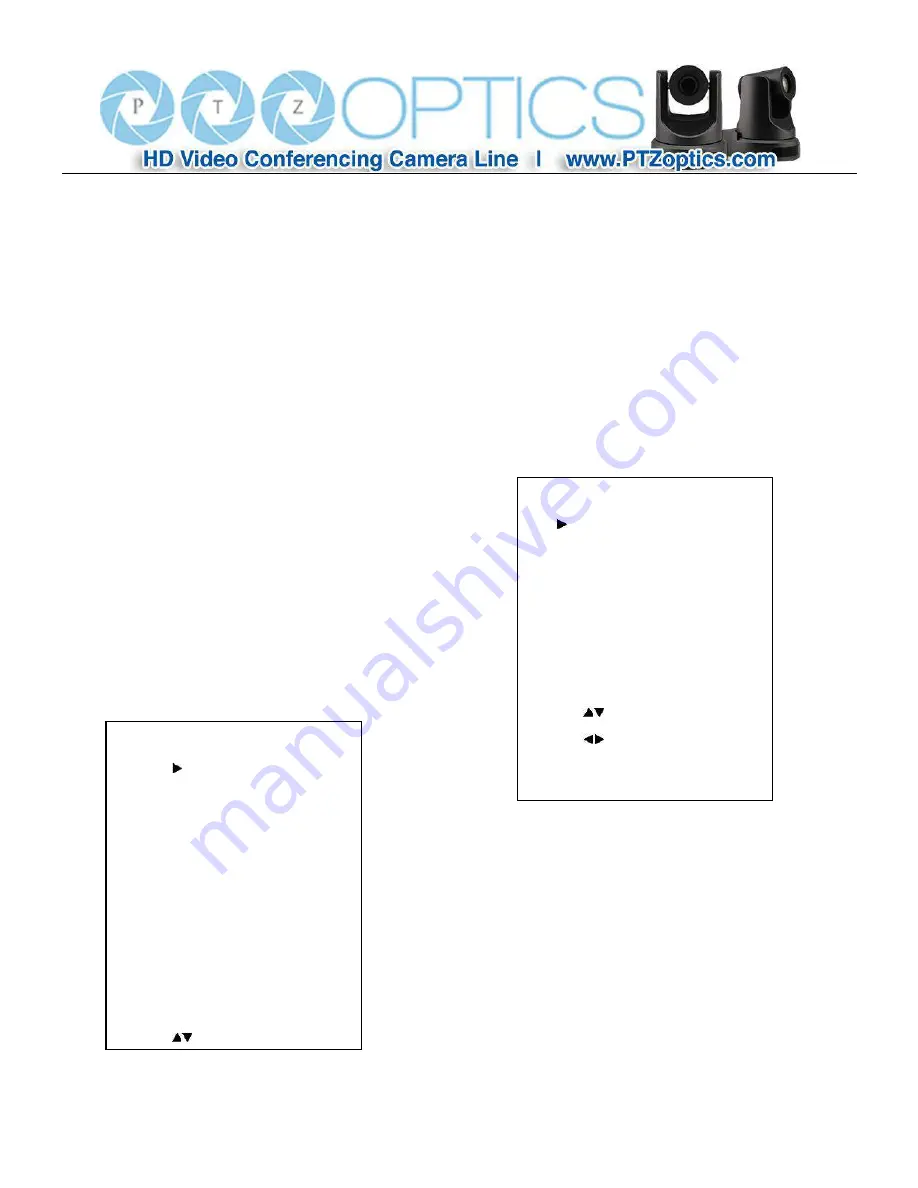
20
Language:
Menu language, Optional items: English,
Chinese
Protocol:
Control protocol type. Optional items: VISCA,
PELCO-D, PELCO-P
Visca_Addr:
VISCA address for camera. Optional items:
1 ~ 7 (while in VISCA protocol)
P-P Addr:
Pelco address for camera. Optional items: 0 ~
31 (while in PELCO-P protocol)
P-D Addr:
Pelco address for camera. Optional items: 0 ~
254 (while in PELCO-D protocol)
Baudrate:
Serial port baud rate. Optional items: 2400,
4800, 9600, 19200, 38400
Video Format:
Resolution and Framerate. Optional items:
720P50, 720P60, 1080I50, 1080I60, 1080P25, 1080P30,
1080P50, 1080P60
8. Information
Move the cursor to the Restore Default item in the main
menu and press [HOME] button, INFORMATION menu
appears, as shown in the following figure.
Version:
Installed Firmware version
Date:
Date of firmware release
AF Version:
AutoFocus version
IP:
Assigned IP address
Gateway:
Assigned Default Gateway
Netmask:
Assigned Subnet mask
9. RESTORE DEFAULT
Move the cursor to the Restore Default item in the main
menu and press [HOME] button, RESTORE DEFAULT
menu appears, as shown in the following figure.
Restore:
Reset all settings to factory default settings.
Optional items: Yes, No
Note: Press [HOME] button to confirm. All parameters
are then restored to default values, including VISCA
Addresses and Pelco addresses.
RESTORE DEFAULT
Yes
No
Return
Navigate List
Change Value
[Menu] Enter
INFORMATION
Version 7.1.76
Date 2015-12-21
AF Version 1.1.5
IP
Gateway
Netmask
Return
Navigate List
Change Value
[Menu] Enter
Содержание 20X-ZCAM
Страница 1: ...Rev 1 1 1 17 PTZ Optics 20X ZCAM User Manual V1 1 English...
Страница 31: ...28...
Страница 41: ...38...






























