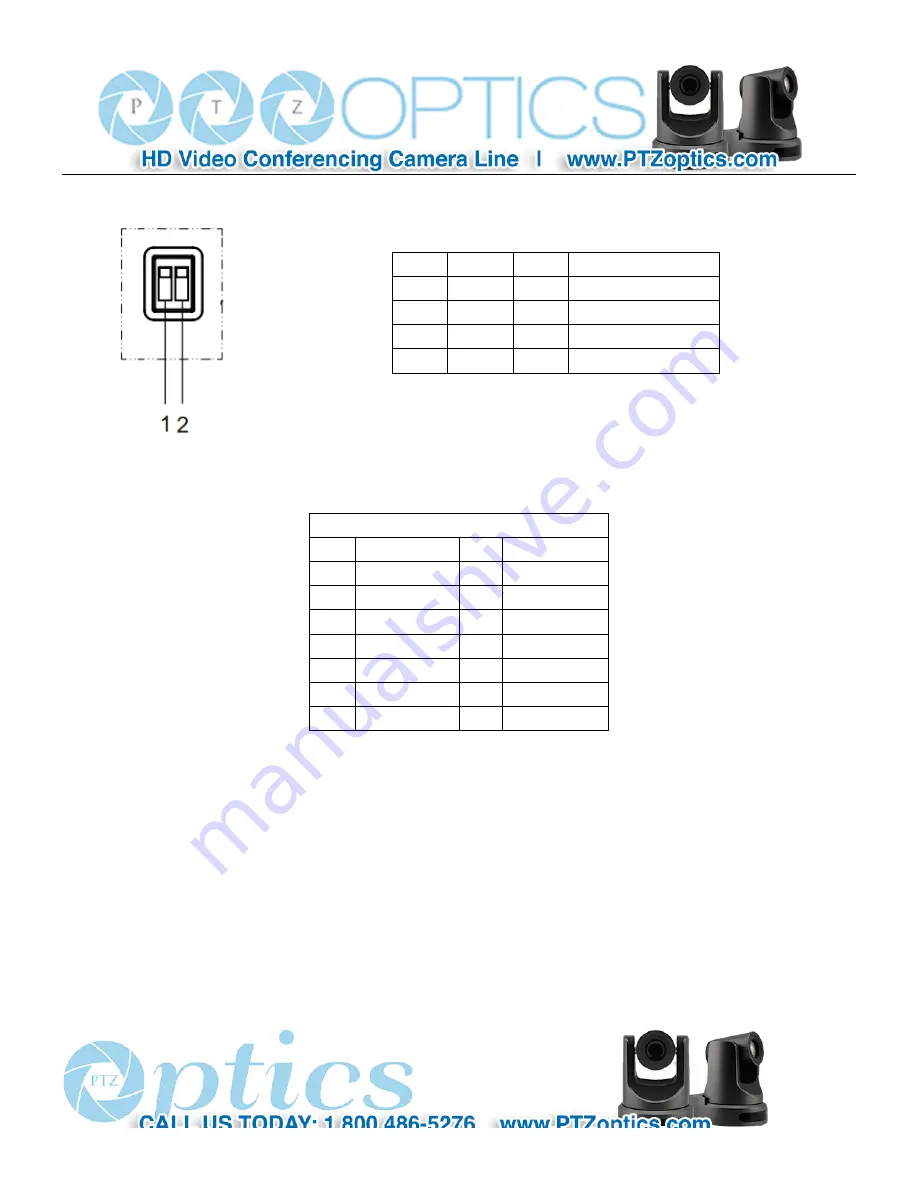
6
Step2. Setting of the bottom switches
Set both of the switch1 and switch2 to ‘OFF’. That is ‘Normal Working Mode’.
Step3. Setting of the system select switch
The option of video format:
VIDEO SYSTEM
0
-
8
-
1
-
9
-
2
1080i60
A
-
3
1080i50
B
-
4
720p60
C
-
5
720p50
D
576i
6
1080p30
E
480i
7
1080p25
F
-
CAUTION:
a.
After changing the switch, you need to restart the camera to take effect.
Step4. Press the Switch ON/OFF button on the rear of the camera, the power lamp light.
Step5. Pan-Tilt will rotate to the maximum position of top right after the camera started, then it return to the center, the
process of initialization is finished. (Note: If the position preset 0 has been stored, the position preset 0 will be called up after
initialization)
Step6. (Optional) If you want to restore the factory default settings, Press [MENU] button to display the OSD menu. Select
SW-1
SW-2
Modes
1
OFF
OFF
Normal Working Mode
2
ON
OFF
-
3
OFF
ON
-
4
ON
ON
-
Содержание 20X-IP
Страница 1: ...PTZ Optics 20X IP User Manual V3 1 1 English...
Страница 6: ...5 Quick Start Step1 Please check connections are correct before starting...
Страница 14: ...13 USE IR Remote Controller...
Страница 18: ......
Страница 20: ...19 VISCA Network Configuration...
Страница 34: ...33 Menu Setting...
Страница 42: ...41 Click config then go to below...
Страница 58: ...57 Method 2 Open upgrade_En exe change IP and click Set...
Страница 62: ...61 action including posset poscall position number 0 89 100 254...






















