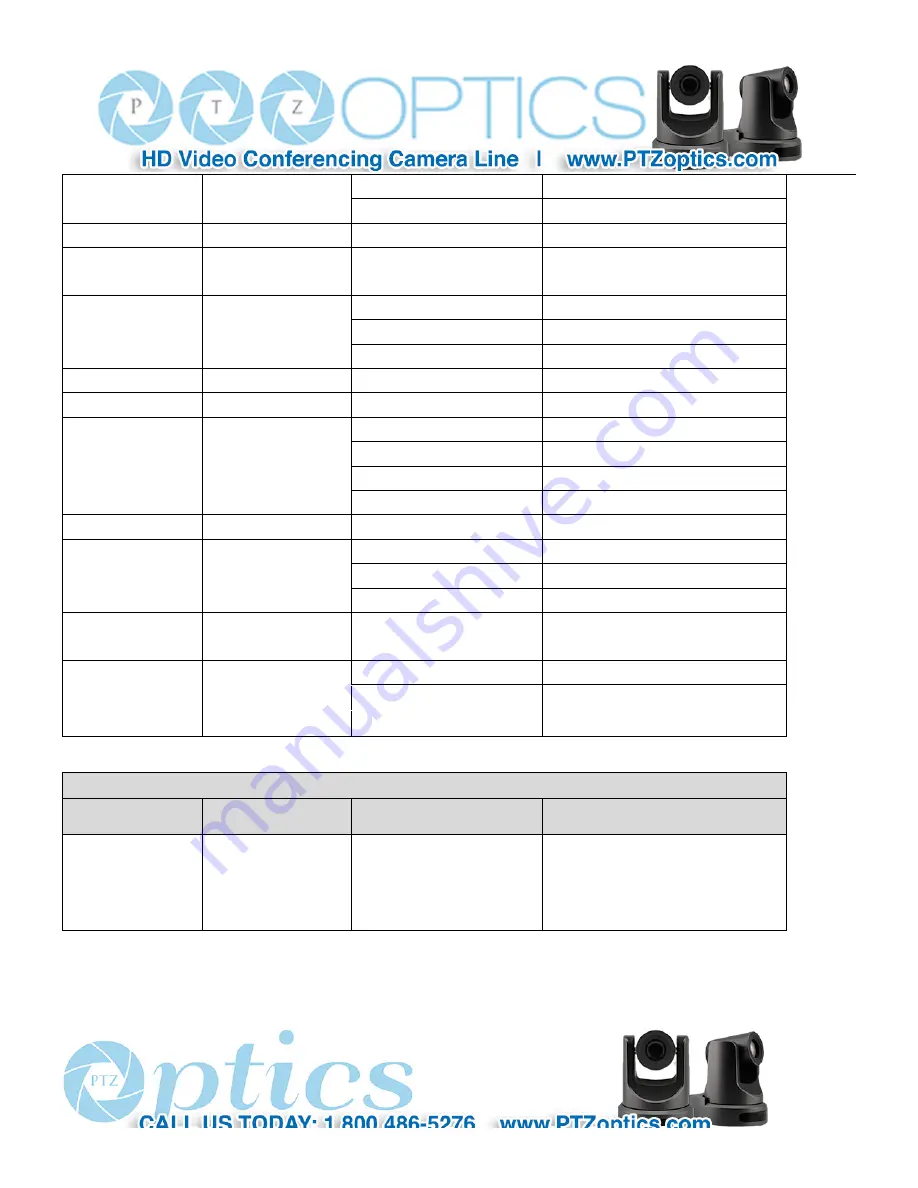
29
CAM_ModeInq
8x 09 04 A6 FF
y0 50 00 FF
Mode0
y0 50 02 FF
Mode2
CAM_GainLimitInq
8x 09 04 2C FF
y0 50 0q FF
p: Gain Limit
CAM_DHotPixelInq
8x 09 04 56 FF
y0 50 0q FF
p: Dynamic Hot Pixel Setting (0: 0ff,
level 1 to 6)
CAM_AFSensitivityI
nq
8x 09 04 58 FF
y0 50 01 FF
High
y0 50 02 FF
Normal
y0 50 03 FF
Low
CAM_BrightnessInq
8x 09 04 A1 FF
y0 50 00 00 0p 0q FF
pq: Brightness Position
CAM_ContrastInq
8x 09 04 A2 FF
y0 50 00 00 0p 0q FF
pq: Contrast Position
CAM_FlipInq
8x 09 04 A4 FF
y0 50 00 FF
Off
y0 50 01 FF
Flip-H
y0 50 02 FF
Flip-V
y0 50 03 FF
Flip-HV
CAM_IridixInq
8x 09 04 A7 FF
y0 50 00 00 0p 0q FF
pq: Iridix Position
CAM_AFZone
8x 09 04 AA FF
y0 50 00 FF
Top
y0 50 01 FF
Center
y0 50 02 FF
Bottom
CAM_ColorHueInq
8x 09 04 4F FF
y0 50 00 00 00 0p FF
p: Color Hue setting 0h (
−
14 dgrees) to
Eh ( +14 degrees
CAM_AWBSensitivit
yInq
8x 09 04 A9 FF
y0 50 00 FF
High
y0 50 01 FF
Normal
y0 50 02 FF
Low
Block Inquiry Command List
Command
Command packed
Inquiry Packet
Comments
CAM_LensBlockInq
8x 09 7E 7E 00 FF
y0 50 0u 0u 0u 0u 00 00 0v 0v
0v 0v 00 0w 00 FF
uuuu: Zoom Position
vvvv: Focus Position
w.bit0: Focus Mode 1: Auto 0: Manual
Содержание 20X-IP
Страница 1: ...PTZ Optics 20X IP User Manual V3 1 1 English...
Страница 6: ...5 Quick Start Step1 Please check connections are correct before starting...
Страница 14: ...13 USE IR Remote Controller...
Страница 18: ......
Страница 20: ...19 VISCA Network Configuration...
Страница 34: ...33 Menu Setting...
Страница 42: ...41 Click config then go to below...
Страница 58: ...57 Method 2 Open upgrade_En exe change IP and click Set...
Страница 62: ...61 action including posset poscall position number 0 89 100 254...
















































