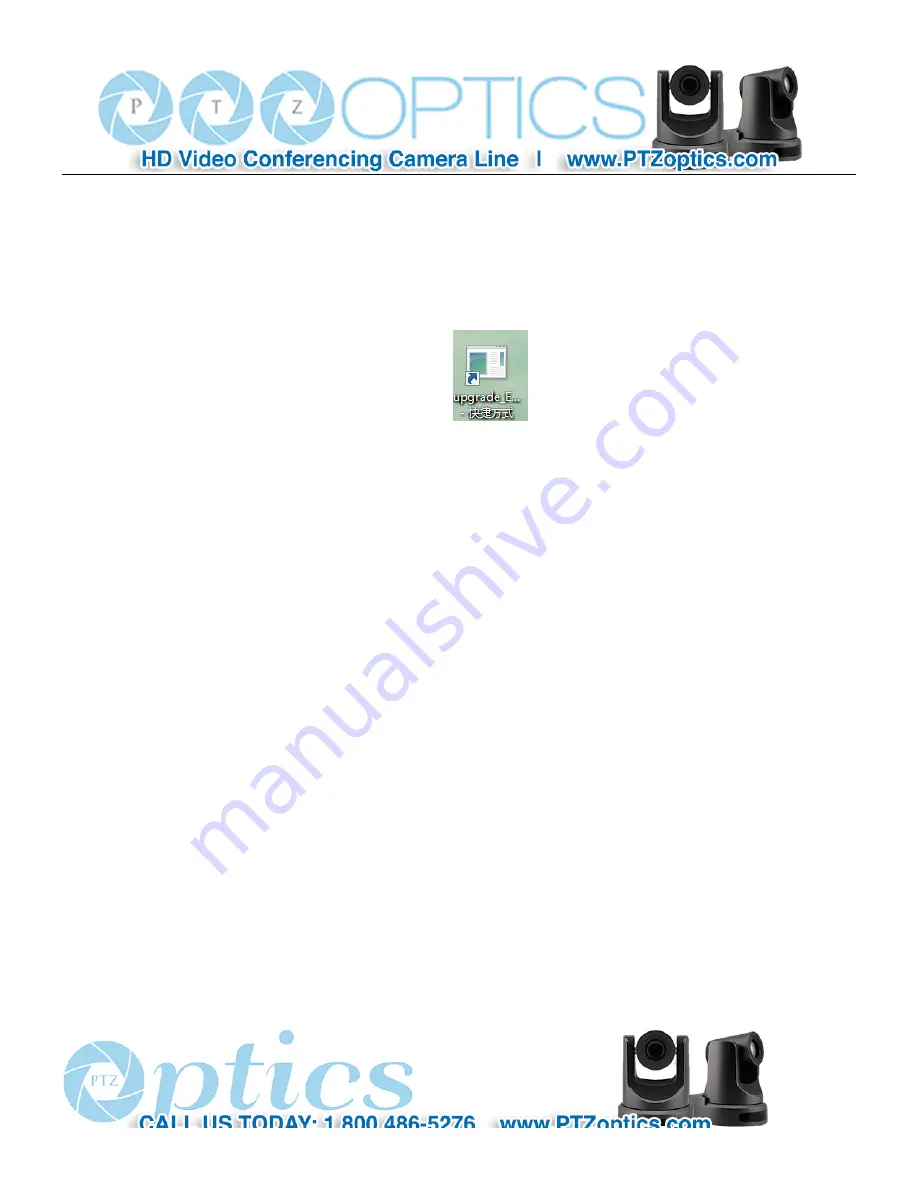
56
Network Control
1.
View from Web browser (better in IE)
l
To view from web browser, firstly need to check camera IP address. There are 2 methods to check:
Method 1: press * and # and 4 on remote controller one by one, the camera IP address will be shown on screen.
Method 2: connect camera to PC with ethernet cable, use “upgrade_En.exe” to search for IP address
l
Please enter the IP address to web browser you have got via the above methods, then enter network
control/viewing.
2.
Change IP address,2 methods as below:
Method 1: On web control page, find “Network”--->Change IP---->Click “Apply”----> Restart camera
Содержание 20X-IP
Страница 1: ...PTZ Optics 20X IP User Manual V3 1 1 English...
Страница 6: ...5 Quick Start Step1 Please check connections are correct before starting...
Страница 14: ...13 USE IR Remote Controller...
Страница 18: ......
Страница 20: ...19 VISCA Network Configuration...
Страница 34: ...33 Menu Setting...
Страница 42: ...41 Click config then go to below...
Страница 58: ...57 Method 2 Open upgrade_En exe change IP and click Set...
Страница 62: ...61 action including posset poscall position number 0 89 100 254...























