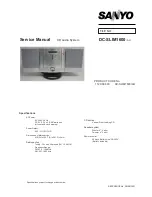Digital Conference System (Controlled by D-3001)
i
Table of Contents
1. Introduction .............................................................................................................................. 1
1.1 Introduction to Digital Conference System ............................................................... 1
1.2 Technology..................................................................................................................... 1
1.3 Features ......................................................................................................................... 1
1.3.1 D-3001................................................................................................................. 1
1.3.2 Discussion Unit .................................................................................................. 1
1.4 Package Contents ........................................................................................................ 2
2. Central Control Unit (D-3001) ............................................................................................... 2
2.1 D-3001 Product Appearance ...................................................................................... 2
2.1.1 Front Panel ......................................................................................................... 2
2.1.2 Rear Panel.......................................................................................................... 3
2.2 Connection..................................................................................................................... 4
2.2.1 Connection Diagram ......................................................................................... 4
2.2.2 Connect with Discussion Unit.......................................................................... 4
2.2.3 Connect with Amplifier ...................................................................................... 5
2.2.4 Connect with Computer .................................................................................... 5
2.3 D-3001 System Operations......................................................................................... 6
2.3.1 D-3001 Initialization........................................................................................... 8
2.3.2 Settings after Initialization ................................................................................ 8
2.3.3 Enter into Main Menu...................................................................................... 10
Language Setting .......................................................................................... 15
Volume Setting............................................................................................... 15
3. Discussion Unit...................................................................................................................... 19
3.1 Discussion unit Introduction ...................................................................................... 19
3.1.1 Side Panel ........................................................................................................ 20
3.1.2 Front Panel ....................................................................................................... 20
3.1.3 Rear Panel........................................................................................................ 22
3.2 Discussion unit Connection....................................................................................... 22
3.2.1 Connection between Units ............................................................................. 22
3.2.2 Connection of Microphone ............................................................................. 23
3.3 Discussion unit Operation Introductions ................................................................. 23