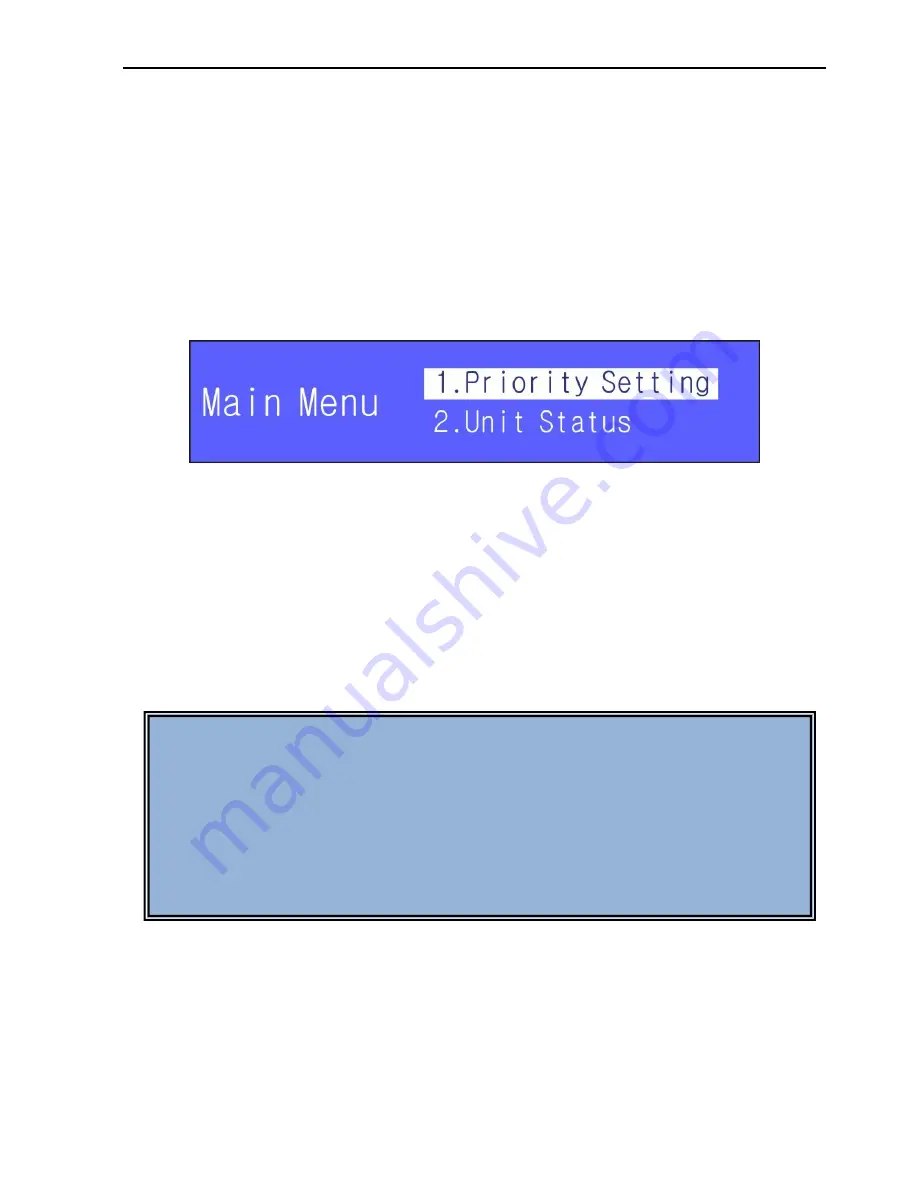
Digital Conference System (Controlled by D-3001)
10
the limited speech time.
b)
At the maximum speech capacity, no more delegate microphone will be switched on.
The LED rings on latter applying delegate units will twinkle green (join the waiting
queue, or you can exit b y pressing Speak Key), when a live delegate unit is off, the
first unit in the waiting queue will be switched on.
2.3.3 Enter into Main Menu
Press
Menu
button on front panel to enter into the main menu, see as below:
The main menu includes Priority Setting, Unit Status, Voting Display, Sp eech Time,
Speech Record, System Setting.
Figure 2-9 Main Menu
Press Menu button to enter into the main menu. You can press up/down button to
switch among the items , press Enter button to confirm selection.
Use Up and Down button to switch to the menu you need to select. In a menu, Up
and Down buttons are used to select one option (e.g. values like Yes, No or some
other options) or increase/decrease the value (e.g. volume, speech capacity, time
limitation , ID etc) you want to change.
Press Exit button to exit the present menu level by level until it return to the initial
interface.
1)
Priority Setting
Select
“1.Priority Setting” in the main menu, and press Enter button to enter into Priority
setting interface. See as below:
Note :
1. When you use Up and Down button to select one option in a menu, if the
value you select is
“No”, it will return to the previous menu. If it is “Yes” or
some other option, please press the Enter button, and then it will confirm
your setting and enter into the next interface.
2. You need to press Enter button to confirm your selection or change of
settings.





























