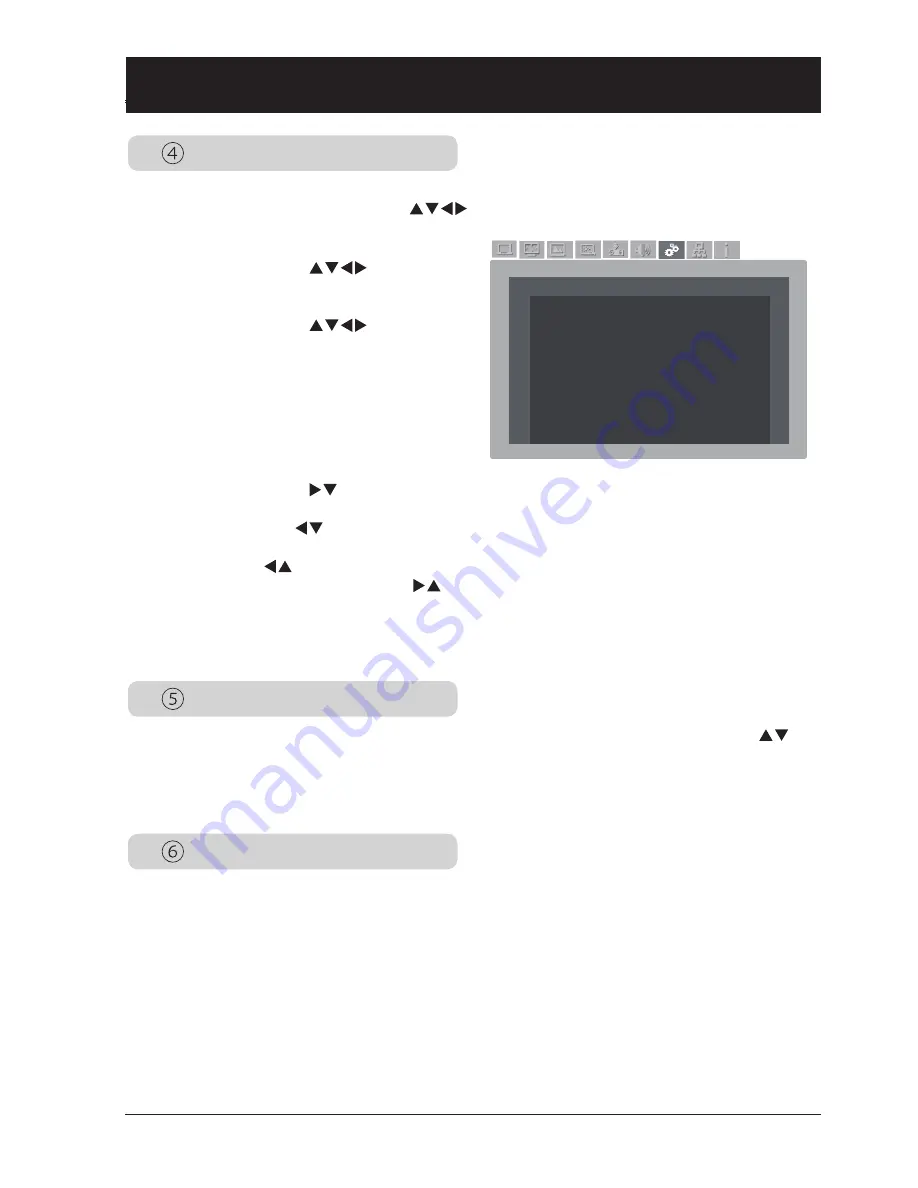
47
Keystone
Setting
设置
Setting
Keystone Save
H/V Keystone
Corner Keystone
Keystone
Keystone............... store/reset
H/V Keystone........ Press
key to ad-
just vertical and horizontal
keystone.
Corner Keystone... Press
key to
adjust keystone at four
corners of the screen. The
four corners are looped in
sequence shown below:
Upper left → Upper right
→ Lower right → Lower
left→ ...
Press
key to adjust
keystone at upper left cor-
ner,
key to adjust key-
stone at upper right corner,
key to adjust keystone
at lower right corner,
key to adjust keystone at
lower left corner.
Select this function to save or reset keystone adjustment of projection after your projector is dis-
connected from AC power. Press arrow
key to navigate available options.
Blue Back
Display
Set default background color of your projector when no signals are detected, Press arrow
key
to navigate available options.
On ..........Enable blue projection background color.
Off ..........Disable blue projection background color.
Select this function to display the Logo screen (including a countdown timer) when power on your
projector.
On ..........Display the logo screen when power on.
Off ..........Do not display the logo screen when power on.






























