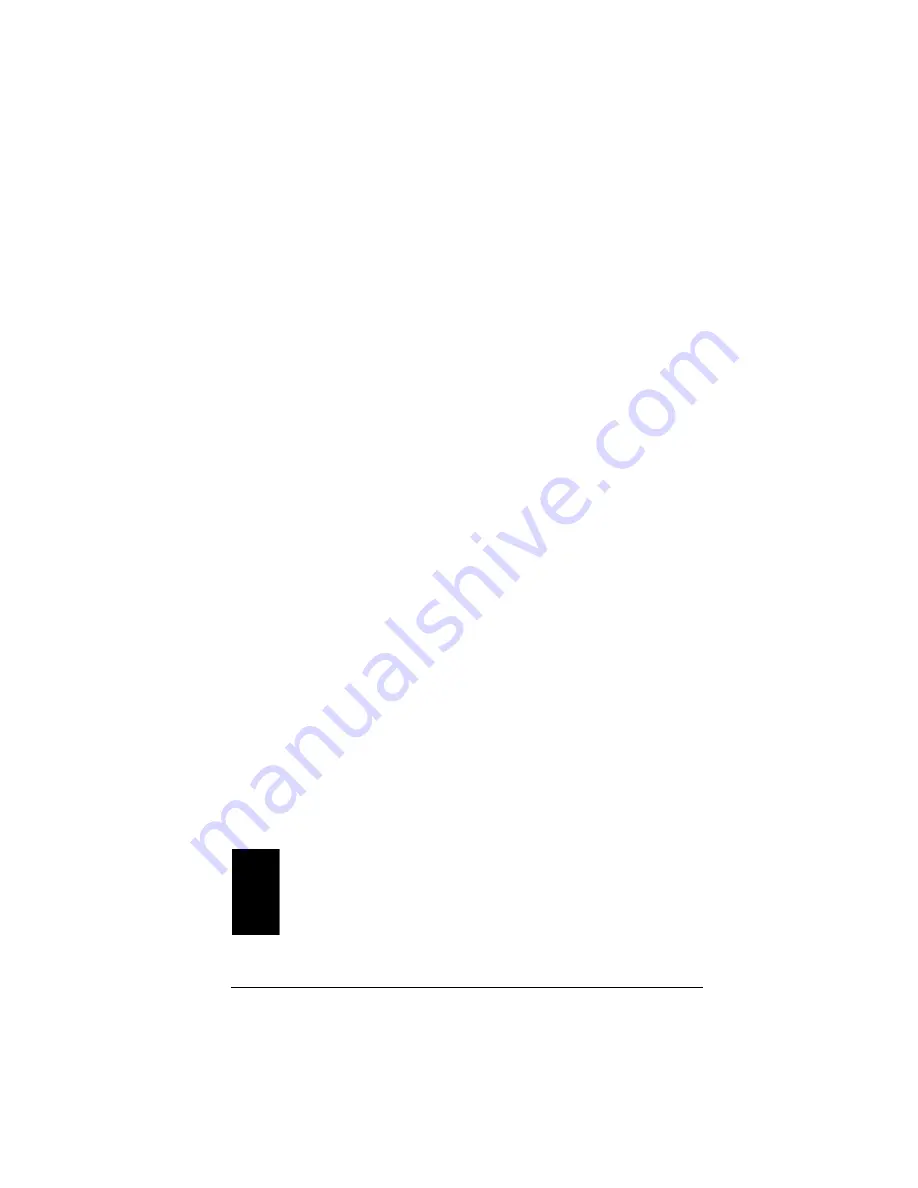
29
assigned, the remote drive will appear to be another drive in the local com-
puter’s My Computer icon.
This process is also called “mapping” a network drive. A mapped network
drive automatically reestablishes the connection each time the computer is
restarted (unless the remote drive uses the Depends on Password security
option). You can establish drive letters for not only remote shared drives but
also remote shared directories.
To create a remote drive share, follow these steps:
1.
Open the Symphony Maestro Configuration Tool and refer to the
Symphony Network Map.
2.
Highlight the name of the remote computer to which you want to attach.
3.
Click the <Select> button (alternatively, you may simply double-click the
name of the remote computer).
4.
Select the Remote Drive Sharing tab to view a list of shared drives or
directories on the remote computer.
5.
Highlight the name of a remote shared resource and click the <Attach to
Share> button.
6.
Select the drive letter on the local computer to assign to the shared
resource using the drop-down menu and click <OK>.
The mapped drive letter will appear to the left of the remote drive in the list of
shared resources.
In the future, if you want to disconnect a shared drive mapping, highlight the
name of the remote shared resource in the Remote Drive Sharing screen and
click <Detach From Share>.
Note:
Windows 2000 users should refer to the File Sharing With Windows
2000 technical note at http://www.proxim.com/symphony/ for addi-
tional information on how to share files between Windows 2000 and
Windows 98/ME computers.






























