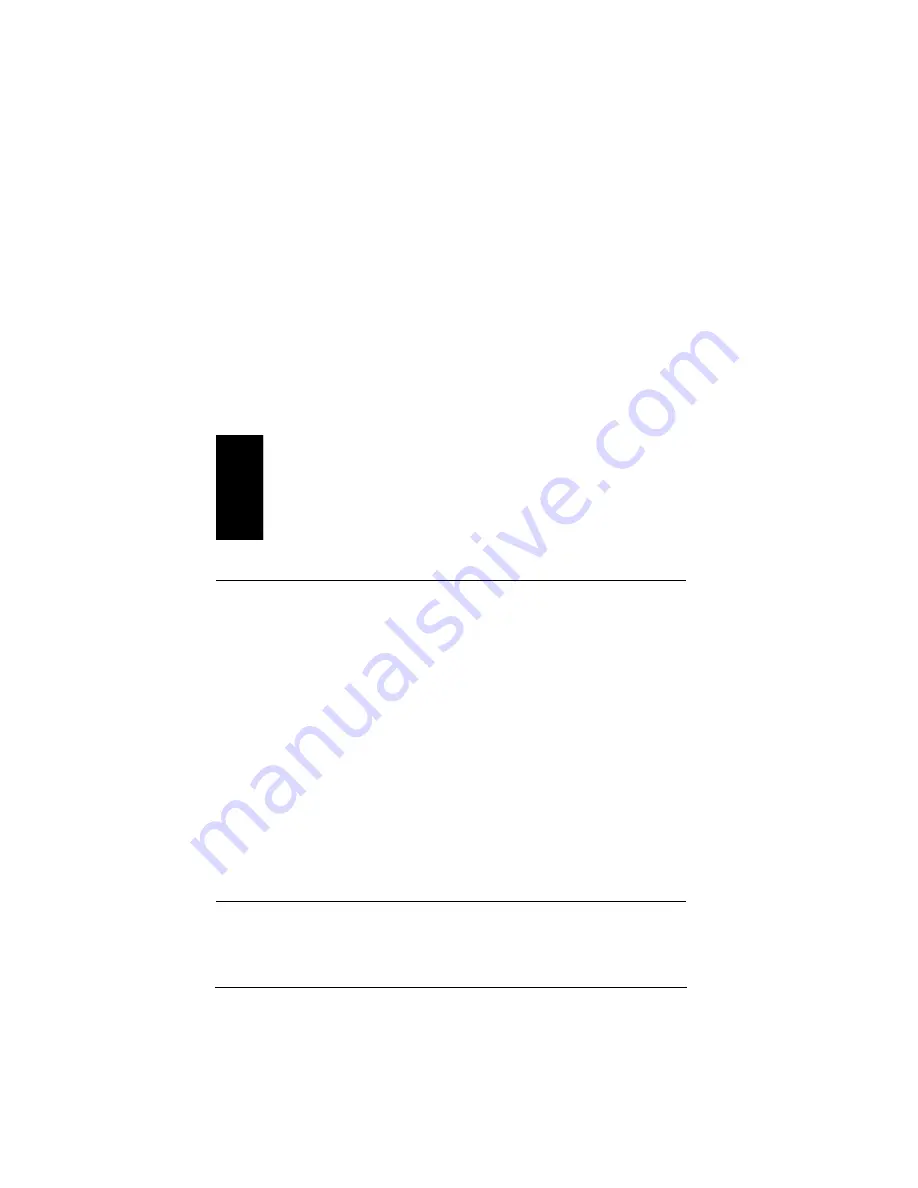
28
If you want to grant Read Only access to remote users, select the Read Only
Access option. You may also set a Read Only Password to prevent unautho-
rized access.
Finally, if you select the Depends on Password option, you may set two dif-
ferent passwords (one for Read/Write access and the other for Read Only
access) to allow full access to some users and partial access to others.
At any time, you can reset the access options for a particular drive or folder by
highlighting the resource within the File Sharing screen and clicking
<Properties>.
Warning!
Proxim recommends that you establish passwords for each drive
that you share on the local area network. Depending on the type
of Internet connection you have, others may be able to see your
computers in their Network Neighborhood or My Network
Places icon and have unauthorized access to your drives.
Test Wireless Connection
You may test the strength of the wireless connection between your computer
and any other member of the wireless network using the Maestro tool. Follow
these steps to test the wireless connection:
1.
Highlight one of the other computers in the Symphony Network Map.
The Symphony Network Map should list all of the other members of the
wireless network that are within range.
2.
Click <Select> to perform the link test.
Maestro will rate the connection strength as “Excellent,” “Good,” or “Poor,”
depending on the results of the test.
Note that double-clicking one of the entries in the Symphony Network Map
will also open the Test Wireless Connection window.
Remote Drive Sharing
From within the Symphony Maestro Configuration Tool, you can assign a
remote drive a drive letter on the local computer. For example, the C: drive of
a remote computer may be assigned to the I: drive of the local computer. Once






























