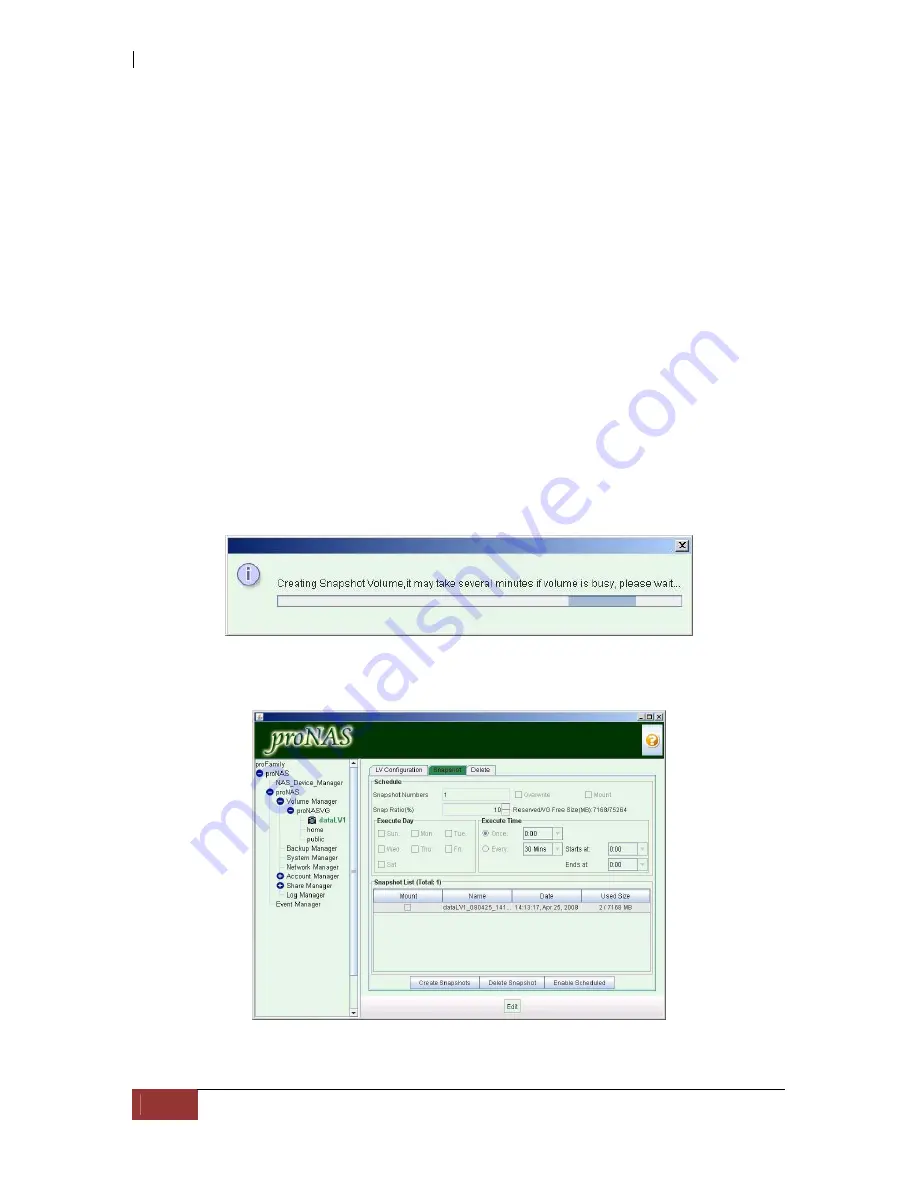
NAS System
102
User Manual
Snapshot Options:
Snapshot Name:
The default snapshot name is created by appending the date
and time to the volume name. You can modify the snapshot name but the prefix
volume name will still remain.
Size (MB):
This indicates the size of the snapshot volume that will be created.
The default is 10% of the size of the logical volume where snapshot is to be taken.
The size of the snapshot volume will be multiple of the PE size.
Origin LV Size:
This indicates the size of the Logical Volume where the new
snapshot volume will be created.
Free Volume Group Size (MB):
This indicates the amount of free space on the
volume group where the new snapshot volume will be created.
Mount:
When checked, the created snapshot volume will be automatically
mounted. When a snapshot volume is mounted, the existing share from the
snapshot volume will be accessible. Note that a snapshot volume is a read-only
volume.
ID:
This specifies the shares created under this logical volume.
Snapshot share name:
This specifies the name of the snapshot shares. Your
may access these shares by mounting the snapshot volume. The naming format
used is: the last two digit of the year, followed by the month/date, and then
followed by the hour/min/sec. For example: "060123_171516".
4.
A process window will be displayed.
5.
When snapshot has been created, it will be shown in the Snapshot List of the
Logical Volume.
Содержание Epica
Страница 1: ...NAS System User Manual Revision 1 2 P N PW0020000000351...
Страница 10: ...NAS System 10 User Manual PART I Hardware Components and RAID Subsystem...
Страница 39: ...NAS System User Manual 39...
Страница 78: ...NAS System 78 User Manual PART II proNAS System...
Страница 99: ...NAS System User Manual 99 4 Verify the new LV size...
Страница 107: ...NAS System User Manual 107 4 The deleted snapshot will no longer exist in the Snapshot List...
Страница 123: ...NAS System User Manual 123 4 The iSCSI logical volume capacity is extended...
Страница 199: ...NAS System User Manual 199 3 Click Save when done Select Yes to confirm 4 Scheduled backup has been configured...






























