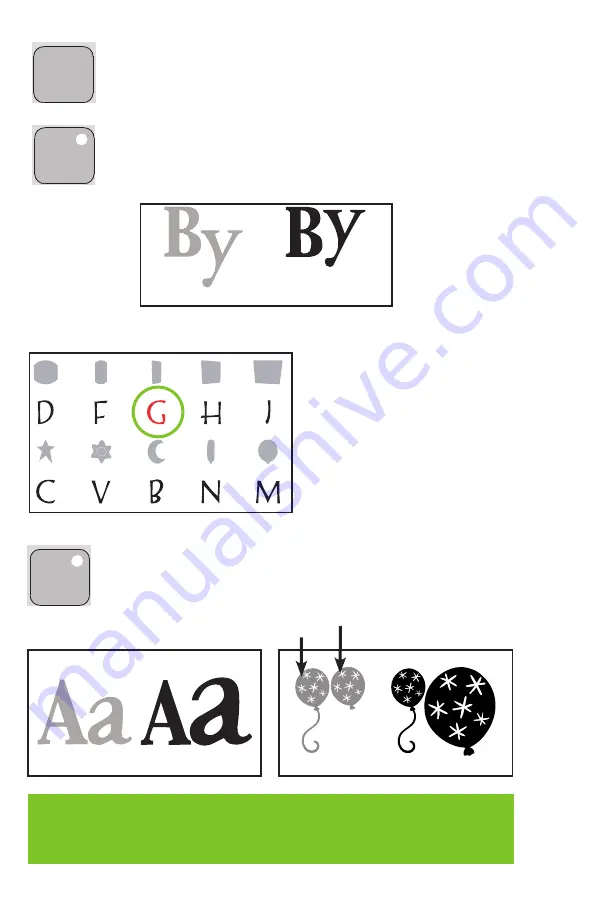
14
Foundation
Space
Back
Space
Clear
Display
Reset
All
Repeat
Last
Load
Last
Load
Paper
Unload
Paper
Set
Paper
Size
Sound
On/Off
Sign
Charm
Shift
Shift
Lock
Shadow
Paper
Saver
Real
Dial Size
Shadow
Blackout
Silhouette
Slotted
Use the
load last
key instead of the
load Paper
key when you want the blade to start
cutting at the point on the paper where the previous cut ended.
The
Paper Saver
key automatically rearranges your selections to take up the least amount
of space possible on your paper. If you turn the Paper Saver function on, that will become
your default setting. The next time you turn your Cricut
®
machine on, Paper Saver will still be
activated. If you want to deactivate it, you will need to press
Paper Saver
again.
Foundation
Space
Back
Space
Clear
Display
Reset
All
Repeat
Last
Load
Last
Load
Paper
Unload
Paper
Set
Paper
Size
Sound
On/Off
Sign
Charm
Shift
Shift
Lock
Shadow
Paper
Saver
Real
Dial Size
Shadow
Blackout
Silhouette
Slotted
Foundation
Space
Back
Space
Clear
Display
Reset
All
Repeat
Last
Load
Last
Load
Paper
Unload
Paper
Set
Paper
Size
Sound
On/Off
Sign
Charm
Shift
Shift
Lock
Shadow
Paper
Saver
Real
Dial Size
Shadow
Blackout
Silhouette
Slotted
SIzING
Characters are measured from the lowest possible point to the highest possible point.
In font sets, the Key Height Character (shown here
in red) is the tallest character in any one font set.
All other characters will be sized in proportion
to the Key Height Character, unless
real dial
Size
is selected.
In shape sets, all images are created at the same
height unless an image is cut as a “layer,” in which
case it is proportionate to its base shape.
real dial Size
If
real dial Size
is selected, all letters or shapes will be sized according to the selected
dial size, rather than cutting proportionate to the Key Height Character or the base shape.
TIP: Only one dial size can be selected for each cut, and that dial size will be applied to all characters on
the LCD screen. For example, you cannot select an “A” at 1” (2.5 cm) and then immediately select a “B”
at 2” (5.2 cm) in the same cut. We recommend you check the size appearing in the LCD screen prior to
pressing the
cut
button.
Paper Saver
ON
Paper Saver
OFF
real dial Size
ON
real dial Size
OFF
Font Set
real dial Size
ON
real dial Size
OFF
Shape Set
Base Shape
Layer
















































