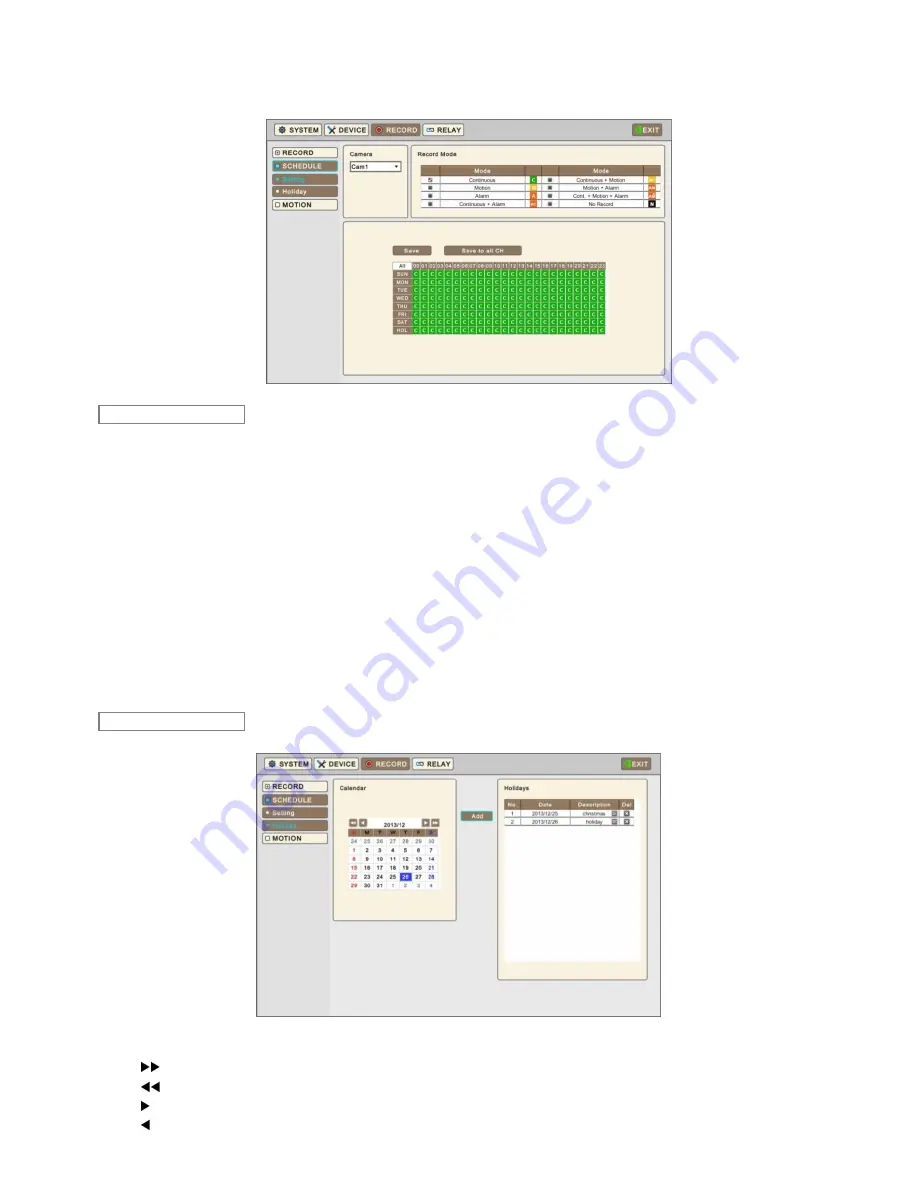
46
3.9.2 Schedule
Please Click (
)
RECORD>Schedule
and the following will display.
The Schedule table displays one week divided by hour and date. Each cell represents one hour. Users may choose
appropriate recording conditions by hour. Holidays could be defined by users separately.
Click (
) Drop-down list of Camera box to select Camera.
Please set the recording mode as follows:
①
Mark a check box to select record mode in record mode table.
②
Click block, row, column to register desired recording mode.
-
Click (
) a cell and only the cell will be registered.
-
Click (
) a row (SUN~HOL) and the entire row will be registered.
-
Click (
) a column (00~23) and the entire column will be registered.
③
Click (
) Save button to save setting
Click and hold mouse cursor on the Schedule table and then brush as you want. The brushed cells will be registered as your
record mode selection.
Repeat the procedure for Camera No. 2 to 16. If users want all other cameras to have the same mode, please Click (
) Save
to all CH button.
Please Click (
) Schedule>Holiday and the following screen will display.
The Holiday menu allows users to register holidays. Please follow the registration procedure below.
①
Use arrow buttons in the Month Calendar to select Year and Month of holiday to be registered.
-
: Move to next
‘Year’
-
: Move to
previous ‘Year’
-
: Move to next
‘Month’
-
: Move to
previous ‘Month’
Setting
Holiday
Содержание 16000AQH
Страница 10: ...10 1 3 System Connection Diagram S Type 412EH 824EH 4 8 CH DVR A Type 1648EH 16 CH DVR ...
Страница 11: ...11 C Type 412KH 824KH 1648KH 4 8 16 CH DVR C Type 32960KH 32 CH DVR ...
Страница 12: ...12 E Type 412CQH 4 CH HD SDI DVR G Type 412AQH 4 CH HD SDI DVR ...
Страница 13: ...13 G Type 824AQH 1648AQH 8 16 CH HD SDI DVR J Type 8000AQH 16000AQH 8 16 CH True Hybrid DVR ...
Страница 133: ...133 TEXT IN POS TEXT IN POS User s Manual ...






























