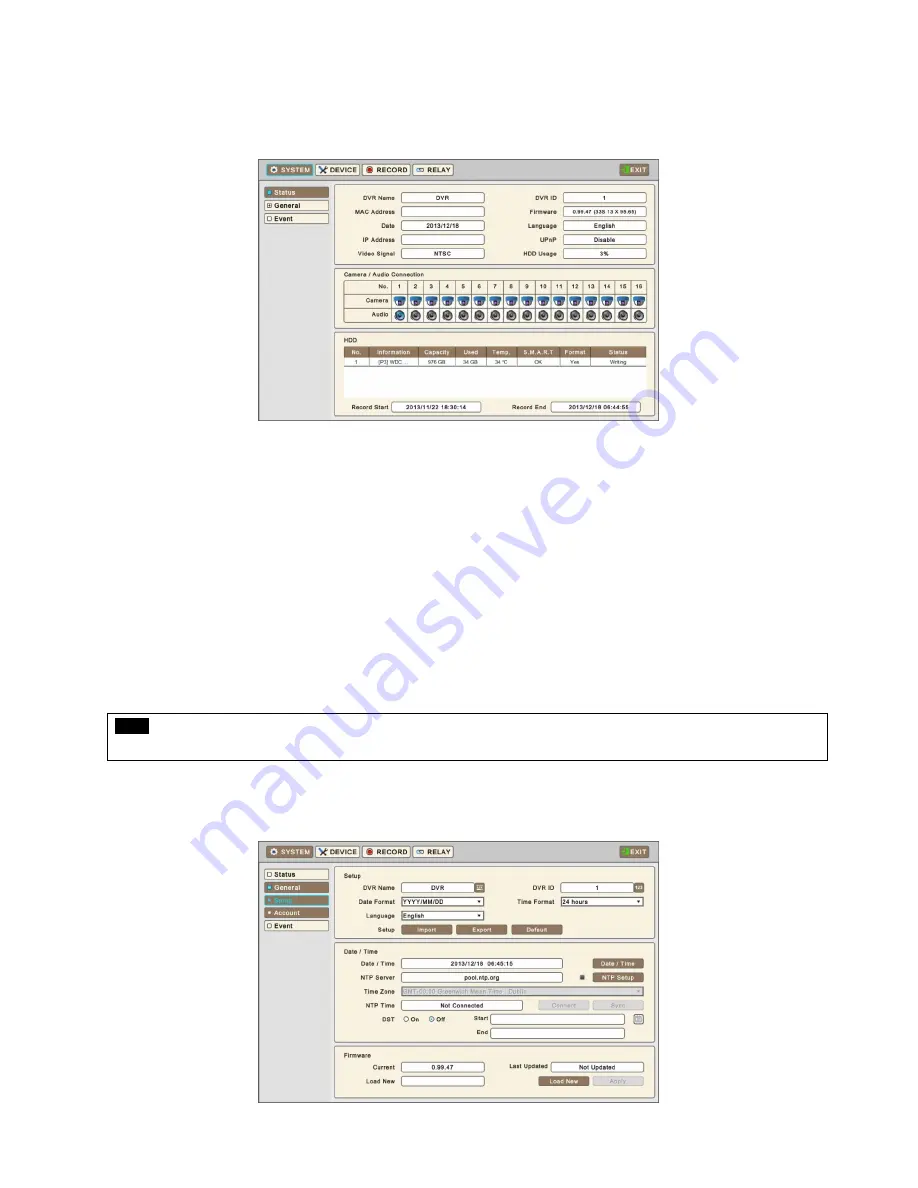
25
SYSTEM
3.7.1 Status
Entering Setup Menu following screen will display.
System Status show information of the DVR like followings
-
DVR name
-
DVR ID
-
MAC Address
-
Firmware
-
Date
-
Language
-
IP Address
-
UPnP
-
Video Signal
-
HDD Usage
-
Camera / Audio Connection
-
HDD information
-
Record Start & End time
NOTE
Values cannot be changed at
‘Status’
. Please see
‘General’
to change the value.
3.7.2 General
Please Click (
)
SYSTEM>General
and the following screen will display.
Содержание 16000AQH
Страница 10: ...10 1 3 System Connection Diagram S Type 412EH 824EH 4 8 CH DVR A Type 1648EH 16 CH DVR ...
Страница 11: ...11 C Type 412KH 824KH 1648KH 4 8 16 CH DVR C Type 32960KH 32 CH DVR ...
Страница 12: ...12 E Type 412CQH 4 CH HD SDI DVR G Type 412AQH 4 CH HD SDI DVR ...
Страница 13: ...13 G Type 824AQH 1648AQH 8 16 CH HD SDI DVR J Type 8000AQH 16000AQH 8 16 CH True Hybrid DVR ...
Страница 133: ...133 TEXT IN POS TEXT IN POS User s Manual ...






























