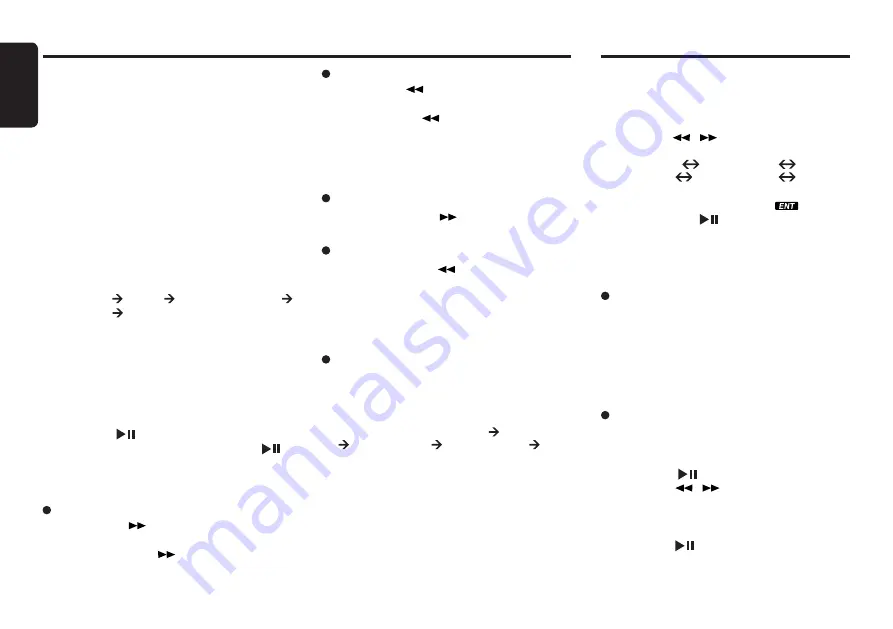
English
20
Other Operations
Adjustment mode
1. Press and hold the [ADJ] button for 1 second
or longer to switch to the adjustment selection
display.
2. Press the [
]/[
] button to select the “item
name”.
“12/24 HR”
CLOCK EDIT
B/TOOTH
SETTINGS
RDS SETTINGS
FACTORY
RESTORE
* Some of the items will have “
” indicator
light on, the [
] button must be pressed
to display the setting value.
3. Press the [VOL +/-] button to select the
“desired setting value”.
Clock Format
Toggle between 12 or 24 hour format for clock
display.
1. Press the [VOL +/-] button to select “24 HOURS”
or “12 HOURS”
12 HOURS - 12 hour format display
24 HOURS - 24 hour format display
Clock Edit
This settings allows the user to adjust the clock
manually.
1. Select “CLOCK EDIT”.
2. Press the [
] button.
3. Press the [
]/[
] to toggle between hour/
minute adjustment.
4. Press the [VOL +/-] button to decrease the
hour/minute.
5. Press the [
] button to store the settings.
Audio Streaming Operations
Note:
• Be sure to read the chapter “Pairing with an
external audio player (A2DP support)”before
proceeding.
What is audio streaming?
Audio streaming is a technique for transferring
audio data such that it can be processed as a
steady and continuous stream.
Users can stream music from their external audio
player to their car stereo wirelessly and listen to
the tracks through the car’s speakers.
Listening to audio streaming
1. Press the [SRC] button and select the B/
TOOTH AUDIO mode, then audio streaming will
be played.
“TUNER” “USB” “B/TOOTH AUDIO”
“TUNER” ...
Notes:
• System will not automatically switch to B/TOOTH
AUDIO mode when A2DP is connected.
• If the B/TOOTH AUDIO mode is selected when no
A2DP device is connected, the display shows
“NO AUDIO”.
Play/Pause a track
1. Press the [
] button to pause play.
2. To resume track play, press the [
]
button again.
Selecting a track
Track-up
1. Press the [
] button to move to the
beginning of the next track.
2. Each time the [
] button is pressed,
playback proceeds to another track in the
advancing direction.
Track-down
1. Press the [
] button to move to the
beginning of the previous track.
2. Each time the [
] button is pressed, play
back proceeds to previous track in the
reverse direction.
Fast-forward/fast-backward
Fast-forward
1. Press and hold the [
] button for 1 second or
longer.
Fast-backward
1. Press and hold the [
] button for 1 second or
longer.
Note:
• This feature is dependent on mobile phone and mobile
application.
Display selection
1. You can choose the display type by pressing
the [DISP] button.
2. Every time the [DISP] button is pressed, the
display type switches in the following order:
Main Display (Title Name) Artist Name
Album Name Clock Display Main
Display...























