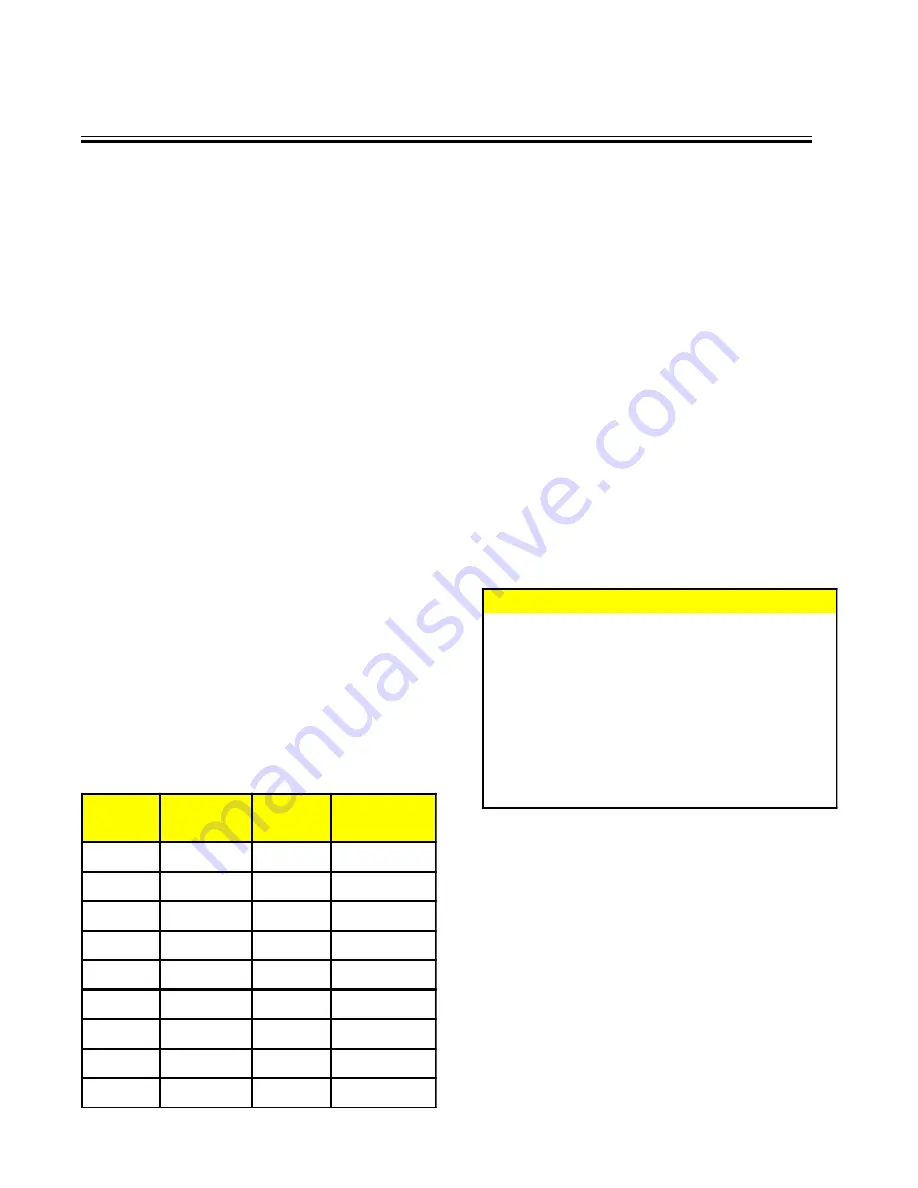
19
The default for these 3 settings (Recycle Record, Record
over and Power-up Record) is “OFF”. To change any or
all settings to “ON”, place the arrow beside the item,
press the “F.F.” button, and the arrow will start blinking.
Press the “–” or “+” button to switch between ON or
OFF. Make your choice and press “F.F.” to save the
selection and return to the sub menu.
ALM REC DWELL’s
Alarm Dwell’s default setting is 1 minute; the settings
available are: 0, 1, 2, 5, 10, 15, 20, and 30 minutes.
The setting you choose will be the minimum recording
time after the Alarm Record Signal goes from high to
low, or active to inactive. To change the default settings
of alarm Record Dwell, place your cursor in front of Alarm
Rec Dwell under the Record settings menu and press
and release the “F.F.” button. Use the “+” or “-” key to
select the required time. After making the selection
press the “F.F.” button and it will return you to the Record
settings menu.
TAPE SPEED
The default setting for this feature is T120/EP in NTSC
mode and T180/SP in the PAL mode. Consult the fol-
lowing table for correct mode of recording. An EP set-
ting will triple the number of minutes of recording time,
i.e. 3 x a 120 or 160 min. tape. An SP setting enables
the exact number of minutes of recording time, as stated
on the tape (usually labeled T120 or T160).
When you are finished with the sub-menu, move the
arrow to EXIT and press the “F.F” button. to return to the
main menu.
TYPE
RECORDING
MODE
SYSTEM
RECORDING
TIME
T120
SP
NTSC
2 hrs
T120
EP
NTSC
6 hrs
T160
SP
NTSC
3 hrs
T160
EP
NTSC
8 hrs
T180
EP
NTSC
9 hrs
E180
SP
PAL
3 hrs
E180
LP
PAL
6 hrs
E240
SP
PAL
4 hrs
E240
LP
PAL
8 hrs
DISPLAY SETTINGS
The VCR adds alphanumeric information to the video
signal from the camera and sends it to the VCR for
recording or to the monitor to display. The display set-
tings let you select the position, the gray scale and the
format of the text. Following are the options in display
settings.
Display Format
The display format displays alphanumeric information
either on the top or bottom of the screen. To set the
display use the following instructions.
1
From the remote control press the “STOP” but-
ton for 5 seconds, the main menu will pop up
on the screen.
2
Under the main menu move the cursor in front
of “Display Setting” and press the “F.F.” button.
3
The “Display Setting” menu will pop up on the
screen as shown in the figure below.
D is p la y S e ttin g
D is p la y F o rm a t B o tto m
H o rizo n ta l P o s itio n
Ve rtic a l P o s itio n
G ra y S c a le / B a c k g ro u n d
V C R S ta tu s
I n p u t Vo lta g e
Te m p ra tu re
E x it
4
Under the Display setting menu place the cur-
sor in front of “display Format” using the “+” or
“-” button.
5
To select a display format press the “F.F.” but-
ton.
6
Now choose either “Top” or “Bottom” using the
“+” or “-” button.
7
Press the “F.F.” button to chose your selec-
tion.
8
Exit all of the menus to activate your selection.




















