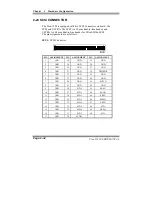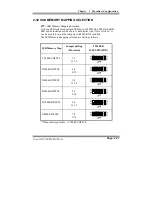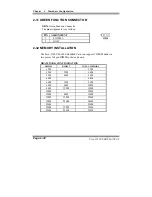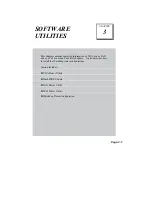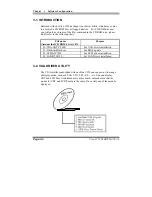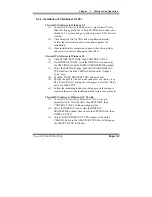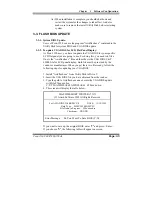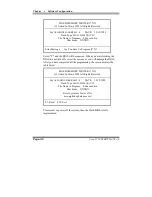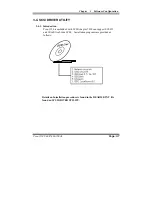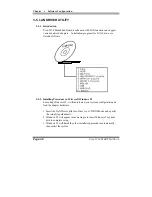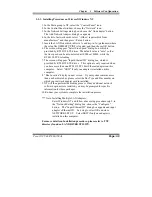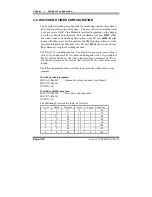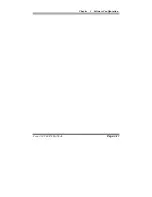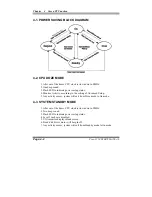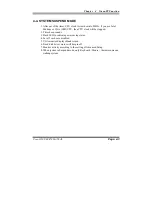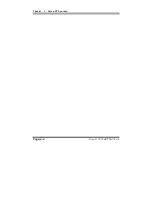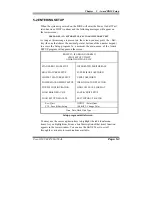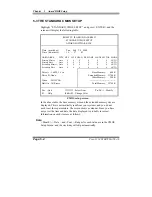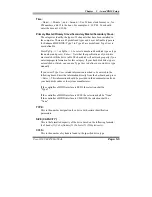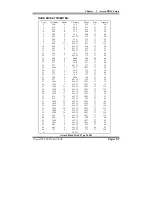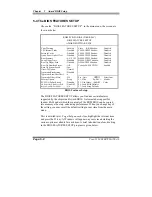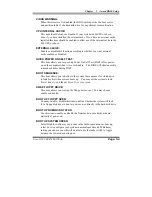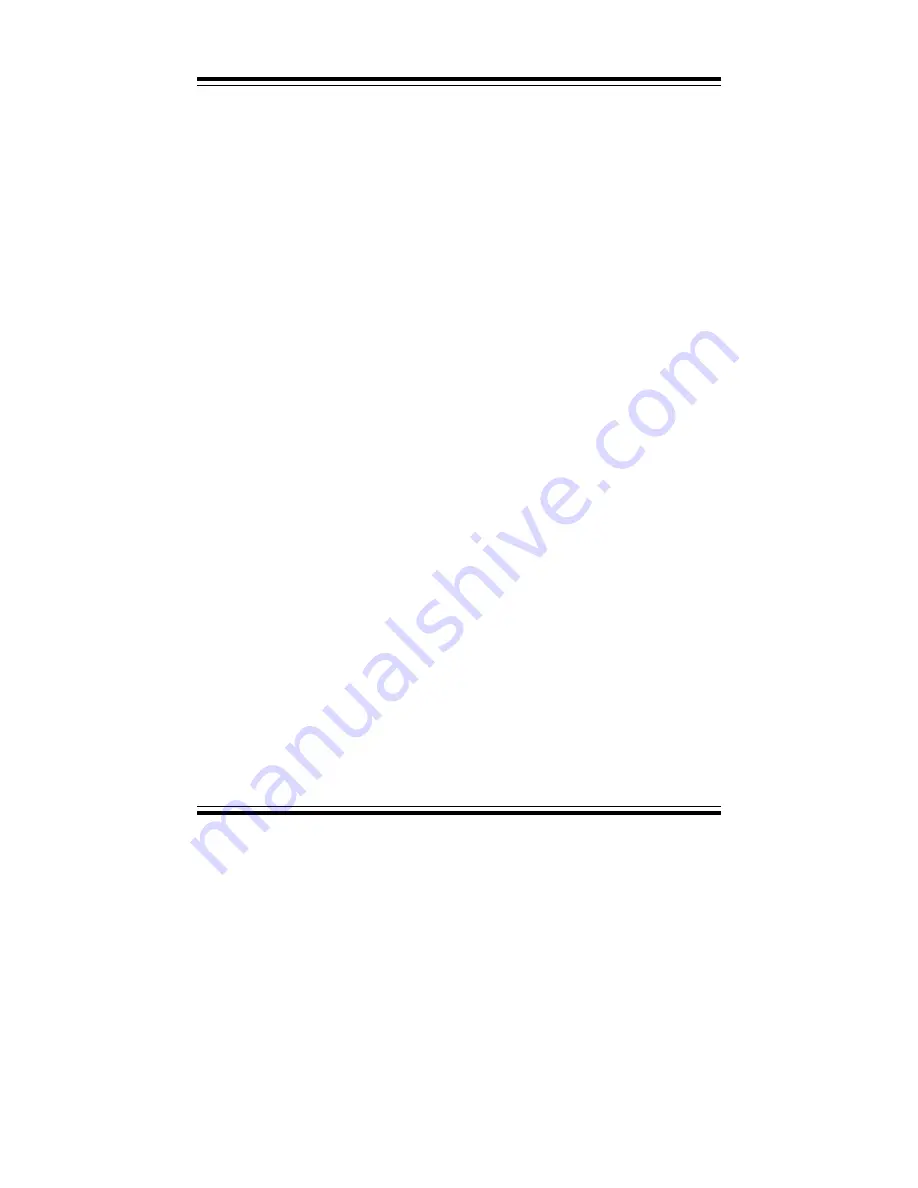
Chapter 3 Software Configuration
Prox-1550 USER
′
S MANUAL
Page:3-9
3-5-3. Installing Procedure on Microsoft Windows NT
1.
In the Main group to NT, select the “Control Panel” icon.
2.
In the Control Panel window, choose the “Network” icon.
3.
In the Network Settings dialog box, choose the “Add adapter” button.
The Add Network Adapter dialog box appears.
4.
In the list of network cards, select “<Other> requires disk from
manufacturer”, and then press <Enter> button.
5.
Insert the LAN Driver disk in Drive A, and key-in A:\ (pathname) where
the setup file OEMSETUP.INF is located, and then choose OK button.
6.
The screen will appear “Select Line Speed” dialog box, which is
provided by RTL8139.SYS driver. The default value is “auto” so that
the line speed can be auto detected as 10Mb or 100Mb, while the
RTL8139.SYS is loading.
7.
The screen will appear “Input Ethernet ID” dialog box, which is
provided by RTL8139.SYS driver. This option is only required when
you have more than one RTL8139 PCI Fast Ethernet adapters on this
computer. Select “SKIP” if only one adapter is installed on this
computer.
8.
“Bus Location” display in next screen. If your system contains more
than one hardware bus, please select the Bus Type and Bus number on
which your network adapter card in installed.
9.
NT will then perform the binding process. If any additional network
software options were installed, you may be prompted for specific
information for these packages.
10.
Re-boot your system to complete the installation process.
*** Note: Installing Multiple LAN Adapters:
Enter Windows NT and follow above setup procedure setp 2, in
the “Network Setting” dialog box, choose the “Configure..”
button. The “Input Ethernet ID” dialog box appears and input
adapter’s Ethernet ID. Last step to select OK and close
NETWORK SETUP. Select SKIP if only one adapter is
installed on this computer.
For more details on Installation procedure, please refer to TXT
directory found on LAN DRIVER UTILITY.
Содержание ProX-1550
Страница 1: ...USER S MANUAL ...
Страница 16: ...Chapter 2 Hardware Configuration Prox 1550 USER S MANUAL Page 2 5 JUMPER DIAGRAMS JUMPER SETTINGS ...
Страница 60: ...Chapter 3 Software Configuration Prox 1550 USER S MANUAL Page 3 11 ...
Страница 64: ...Chapter 4 Green PC Function Page 4 4 Prox 1550 USER S MANUAL ...
Страница 92: ...Chapter 5 Award BIOS Setup Page 5 28 Prox 1550 USER S MANUAL ...
Страница 98: ...Appendix B Technical Summary Page B 2 Prox 1550 USER S MANUAL BLOCK DIAGRAM ...