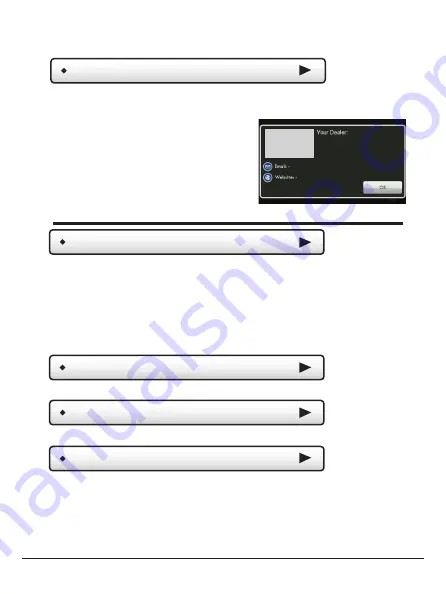
Manual & Installer Guide
64
Main Menu Buttons –
Settings
A Dealer may enter their company contact information for the customer to use
when they need service. This will appear when the “Who To Call For Service”
button is pressed in the Information Menu.
Use the keyboard to enter your information.
Factory Defaults
Press to reset the thermostat back to the factory settings.
Dealer Information
Upgrade Firmware
Press to upgrade the thermostat firmware. The SD Card must be in the
thermostat SD Card reader and contain the valid firmware. If an error
message appears, confirm with the TouchScreen Desktop APP
that firmware is up to date or simply try reinserting the SD card.
Dealer’s
Logo
here
Delete Custom Images
Press to delete the custom photos you uploaded to the thermostat.
•
Dealer Name
•
Contact Name
•
Dealer Phone
•
Dealer Email
•
Dealer Website
Restart Thermostat
If needed, press here to restart the thermostat.
If you are connected to Skyport Wi-Fi and you receive an Alert that new firmware
is available, simply press the Upgrade Firmware button to upgrade wirelessly.
Note: Occasionally an update that requires a large amount of data is not possible
to do wirelessly. In this case an update using an SD card will be required.
Содержание OEM Series
Страница 58: ...Manual Installer Guide 50 The user may limit the maximum Cooling Setpoint Main Menu Buttons Settings...
Страница 59: ...51 Manual Installer Guide The user may limit the minimum Heating Setpoint Main Menu Buttons Settings...
Страница 60: ...Manual Installer Guide 52 2 The user may adjust the ADR Cooling static Setpoint Main Menu Buttons Settings...
Страница 61: ...53 Manual Installer Guide 2 The user may adjust the ADR Heating static Setpoint Main Menu Buttons Settings...
Страница 94: ......
Страница 95: ......
















































