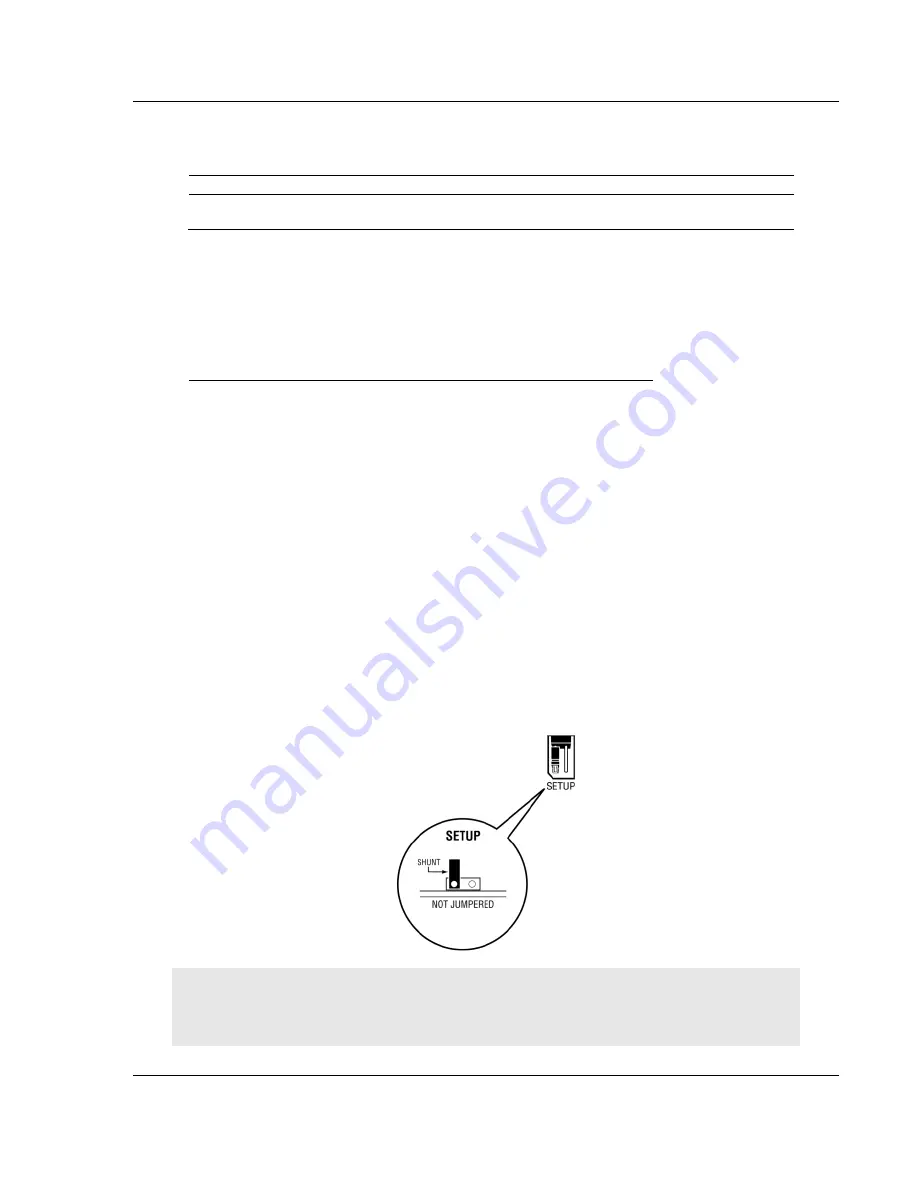
MVI56E-GEC ♦ ControlLogix Platform
Start Here
Generic ASCII Ethernet Communication Module
User Manual
ProSoft Technology, Inc.
Page 7 of 80
1.2
Package Contents
Qty.
Part Name
Part Number
Part Description
1
MVI56E-GEC Module MVI56E-GEC
Generic ASCII Ethernet Communication
Module
1.3
Installing ProSoft Configuration Builder Software
You must install the
ProSoft Configuration Builder (PCB)
software to configure
the module. You can always get the newest version of
ProSoft Configuration
Builder
from the ProSoft Technology website.
Installing ProSoft Configuration Builder from the ProSoft website
1
Open your web browser and navigate to
http://www.prosoft-
technology.com/pcb
2
Click the
D
OWNLOAD
H
ERE
link to download the latest version of
ProSoft
Configuration Builder
.
3
Choose
S
AVE
or
S
AVE
F
ILE
when prompted.
4
Save the file to your
Windows Desktop
, so that you can find it easily when
you have finished downloading.
5
When the download is complete, locate and open the file, and then follow the
instructions on your screen to install the program.
1.4
Setting Jumpers
The Setup Jumper acts as "write protection" for the module’s flash memory. In
"write protected" mode, the Setup pins are not connected, and the module’s
firmware cannot be overwritten. Do not jumper the Setup pins together unless
you are directed to do so by ProSoft Technical Support.
The following illustration shows the MVI56E-GEC jumper configuration.
Note: If you are installing the module in a remote rack, you may prefer to leave the Setup pins
jumpered. That way, you can update the module’s firmware without requiring physical access to
the module.






















