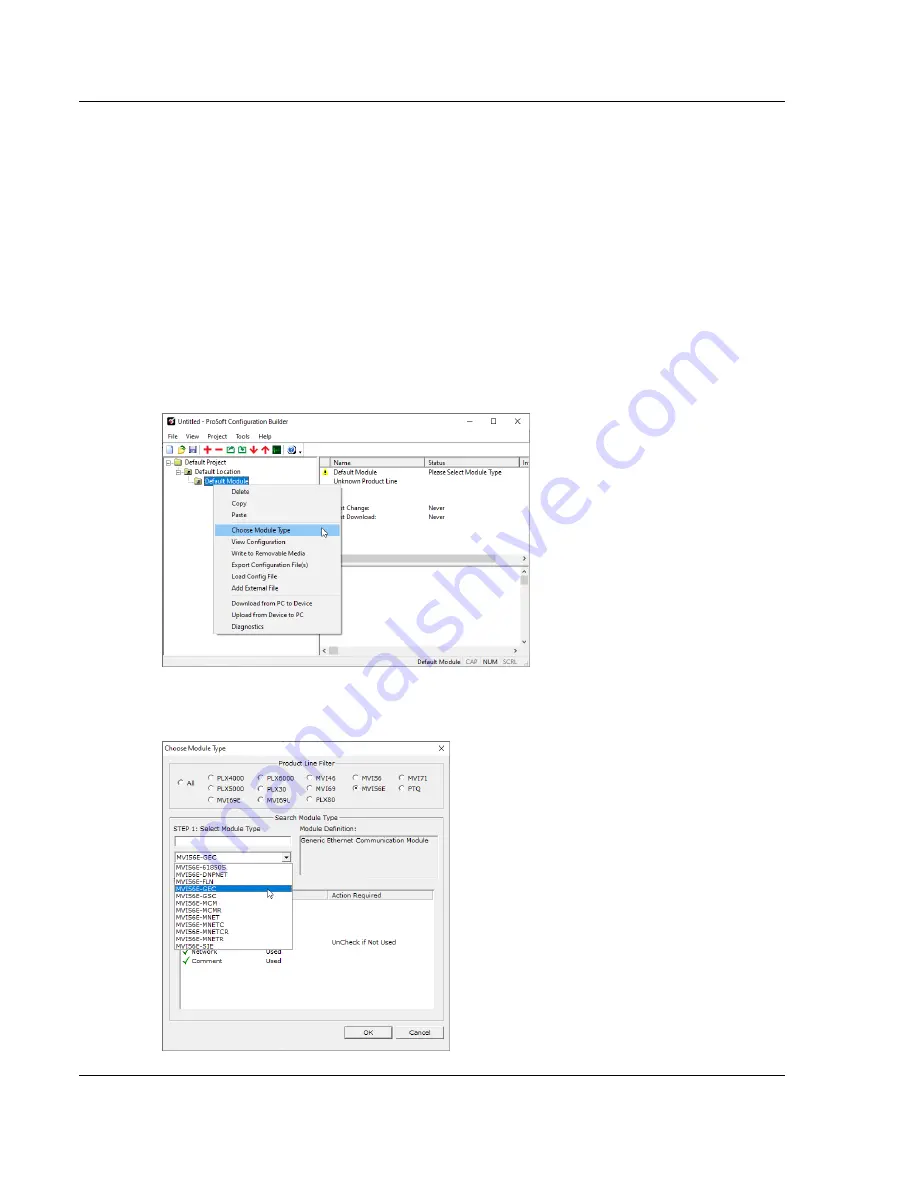
Using ProSoft Configuration Builder
MVI56E-GEC ♦ ControlLogix Platform
User Manual
Generic ASCII Ethernet Communication Module
Page 12 of 80
ProSoft Technology, Inc.
2
Using ProSoft Configuration Builder
2.1
ProSoft Configuration Builder
ProSoft Configuration Builder (PCB)
provides a quick and easy way to manage
module configuration files customized to meet your application needs. PCB also
allows you to import information from previously installed (known working)
configurations to new projects.
2.1.1 Adding the MVI56E-GEC Module to the Project
1
Use the mouse to select
D
EFAULT
M
ODULE
in the tree view, and then click the
right mouse button to open a shortcut menu. Select
C
HOOSE
M
ODULE
T
YPE
.
This action opens the
Choose Module Type
dialog box.
2
In the
Product Line Filter
area of the dialog box, select
MVI56E
. In the
Select
Module Type
dropdown list, select
MVI56E-GEC
, and then click
OK
.



























