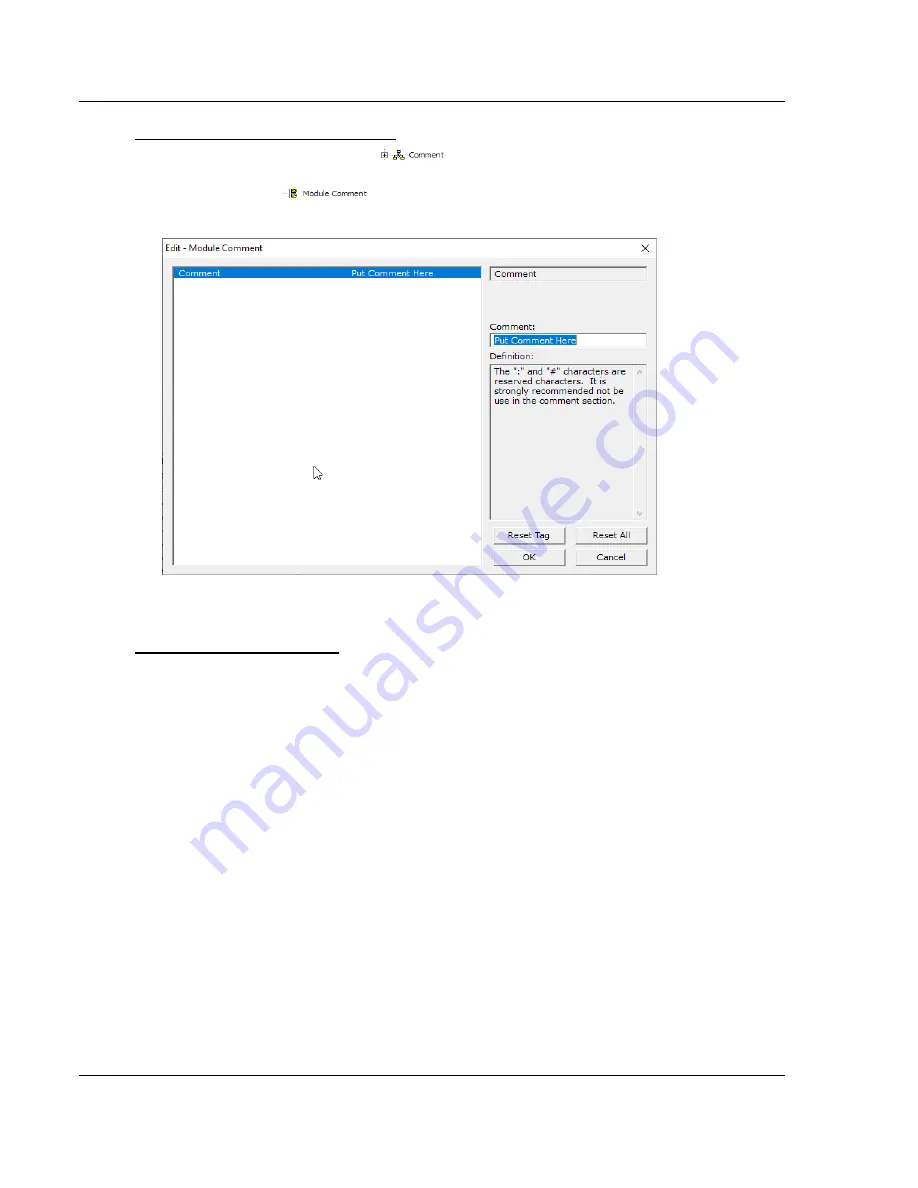
Using ProSoft Configuration Builder
MVI56E-GEC ♦ ControlLogix Platform
User Manual
Generic ASCII Ethernet Communication Module
Page 14 of 80
ProSoft Technology, Inc.
Creating Optional Comment Entries
1
Click the
[+]
to the left of the
icon to expand the module
comments.
2
Double-click the
icon. The
Edit - Module Comment
dialog box
appears.
3
Enter your comment and click
OK
to save your changes.
Printing a Configuration File
1
Select the module
icon, and then click the right mouse button to open a
shortcut menu.
2
On the
shortcut menu, choose
V
IEW
C
ONFIGURATION
.
This action opens the
View Configuration
window.
3
In the
View Configuration
window, open the
F
ILE
menu, and choose
P
RINT
.
This action opens the
dialog box.
4
In the
dialog box, choose the printer to use from the drop-down list,
select printing options, and then click
OK.





























