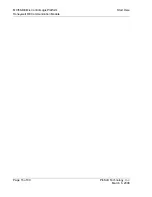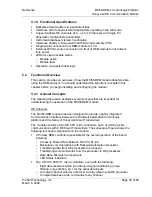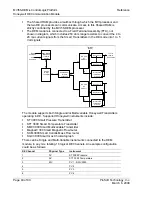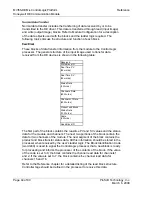MVI56-DEM
♦
ControlLogix Platform
Diagnostics and Troubleshooting
Honeywell DE Communication Module
Page 30 of 80
ProSoft Technology, Inc.
March 6, 2008
4.1.2 Required
Hardware
You can connect directly from your computer's serial port to the serial port on the
module to view configuration information and perform maintenance.
ProSoft Technology recommends the following minimum hardware to connect
your computer to the module:
80486 based processor (Pentium preferred)
1 megabyte of memory
At least one serial communications port available
A null modem serial cable.
4.1.3 Required
Software
In order to send and receive data over the serial port (COM port) on your
computer to the module, you must use a communication program (terminal
emulator).
A simple communication program called HyperTerminal is pre-installed with
recent versions of Microsoft Windows operating systems. If you are connecting
from a machine running DOS, you must obtain and install a compatible
communication program. The following table lists communication programs that
have been tested by ProSoft Technology.
DOS
ProComm, as well as several other terminal emulation programs
Windows 3.1
Terminal
Windows 95/98
HyperTerminal
Windows NT/2000/XP
HyperTerminal
4.1.4 Using the Configuration/Debug Port
To connect to the module's Configuration/Debug port:
1
Connect your computer to the module's port using a null modem cable.
2
Start the communication program on your computer and configure the
communication parameters with the following settings:
Baud Rate
57,600
Parity None
Data Bits
8
Stop Bits
1
Software Handshaking
None
3
Open the connection. When you are connected, press the
[?]
key on your
keyboard. If the system is set up properly, you will see a menu with the
module name followed by a list of letters and the commands associated with
them.
If there is no response from the module, follow these steps:
1
Verify that the null modem cable is connected properly between your
computer's serial port and the module. A regular serial cable will not work.