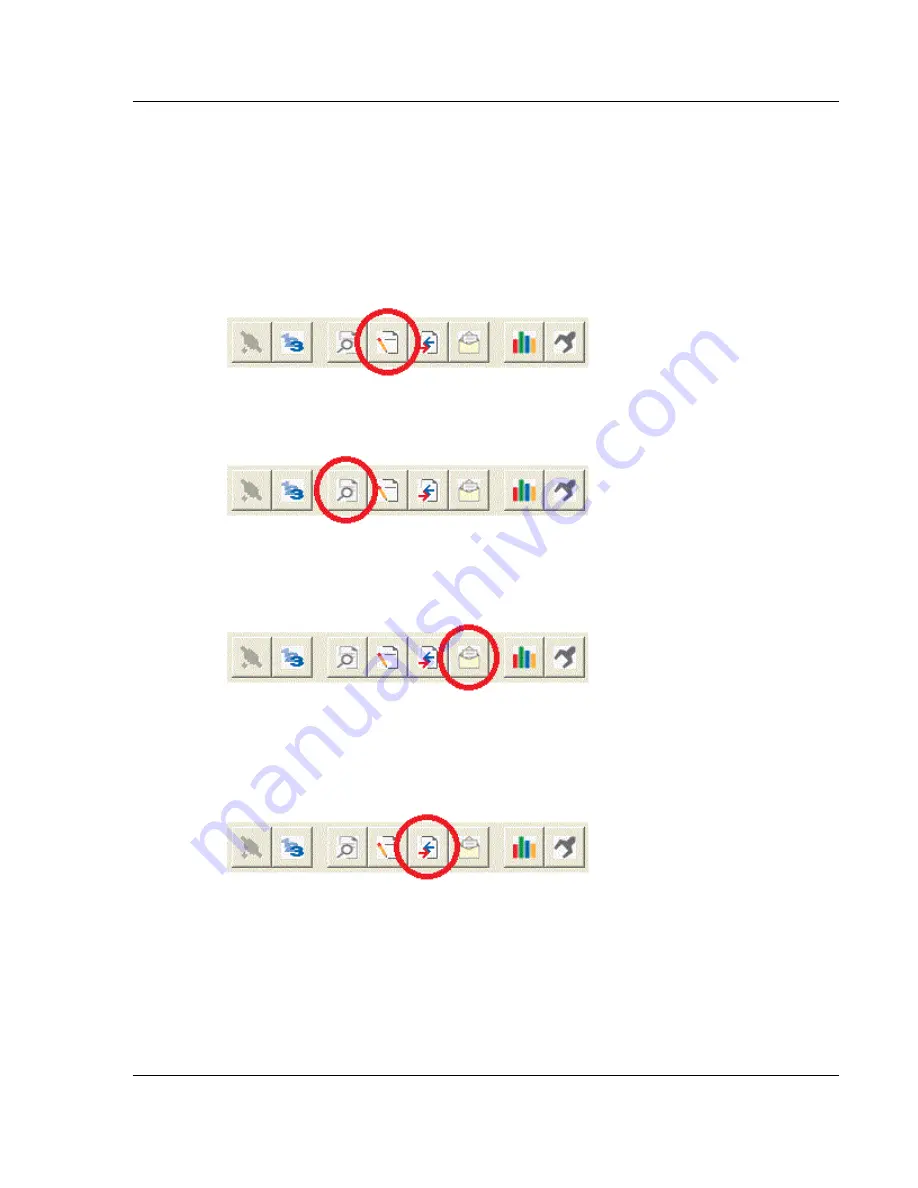
PLX30 Series
Diagnostics and Troubleshooting
Ethernet and Serial Gateways
User Manual
ProSoft Technology, Inc.
Page 41 of 200
September 19, 2012
3.2.2 Capturing a Diagnostic Session to a Log File
You can capture anything you do in a Diagnostics session to a log file. This
feature can be useful for troubleshooting and record-keeping purposes, and for
communication with ProSoft Technology’s technical support team.
1
Open a
Diagnostics
window.
2
To log a Diagnostics session to a text file, click the
Log File
button on the
toolbar at the top of the
Diagnostics
window. Click the button again to stop
the capture.
3
To view the log file created, click the
View Log File
button. The log file will
open as a text file, which can be renamed and saved to a different location.
4
To email the lo
g file to ProSoft Technology’s technical support team, click the
Email Log File
button. (For this to work, Microsoft Outlook must be installed
on your PC.)
5
If you do multiple sequential captures, PCB will append data from a new
capture to the end of the previously captured data. If you want previous data
to be cleared from the log file each time you start a new capture, click the
Clear Data
button.






























