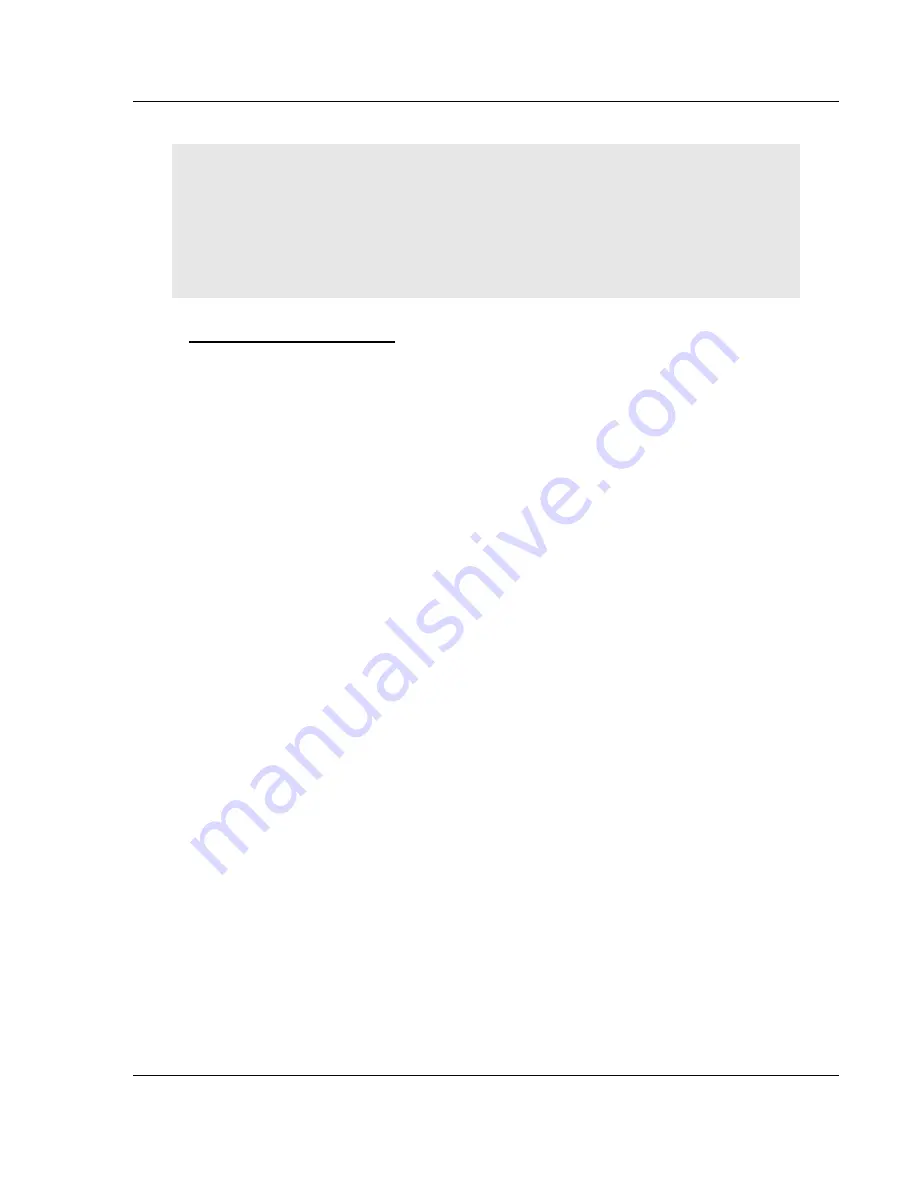
MVI46-PDPMV1 ♦ SLC Platform
Configuring the MVI46-PDPMV1 Module
PROFIBUS DPV1 Master
User Manual
ProSoft Technology, Inc.
Page 31 of 160
March 25, 2011
Tip:
GSD configuration files for popular PROFIBUS slaves and ProSoft Technology solutions are
included with PCB. Before installing GSD files, browse the list of available slaves in the Tree View
window to see if GSD files for your slave are already installed.
GSD files are often both model number specific as well as model revision specific. Just because
you may have an older GSD file from a manufacturer for the particular make and model of your
slave device does not guarantee it will work for a newer revision of that device. Be sure you obtain
from the device manufacturer the correct GSD file or files for your PROFIBUS slave or slaves.
To install GSD files manually
1
In ProSoft Configuration Builder tree view, click
[+]
to expand the module
tree, and then double-click the
PROFIBUS
DP
icon. This action opens the
PDPMV1 PROFIBUS Master Setup
dialog box.
2
Click the
C
ONFIGURE
PROFIBUS
button. This action opens the
ProSoft
Configuration Builder for PROFIBUS
application.
3
Open the
T
OOLS
menu, and then choose
I
NSTALL NEW
GS*
FILE
. This action
opens a dialog box that allows you to browse for the location of the GSD
configuration files to install. (Depending on the device and language used in
the file, the actual extension may be ".GSD", ".GSE", ".GSS", or other
combinations; hence the generic reference to ".GS*" files, where "*" is a
wildcard that stands for any letter.)
4
Choose the file to install, and then click
O
PEN
. If the file already exists in the
configuration file path, you will be prompted to overwrite the file.
5
You will be prompted to associate the GSD configuration file with a bitmap
image of the slave device. Use the
F
ILE
/
O
PEN
dialog box to browse for the
location of the image file to use. If you have no device-specific bitmap file,
you may
C
ANCEL
the bitmap upload, and a generic device icon will be used in
the
Bus Configuration
window for this slave device.
2.3.2 Configuring the PROFIBUS Slaves
There are two essential steps to configuring a slave:
1
Add the slave in ProSoft Configuration Builder (PCB) as a device connected
to the PROFIBUS Master, specifying the slave address and any necessary
input and output configuration. Download the PROFIBUS Master
configuration to the MVI46-PDPMV1 module.
2
Configure the slave (using PCB or the configuration tool supplied by the
manufacturer, for some PROFIBUS slaves). Verify that the slave address
configured in the slave module matches the slave address configured in PCB.
Download the PROFIBUS Slave configuration to the slave module.






























