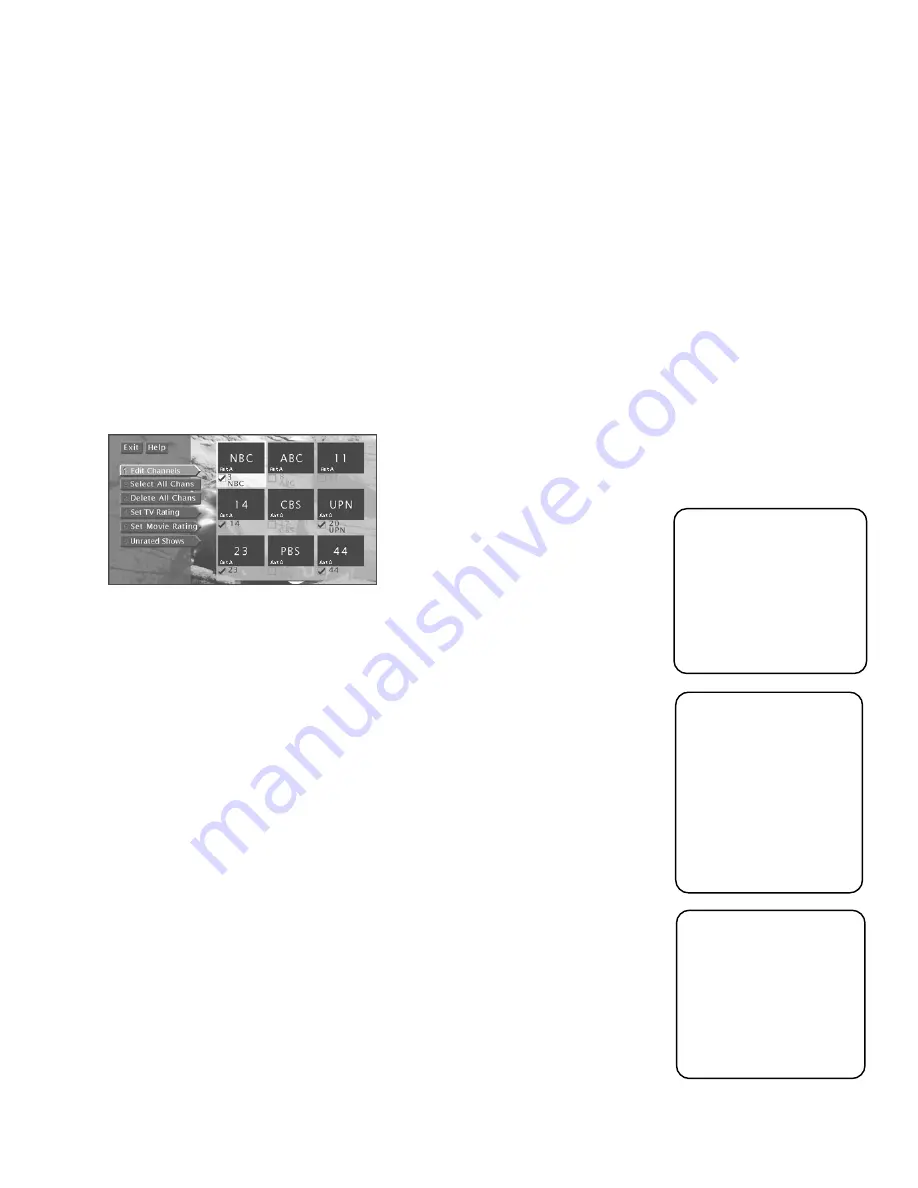
Using the Profiles
53
THE TV SETUP
You can establish TV channel lists, set spending limits, and set rating limits for TV
programs using the TV Setup menu.
EDITING CHANNELS IN A TV LIST
You should create a TV channel list to establish which TV channels (including both
analog and digital) the selected profile can access. To create the TV channel list:
1. Select a user.
2. Select
Edit Channels.
To start, you can add or delete all channels.
3. Use the arrow buttons to highlight a TV channel, and press OK to remove (or
replace) the check mark. To go directly to a certain channel, enter its number using
the digits on the remote control. Or, page through the list using the channel up and
down buttons.
Checkmarked items appear in the channel list. In other words, when you select that
profile and begin surfing through TV channels, only the checkmarked channels will
appear as you surf. Note that the only channels you can add to a list are ones that were
found during the channel search (see the “Getting Assistance” section in this book for
details on automatically searching for channels).
SELECTING OR DELETING ALL TV CHANNELS
You might be able to save time when creating a TV channel list by using the
Select All
Chans option or the Delete All Chans option to either add or delete all channels before
removing or adding individual channels.
Don’t forget about
the CLEAR button.
Press the CLEAR button
on the remote control to
remove the on-screen
menus and return to
normal viewing.
Another way to add a
channel to the channel
list is to directly tune to
it using the digit buttons
on the remote control. If
the system can obtain
that channel’s signal,
that channel will be
added into the channel
list.
Note that if you’re using
two terrestrial antennas,
pressing the ANTENNA
button on the remote
allows you to edit the
other antenna’s channel
list when you are in TV
mode.
Содержание HDTV
Страница 1: ...HDTV User s Manual ...
Страница 2: ......
Страница 4: ... THIS PAGE INTENTIONALLY LEFT BLANK ...
Страница 93: ... THIS PAGE INTENTIONALLY LEFT BLANK ...
Страница 94: ... THIS PAGE INTENTIONALLY LEFT BLANK ...
Страница 98: ......
Страница 99: ......






























