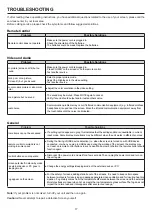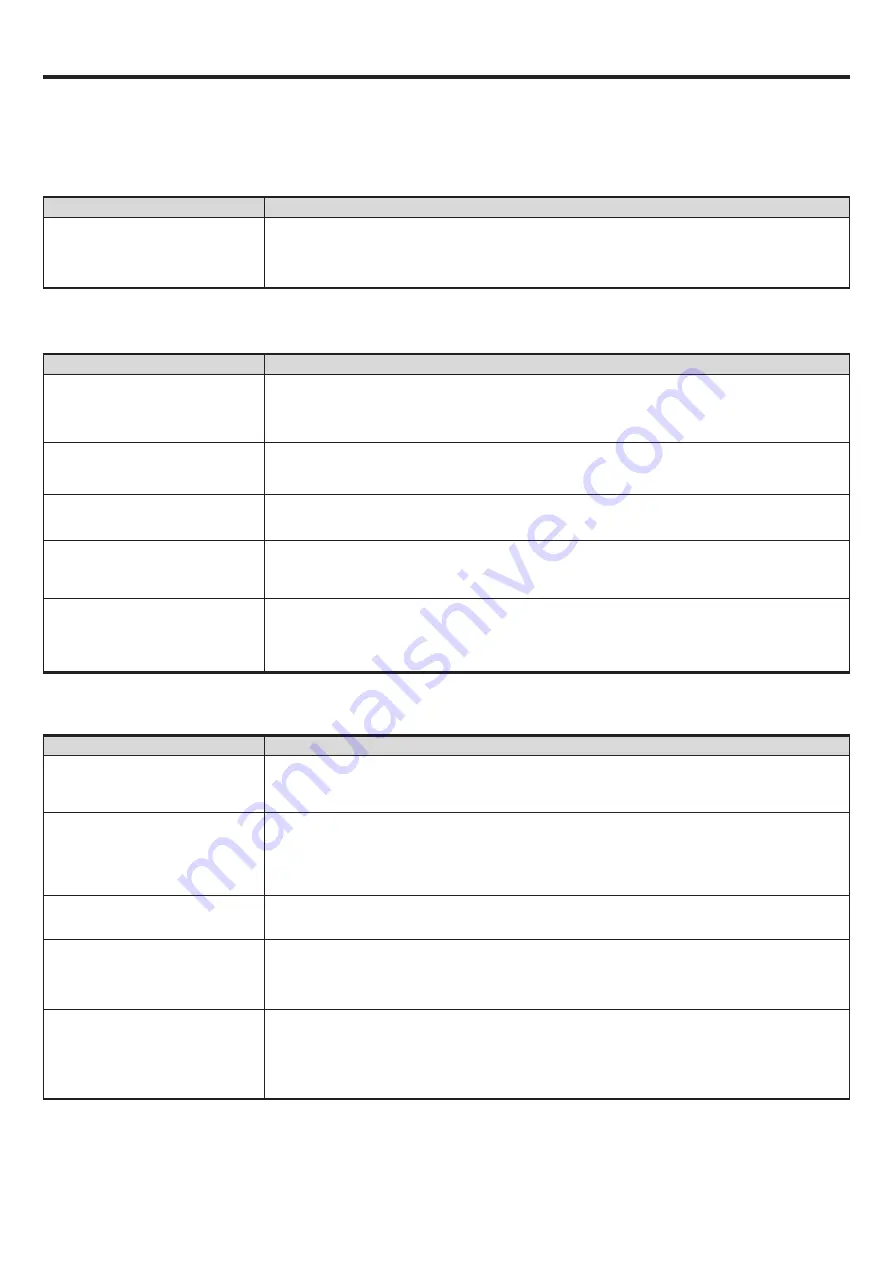
17
TROUBLESHOOTING
If, after reading these operating instructions, you have additional questions related to the use of your screen, please call the
services center in your local area.
Before calling service, please check the symptoms and follow suggested solutions.
Note:
If your problem is not solved, turn off your unit and then on again.
Cautions:
Never attempt to repair a defective Screen yourself.
Remote Control
Problem
Possible Solutions
Remote control does not operate
● Make sure the power cord is plugged in.
● Check the orientation of the batteries.
● The batteries could be weak. Replace the batteries.
Video and Audio
Problem
Possible Solutions
No picture (screen not lit) but no
sound
● Make sure the power cord is plugged in.
● Press POWER on the screen or on the remote control.
● Test another source.
Dark, poor or no picture
(Screen lit) but good sound
● Select a proper picture mode.
● Adjust the brightness in the video setting.
● Test another source.
No color, dark picture or abnormal
color
● Adjust the color saturation in the video setting.
Good picture but no sound
● The sound may be muted. Press MUTE again to cancel.
● Verify if sound should output and/or test another source.
Audio noise
● Communication problems may occur if infrared communication equipment (e.g., infrared cordless
headphones) is used near the screen. Move the infrared communication equipment away from
the touch-table until the noise is eliminated.
General
Problem
Possible Solutions
Some items can not be accessed
● If a setting option appears in gray, this indicates that the settings option is unavailable in current
input mode. Some display menu items may be different when the unit works in different sources.
Remote control command is not
working in some cases
● During the timing of USB device detection (i.e. when the screen is turned on with USB device
connected, or when you plug in USB device during the working of the screen), the display may
not react on remote control buttons in such case. Wait a moment before the remote control should
function again.
Control buttons do not operate
● Disconnect the power cord and wait for a few seconds. Then re-plug the power cord and turn on
the unit again.
Screen puts itself in stand-by mode
as external device or PC goes in
sleeping mode.
● Change the energy settings/sleeping-mode of the external device or PC.
Fog appear on the screen
● For the safety of screens, adding stalinite out of the screens. It is need to keep certain space
between two layers for reserving air passages generate cross-ventilation and for insuring heat dis-
sipation. Fog mainly comes from the temperature difference between the screen and the external.
Moisture streaks congeal when hot air meets the low temperature glass surface The fog does not
impact the normal use and it disappears after several-hour usage,