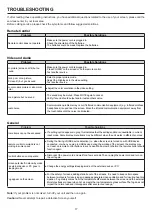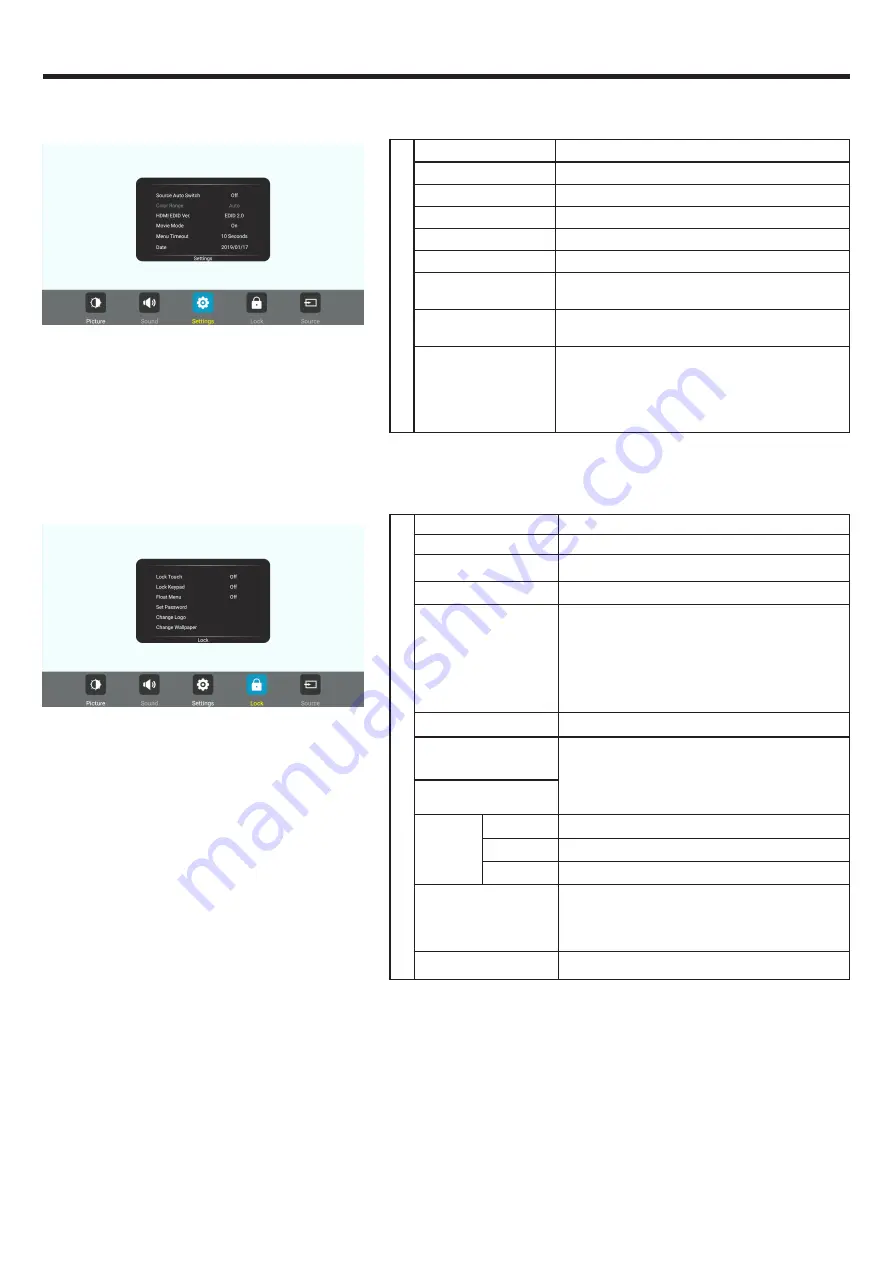
10
USER MENU LIST
Adjusting Setting menu
The default password is 0000
Adjusting Lock menu
Setting Source Auto Switch
Select On to automatically recognition source.
Color Range
Select color range. (Only for HDMI mode)
HDMI EDID Ver.
Select HDMI EDID Ver.
Movie Mode
Turn on or off the movie mode.
Menu Timeout
Select OSD menu display time.
Date/Time
Display Date and Time.
Off Timer
Set Off Timer to switch the screen to standby at
a specified time.
On Timer
Set On Timer to turn on the screen automatically
to source at a certain time.
Sleep Time
Set the duration of time until the screen auto-
matically goes into Standby mode.
[Off] / [10 Minutes] / [20 Minutes] / [30 Minutes] /
[60 Minutes] / [90 Minutes] / [120 Minutes] / [180
Minutes] / [240 Minutes]
Lock Lock Touch
To disable the function of the touch panel .
Lock Keypad
To disable the function of the screen buttons.
Float Menu
Turn on/off the float menu display.
Set Password
Password settings.
Change Logo
Set logo.
Note: Before setting the logo, save the logo
picture (should be “JPEG” format and size
<512KByte) you want to use on root of USB
disk and named “boot0.jpg”. Insert the USB disk
(File format: FAT32) into the USB port on the
Android board.
Change Wallpaper
Set wallpaper.
Power on Volume
Power on Volume Setting. In Memory mode,
when the touch-table is powered on, volume will
same as the power off.
In Settings mode, every time the screen turns
on, volume is the value of this setting.
Volume Settings
Edit Input
Source
Select the input source you want to label.
Label
Edit the label of the selected input source.
Reset
Reset labels to defaults.
Wake Up By Gesture
Select On to enable two or more fingers touch
the bottom of the screen and drag upward to turn
on the touch-table when the screen is in standby
mode.
Restore To Default
Reset all settings to factory defaults.