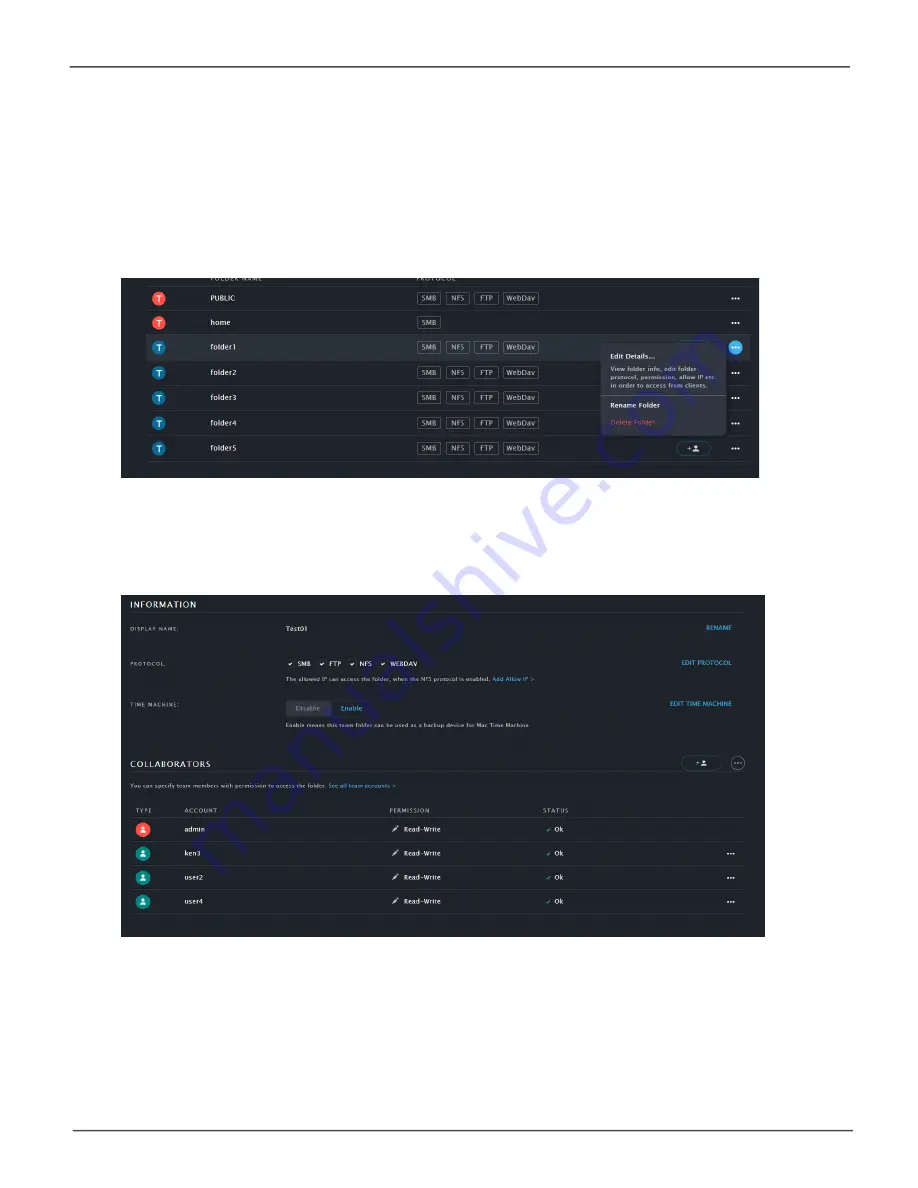
44
Promise
Technology
VTrak N1008
Editing/Deleting Members and Permission Settings
To delete members from a team folder or to change settings such as read-write permission settings, go
to the Folders List, click on the Details icon for the folder (
...
) and choose the
Edit Details
option.
Note that
this is also where you can change the name of the folder.
To delete members from a team folder, click on the Details icon for the user (
...
) and choose the
Remove
user from this folder
option.
Team Folders list, Edit Details
Folder Information














































