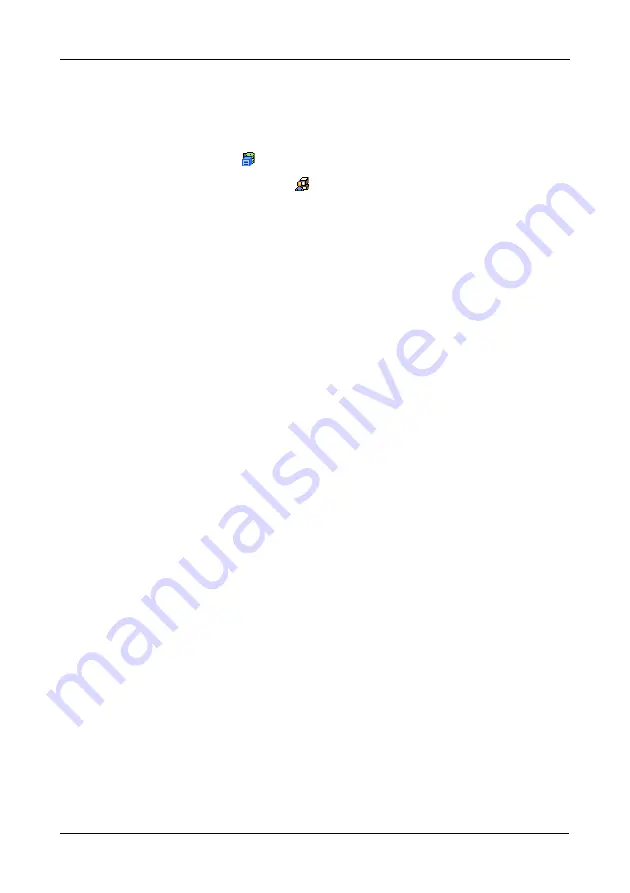
VTrak M610i, M310i, M210i Product Manual
90
Restarting the Subsystem
You can only do part of this function in WebPAM PROe. Additional action is
required, as described below. To restart the subsystem
1.
Click the Subsystem
icon in Tree View.
2.
Click the Administrative Tools
icon.
3.
Click the Shutdown link in Management View.
A Shutdown or Restart tab will appear.
4.
On the Shutdown or Restart tab, choose
Restart
from the dropdown menu.
5.
Click the
Submit
button.
6.
In the warning box, click the
OK
button.
7.
In the confirmation box, type the word
confirm
in the field provided.
8.
Click the
OK
button.
When the controller shuts down, your WebPAM PROe connection will be
lost.
9.
Wait for two to three minutes.
10. In your browser, log into WebPAM PROe once again.
If you cannot log in, wait for 30 seconds, and try again. Repeat until login is
successful.
Monitoring the Restart
To monitor a restart, you must use the Command Line Interface (CLI) though a
serial connection to the VTrak.
At the “administrator@CLI>” prompt, type
shutdown -a restart
.
When the “Login:” prompt appears, the restart is finished.
Содержание VTRAK M210i
Страница 1: ...VTRAK M610i M310i M210i Product Manual Version 0 9 ...
Страница 14: ...VTrak M610i M310i M210i Product Manual xiv ...
Страница 22: ...VTrak M610i M310i M210i Product Manual 8 ...
Страница 53: ...Chapter 4 Management with WebPAM PROe 39 Figure 1 The WebPAM PROe log in screen ...
Страница 144: ...VTrak M610i M310i M210i Product Manual 130 ...
Страница 212: ...VTrak M610i M310i M210i Product Manual 198 ...
Страница 232: ...VTrak M610i M310i M210i Product Manual 218 ...
Страница 256: ...VTrak M610i M310i M210i Product Manual 242 ...
Страница 296: ...VTrak M610i M310i M210i Product Manual 282 ...
Страница 318: ...VTrak M610i M310i M210i Product Manual 304 ...
















































