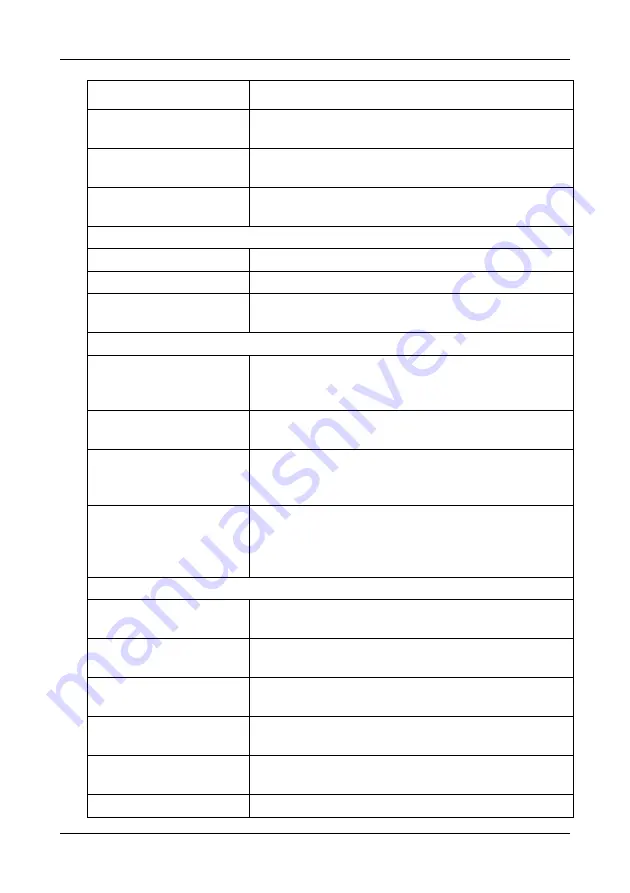
Chapter 8: Troubleshooting
257
Blowers are functioning
normally
Normal.
Blowers are NOT installed Reinstall the cooling unit(s). If the blowers does not
turn, replace the blowers. See page 205.
Blower status is unknown Check for airflow out of the cooling unit. If there is
none, check for proper installation.
Cache
BBU flushing has started VTrak’s cache is being flushed.
BBU flushing has ended
VTrak’s cache has been flushed.
BBU flushing has failed
VTrak’s cache could not be flushed. Check your
cache flush interval setting. See page 93.
Controller
The controller
parameter(s) changed by
user
The user successfully change controller settings. See
page 93.
The controller has new
crash information
Check the event logs. See page 48.
Controller temperature is
above the threshold/
warning threshold
The VTrak controller is overheating. Check for airflow
around and through the controller, and verify that all
fans are working. Replace fans as needed.
Controller temperature is
above the critical
threshold
The VTrak controller is seriously overheating. Check
for airflow around and through the controller, and
verify that all fans are working. Replace fans as
needed.
Disk Array
New disk array has been
created
Result of settings or user action. Normal.
Disk array has been
deleted
Result of settings or user action. Normal.
Disk array has been
added
Result of settings or user action. Normal.
Disk array has been
removed
The physical drives of the disk array were removed
from the enclosure.
Disk array settings have
been changed
The user successfully disk array settings. See
page 111.
Reported Event
Corrective Action
Содержание VTRAK M210i
Страница 1: ...VTRAK M610i M310i M210i Product Manual Version 0 9 ...
Страница 14: ...VTrak M610i M310i M210i Product Manual xiv ...
Страница 22: ...VTrak M610i M310i M210i Product Manual 8 ...
Страница 53: ...Chapter 4 Management with WebPAM PROe 39 Figure 1 The WebPAM PROe log in screen ...
Страница 144: ...VTrak M610i M310i M210i Product Manual 130 ...
Страница 212: ...VTrak M610i M310i M210i Product Manual 198 ...
Страница 232: ...VTrak M610i M310i M210i Product Manual 218 ...
Страница 256: ...VTrak M610i M310i M210i Product Manual 242 ...
Страница 296: ...VTrak M610i M310i M210i Product Manual 282 ...
Страница 318: ...VTrak M610i M310i M210i Product Manual 304 ...















































