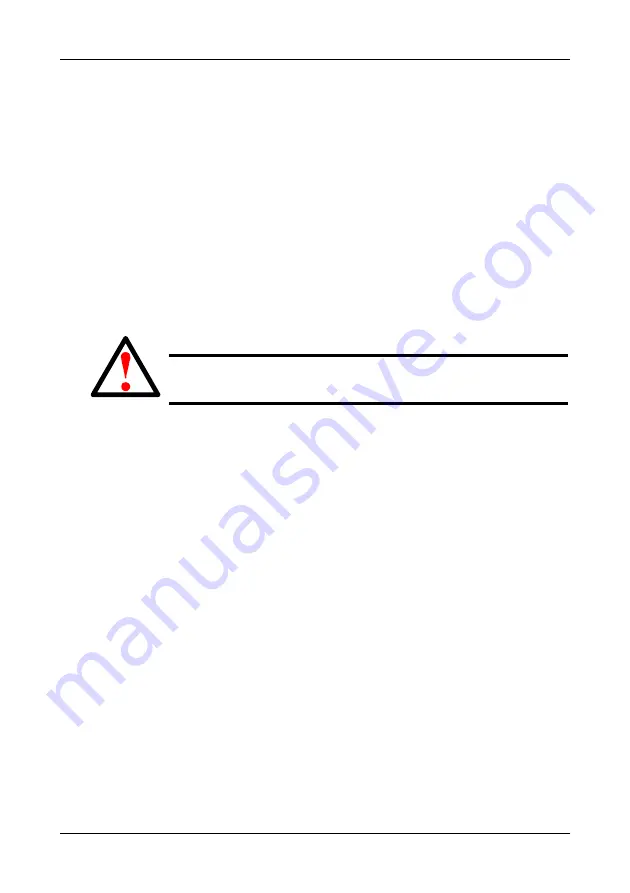
Chapter 6: Maintenance
203
1.
From the Main Menu, highlight
Additional Info and Management
, and press
Enter.
2.
Highlight
Shutdown or Restart
and press Enter.
3.
Press the spacebar to display
Restart
then press Enter.
A warning message appears.
4.
Press Y to continue.
The screen will go blank.
5.
Wait for two to three minutes.
6.
Re-establish your Telnet connection to the VTrak CLU.
If you cannot re-establish a connection, wait 30 seconds, then try again.
Restarting Subsystem over a Serial Connection
To restart the VTrak subsystem on a serial connection:
1.
From the Main Menu, highlight
Additional Info and Management
, and press
Enter.
2.
Highlight
Shutdown or Restart
and press Enter.
3.
Press the spacebar to display
Restart
then press Enter.
A warning message appears.
4.
Press Y to continue.
The screen will display shutdown and startup functions.
5.
When the
Login:
prompt appears, log into the CLU again.
Warning
Do not restart the VTrak during a firmware upgrade procedure.
Wait until the upgrade is one and you are prompted to restart.
Содержание VTRAK M210i
Страница 1: ...VTRAK M610i M310i M210i Product Manual Version 0 9 ...
Страница 14: ...VTrak M610i M310i M210i Product Manual xiv ...
Страница 22: ...VTrak M610i M310i M210i Product Manual 8 ...
Страница 53: ...Chapter 4 Management with WebPAM PROe 39 Figure 1 The WebPAM PROe log in screen ...
Страница 144: ...VTrak M610i M310i M210i Product Manual 130 ...
Страница 212: ...VTrak M610i M310i M210i Product Manual 198 ...
Страница 232: ...VTrak M610i M310i M210i Product Manual 218 ...
Страница 256: ...VTrak M610i M310i M210i Product Manual 242 ...
Страница 296: ...VTrak M610i M310i M210i Product Manual 282 ...
Страница 318: ...VTrak M610i M310i M210i Product Manual 304 ...






























