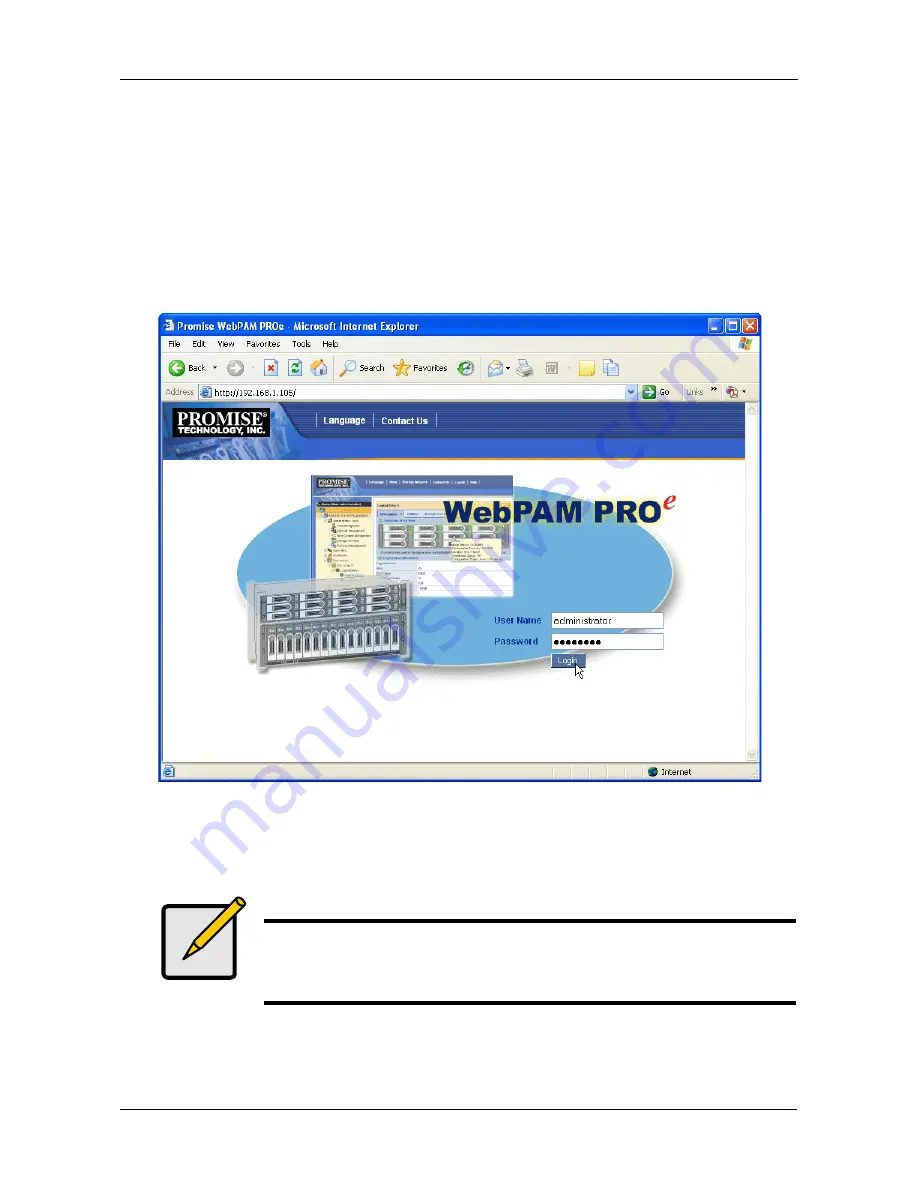
Step 8: Creating Disk Arrays with WebPAM PROe
25
3.
When the log-in screen (Figure 19) appears:
•
Type
administrator
in the User Name field.
•
Type
password
in the Password field.
•
Click the
Login
button.
The User Name and Password are case sensitive.
4.
Click the
Login
button.
Figure 20.WebPAM PROe log-in screen
After sign-in, the WebPAM PROe opening screen appears. If there are any
unconfigured physical drives in the subsystem, an Array Configuration menu will
also appear. See Figure 22.
Note
Make a Bookmark (Netscape Navigator) or set a Favorite (Internet
Explorer) of the Login Screen so you can access it easily next
time.
























