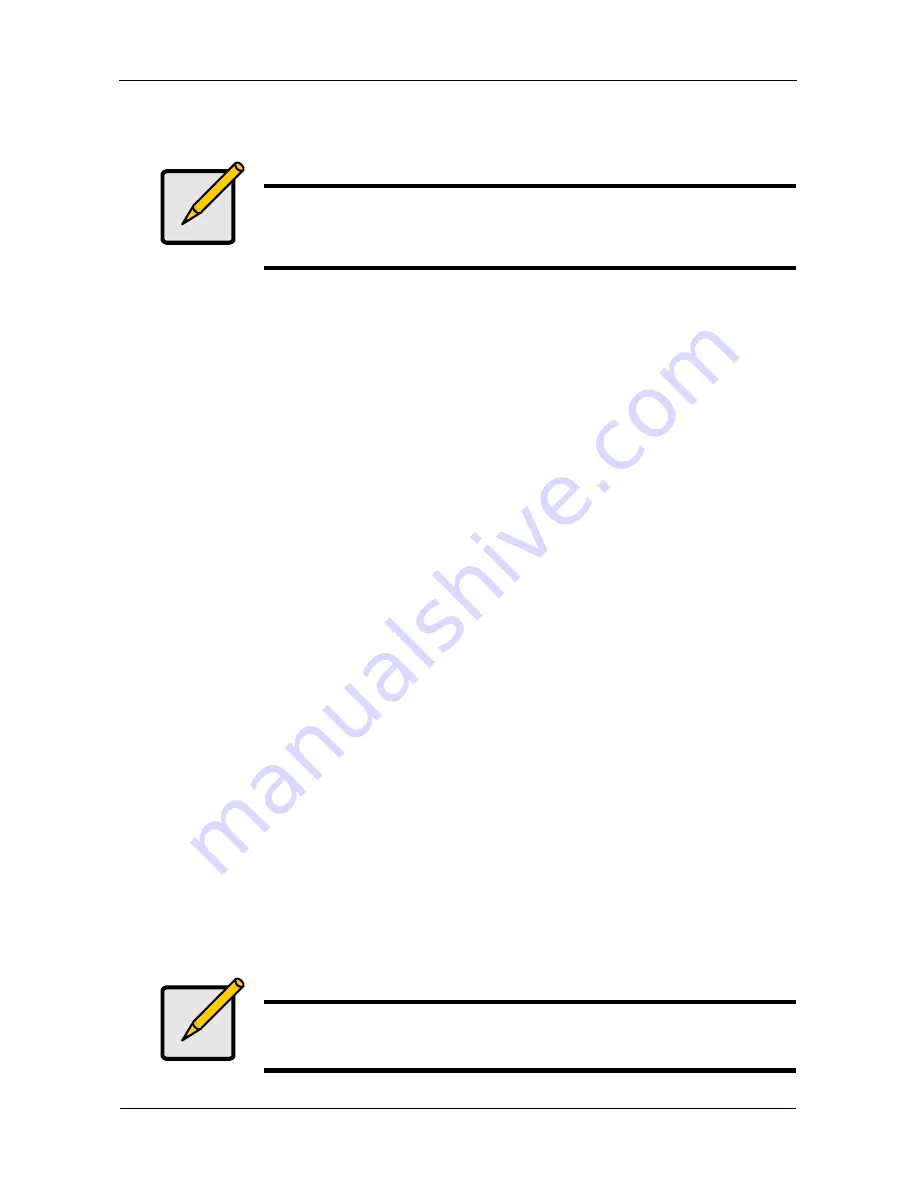
VTrak M610i, M310i, M210i Quick Start Guide
24
Step 8: Creating Disk Arrays with WebPAM PROe
Setting up disk arrays with WebPAM PROe consists of the following actions:
•
Logging into WebPAM PROe (below)
•
Selecting a Language (page 26)
•
Creating a Disk Array (page 26)
•
Logging out of WebPAM PROe (page 30)
•
Using WebPAM PROe over the Internet (page 30)
•
Optional. Obtaining a Security Certificate (page 33)
Logging into WebPAM PROe
1.
Launch your Browser.
2.
In the Browser address field, type in the IP address of the VTrak subsystem.
Use the IP address you set in the CLI (page 20) or CLU (page 22). Note that
the IP address shown below is only an example. The IP address you type
into your browser will be different.
Regular Connection
•
WebPAM PROe uses an HTTP connection. . . . . . . . . . . . . . . .http://
•
Enter the VTrak’s Management Port IP address . . . . 192.168.1.105
Together, your entry looks like this:
http://192.168.1.105
Secure Connection
•
WebPAM PROe uses a secure HTTP connection. . . . . . . . . .https://
•
Enter the VTrak’s Management Port IP address . . . . 192.168.1.105
Together, your entry looks like this:
https://192.168.1.105
Note
You can also use the CLU to create disk arrays and logical drives.
See Chapter 5 of the
Product Manual
on the CD for more
information.
Note
Whether you select a regular or a secure connection, your login to
WebPAM PROe and your user password are always secure.

























