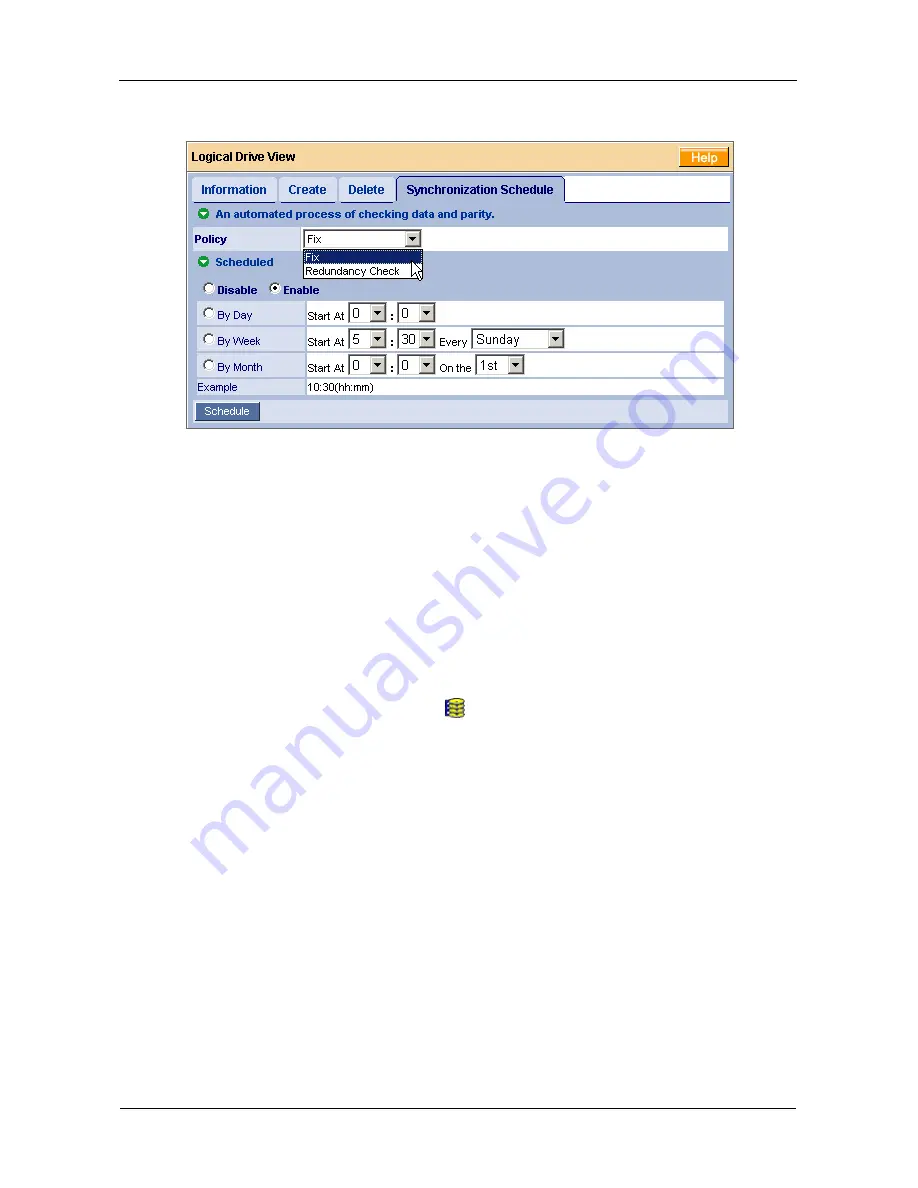
FastTrak TX4310 User Manual
82
2.
Click on the Synchronization Schedule tab in Management View.
3.
In the Policy dropdown menu, select
Fix
if you want Synchronization or
Redundancy Check
if you do not want to correct inconsistencies.
4.
Click on the
Enable
radio button.
5.
Click on the
by Day
,
by Week
or
by Month
radio button.
6.
From the dropdown menus, select a start time and a day of the Week or
Month, if applicable.
Start time is based on a 24-hour clock.
7.
Click the
Schedule
button.
If you want to cancel the scheduled Synchronization, do the following:
1.
Click on the Logical Drive View
icon in Tree View.
2.
Click on the Synchronization tab in Management View.
3.
Click on the
Disable
radio button.
Содержание FastTrak TX4310
Страница 1: ...FASTTRAK TX4310 USER MANUAL Version 1 1 ...
Страница 4: ...FastTrak TX4310 User Manual iv ...
Страница 14: ...FastTrak TX4310 User Manual 6 ...
Страница 30: ...FastTrak TX4310 User Manual 22 ...
Страница 50: ...FastTrak TX4310 User Manual 42 ...
Страница 102: ...FastTrak TX4310 User Manual 94 ...
Страница 116: ...FastTrak TX4310 User Manual 108 ...






























