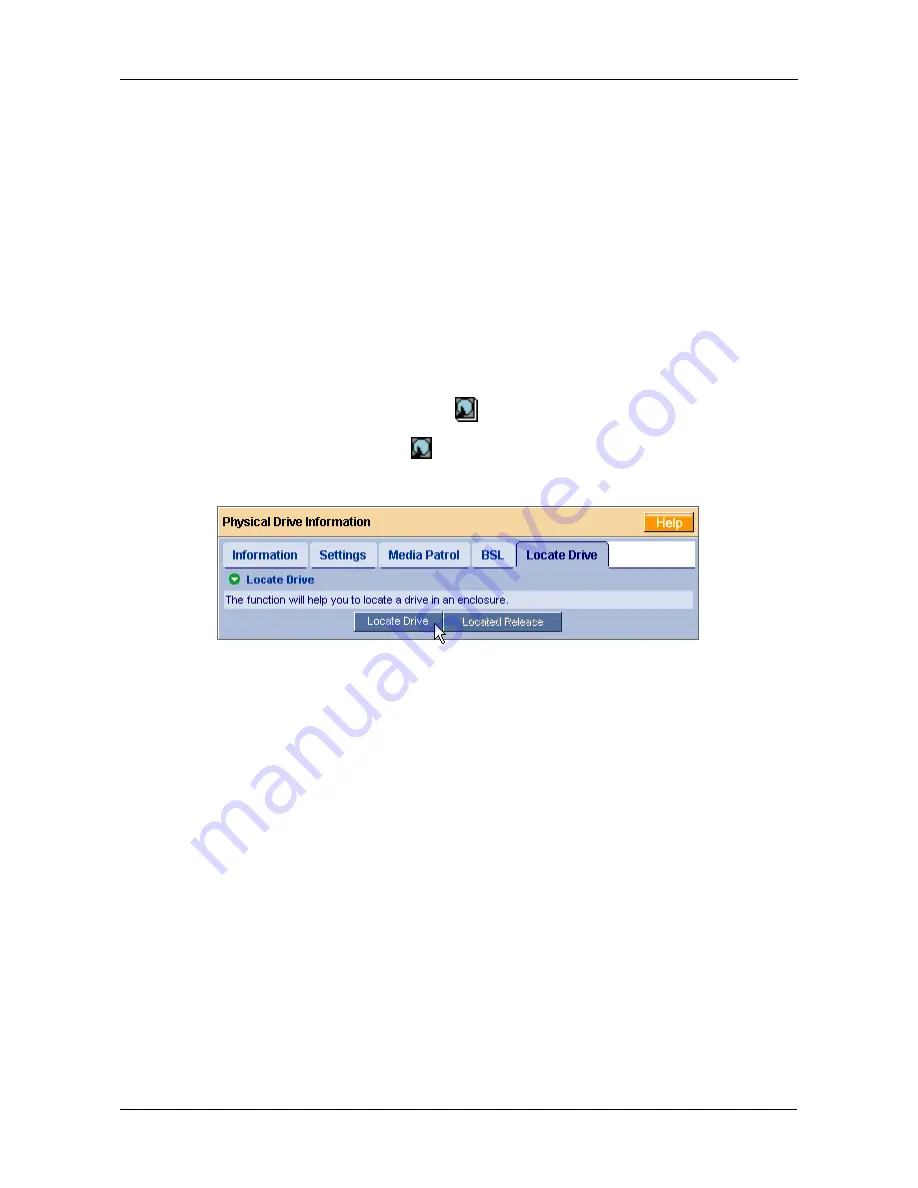
Chapter 5: WebPAM
67
Backup your data, replace the physical drive, create a new logical drive and
copy your data to it.
See “Logical Drive Rebuild” on page 78 and “Logical Drive Critical / Offline” on
page 85.
See the
FastTrak User Manual
and
SuperSwap User Manual
for more
information about replacing a physical drive.
Locate a Physical Drive
When it becomes necessary to access a physical drive installed in a SuperSwap
enclosure, this function will help you identify the physical drive you want. To
locate a physical drive:
1.
Click on the Physical Drive View
icon in Tree View.
2.
Click on the Physical Drive
icon.
3.
Click on the Locate Drive tab in Management View.
4.
Click the
Locate Drive
button.
The Management Window will display the message “Identified started” and the
Status LED for this physical drive will flash rapidly on the SuperSwap enclosure.
If you remove the physical drive, the Status LED stops blinking, the Activity LED
goes dark and WebPAM will report that the physical drive was unplugged. When
you replace the drive, the LEDs will return to normal operation.
If you do not remove the physical drive, click on the
Located Release
button to
stop the Status LED from blinking. For more information, see the
SuperSwap
User Manual
.
Содержание FastTrak TX4310
Страница 1: ...FASTTRAK TX4310 USER MANUAL Version 1 1 ...
Страница 4: ...FastTrak TX4310 User Manual iv ...
Страница 14: ...FastTrak TX4310 User Manual 6 ...
Страница 30: ...FastTrak TX4310 User Manual 22 ...
Страница 50: ...FastTrak TX4310 User Manual 42 ...
Страница 102: ...FastTrak TX4310 User Manual 94 ...
Страница 116: ...FastTrak TX4310 User Manual 108 ...






























