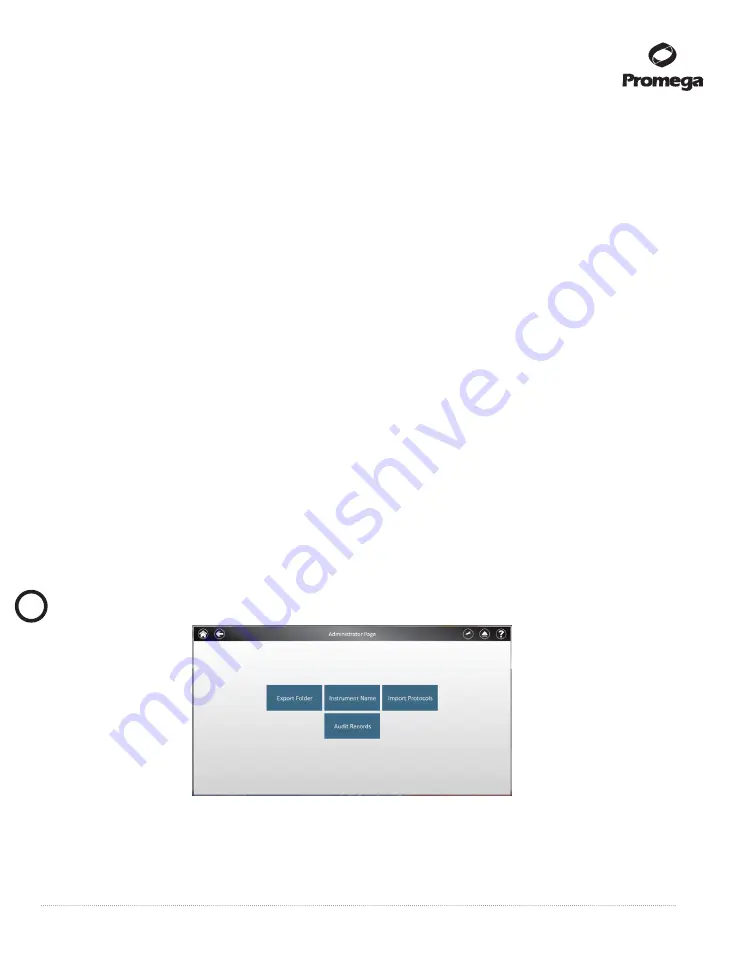
Promega Corporation · 2800 Woods Hollow Road · Madison, WI 53711-5399 USA · Toll Free in USA 800-356-9526 · 608-274-4330 · Fax 608-277-2516
53
www.promega.com
TM470 · 4/16
7.A. Configuring the Tablet PC (continued)
3.
User Password and Setup (continued)
Removing User Accounts
The GloMax
®
Navigator Software employs the Windows
®
login user access levels as a security tool for adding
approved users and associated passwords. Removing existing users can only be performed by someone with
Administrator privileges.
1.
Swipe in from the right edge of the screen and select
Search
, then type in “lusrmgr.msc” and press
Enter
.
The
Local Users and
Groups
dialog should appear.
2. Tap
Local Users and
Groups
and double-tap
Groups
.
3.
If you want to remove Administrators, tap
PromegaAdministrators
. A ‘PromegaAdministrator’ window will
open, which can be used to remove existing users from the PromegaAdministrators group.
4.
Select the user you want to remove and tap the
Remove…
button. Tap
OK
to remove selected user from the
PromegaAdministrators group. Close the
Computer
Management
window.
5.
If you want to remove users, tap
PromegaUsers
. A
PromegaUsers
window will open, which can be used to
remove users from the PromegaUsers group. Select the user to be removed and tap the
Remove…
button
Touch
OK
to remove the selected user from the PromegaUsers group.
Set Instrument Name (GloMax
®
Navigator Software)
Administrators can set the instrument name using the GloMax
®
Navigator Software by tapping the instrument
name button from the Administrator Page window (Figure 80, Home
Settings
Administrator). Administrators
can use the on-screen keyboard to manually enter the instrument name (Figure 62). The instrument name should
be entered following the procedures and rules at your site.
Note:
Changing the instrument name will force a reboot of the Tablet PC.
13624T
A
Figure 61. GloMax
®
Navigator Software Administrator screen.
!





















