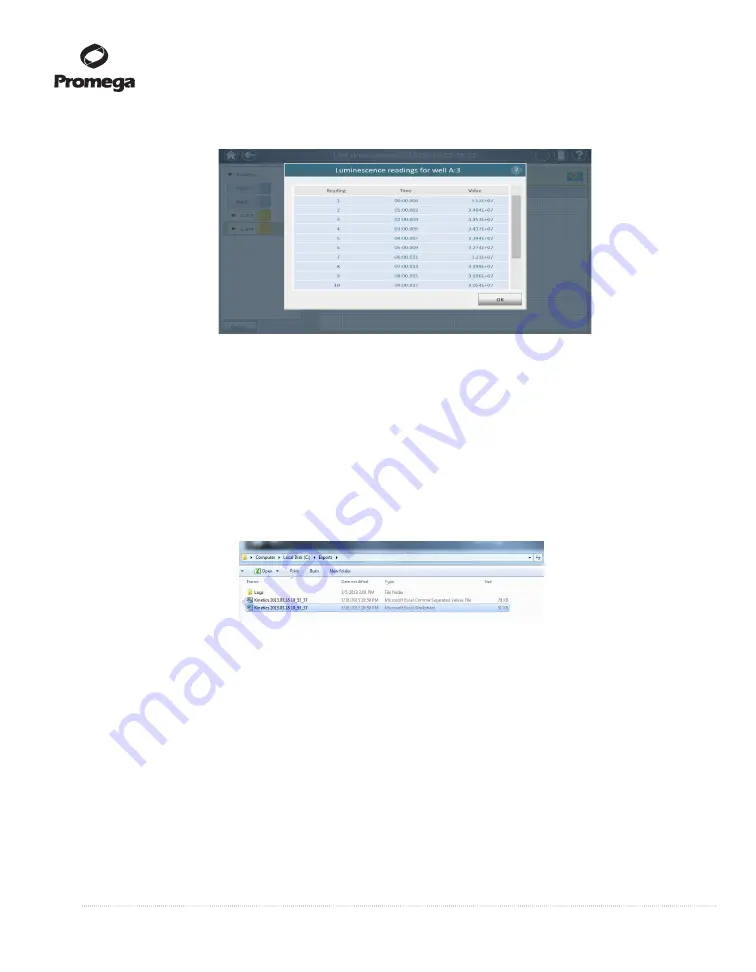
28
Promega Corporation · 2800 Woods Hollow Road · Madison, WI 53711-5399 USA · Toll Free in USA 800-356-9526 · 608-274-4330 · Fax 608-277-2516
TM470 · 4/16
www.promega.com
3.D. Results Screen (continued)
Figure 34. Example of individual well result for kinetic data.
3.
Once a read is complete, the
Results
screen will appear (see Figures 32 and 33).
a.
To Export data, tap the
Export
button (bottom left corner of screen in Figures 32 and 33).
b.
The software will then open the Export folder that was selected in the Administrator settings (see
Section 3.E, Figure 45). Data may be exported to a number of locations, including a USB flash drive,
the Tablet PC C drive or a cloud-based storage.
c.
Two files are automatically exported: a comma-separated value file, and a Microsoft Excel worksheet
file. If creating a file for use with a LIMS, use the CSV file and import according to your LIMS software
guidelines.
Figure 35. File Export.
Two data files are exported (CSV and Excel
®
files).
d.
To open, double-tap the file.
e.
Results for the Excel
®
file open directly within Microsoft Excel
®
or Excel
®
viewer. Multiple tabs are
located in the spreadsheet to view the data in plate map format or linear format by well. All settings
used in the protocol are also displayed in the workbook. If multiple readings were taken, they each are
displayed as you scroll down the page.






























